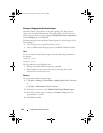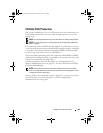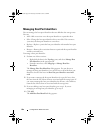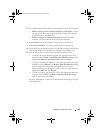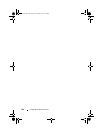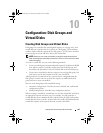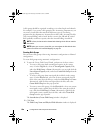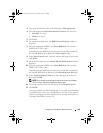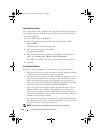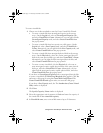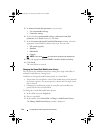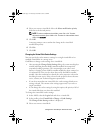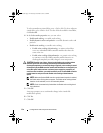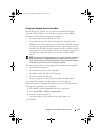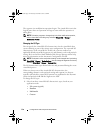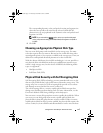110 Configuration: Disk Groups and Virtual Disks
Locating a Disk Group
You can physically locate and identify all of the physical disks that comprise a
selected disk group. An LED blinks on each physical disk in the disk group.
To locate a disk group:
1
In the AMW, select the
Logical
tab.
2
Select the appropriate disk group and from the toolbar select
Disk
Group
Blink
The LEDs for the selected disk group blink.
3
After locating the disk group, click
OK
.
The LEDs stop blinking.
4
If the LEDs for the disk group do not stop blinking, from the toolbar in
AMW, select
Storage Array
Blink
Stop All Indications
.
If the LEDs successfully stop blinking, a confirmation message appears.
5
Click
OK
.
Creating Virtual Disks
Keep these important guidelines in mind when you create a virtual disk:
• Many hosts can have 256 logical unit numbers (LUNs) mapped per storage
partition, but the number varies per operating system.
• After you create one or more virtual disks and assign a mapping, you must
register the virtual disk with the operating system. In addition, you must
make sure that the host recognizes the mapping between the physical
storage array name and the virtual disk name. Depending on the operating
system, run the host-based utilities,
hot_add
and
SMdevices
.
• If the storage array contains physical disks with different media types or
different interface types, multiple Unconfigured Capacity nodes may
appear in the Logical pane of the Logical tab. Each physical disk type has
an associated Unconfigured Capacity node if unassigned physical disks are
available in the expansion enclosure.
• You cannot create a disk group and subsequent virtual disk from different
physical disk technology types. Each physical disk that comprises the disk
group must be of the same physical disk type.
NOTE: Ensure that you create disk groups before creating virtual disks.
book.book Page 110 Thursday, December 9, 2010 3:20 PM