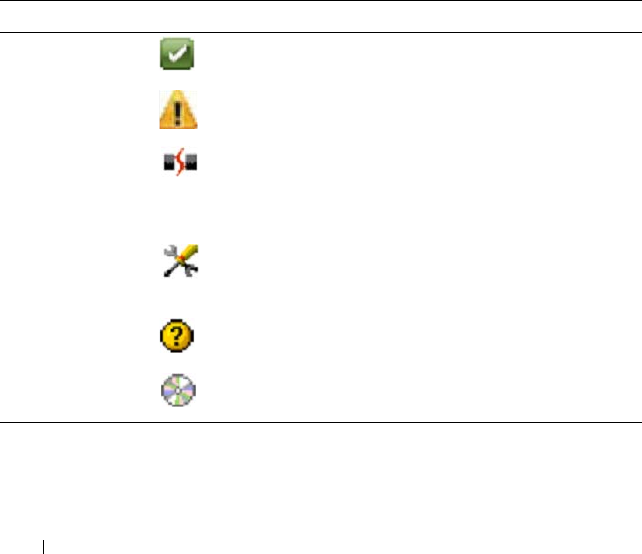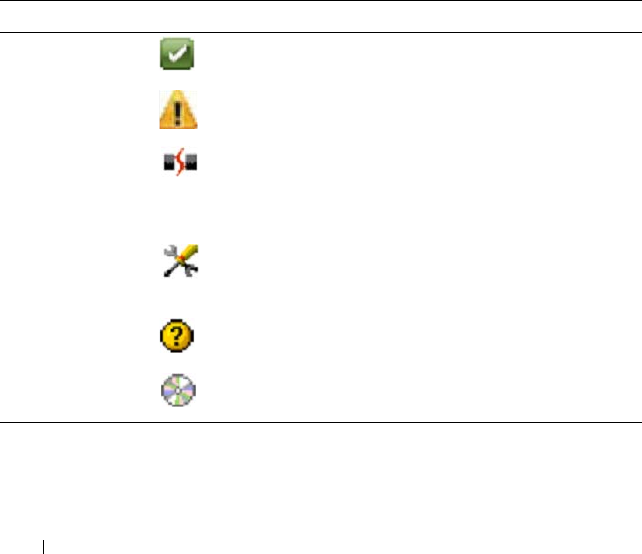
238 Troubleshooting: Your Storage Array Software
To launch the AMW, perform one of these actions:
•On the
Devices
tab, in either the Tree view or the Table view, double-click
a storage array. Alternatively, you can right-click a storage array and select
Manage Storage Array
from the pop-up menu.
•On the
Setup
tab, select
Manage a Storage Array
.
After the AMW opens, select the Physical tab to see the components in the
storage array. A component that has a problem is indicated by a status icon.
The status icons indicate the status of the components that comprise the
storage array. Also, the Recovery Guru option provides a detailed explanation
of the conditions and the applicable steps to remedy any Needs Attention
status. For more information, see "Recovery Guru" on page 246.
For the status of a storage array, the icons shown in the following table are
used in the Tree view, the Table view, and both the EMW Status Bar and the
AMW Status Bar.
Table 19-2. Status Icon
Status Icon Description
Optimal Each component in the managed storage array is in
the desired working condition.
Needs Attention There is a problem with the managed storage array
that requires your intervention to correct it.
Unresponsive The storage management station cannot
communicate with the storage array or one RAID
controller module or both RAID controller modules
in the storage array.
Fixing Status A Needs Attention status has been corrected and the
managed storage array is currently transitioning to an
Optimal state.
Unsupported The node is currently not supported by this version of
MDSM.
Software
Unsupported
The storage array is running a level of software that is
no longer supported by MDSM.
book.book Page 238 Thursday, December 9, 2010 3:20 PM