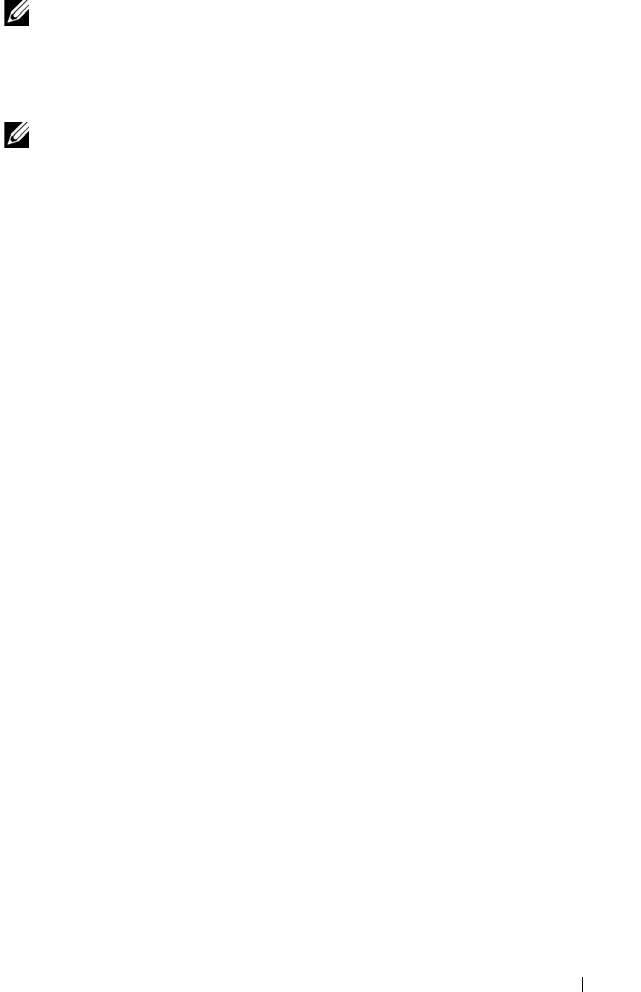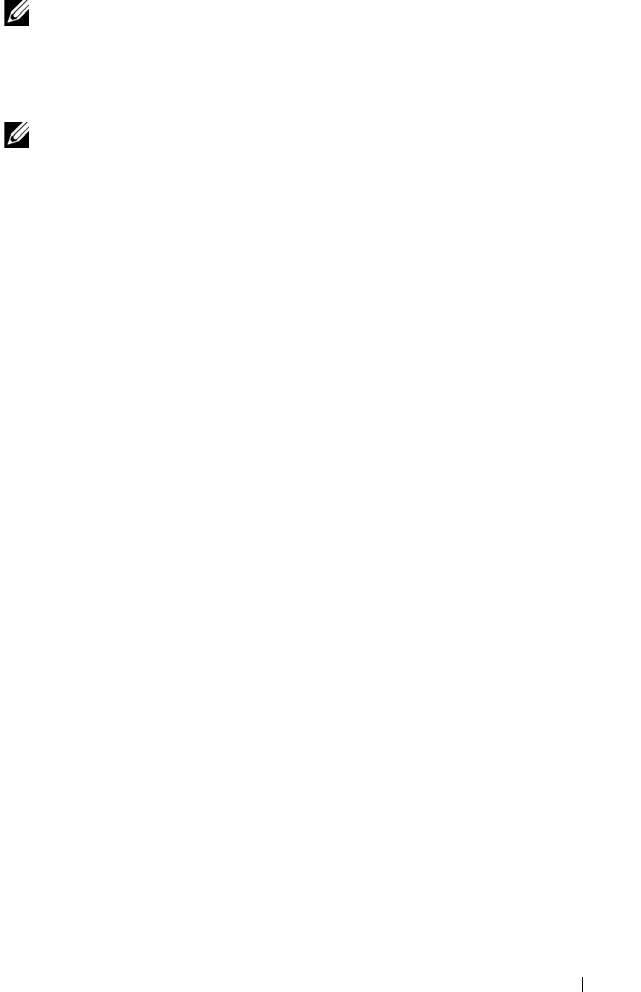
Configuration: Premium Feature—Snapshot Virtual Disks 155
NOTE: Before you create a new snapshot of a source virtual disk, stop any data
access (I/O) activity or suspend data transfer to the source virtual disk to ensure
that you capture an accurate snapshot of the source virtual disk. Close all
applications, including Windows Internet Explorer, to make sure all I/O activity has
stopped.
NOTE: Removing the drive letter of the associated virtual disk(s) in Windows or
unmounting the virtual drive in Linux helps to guarantee a stable copy of the drive
for the Snapshot.
Before creating a snapshot virtual disk, the host server has to be in the proper
state. To ensure that the host server is properly prepared to create a snapshot
virtual disk, you can either use an application to carry out this task, or you can
perform the following steps:
1
Stop all I/O activity to the source.
2
In the AMW, select the
Logical
tab and select a valid source virtual disk.
3
Select
Virtual Disk
Snapshot
Create
. Alternatively, you can right-
click the source virtual disk and select
Create Snapshot Virtual Disk
from
the pop-up menu.
The
Create Snapshot Virtual Disk Wizard - Introduction
dialog appears.
4
Select
Simple (Recommended)
, and click
Next
.
The
Specify Names
window is displayed.
5
Enter the
Snapshot virtual disk name
and the
Snapshot repository virtual
disk name
and click
Next.
The
Specify Snapshot Repository Capacity
window is displayed.
6
Enter the snapshot repository virtual disks capacity as a percentage of the
source virtual disks capacity and click
Next
.
The
Preview
window containing the summary of the snapshot virtual disk
is displayed.
7
Click
Finish
.
The
Completed
window is displayed.
8
Click
OK
.
After creating one or more snapshot virtual disks, mount the source virtual
disk, and restart the host application using that source virtual disk.
book.book Page 155 Thursday, December 9, 2010 3:20 PM