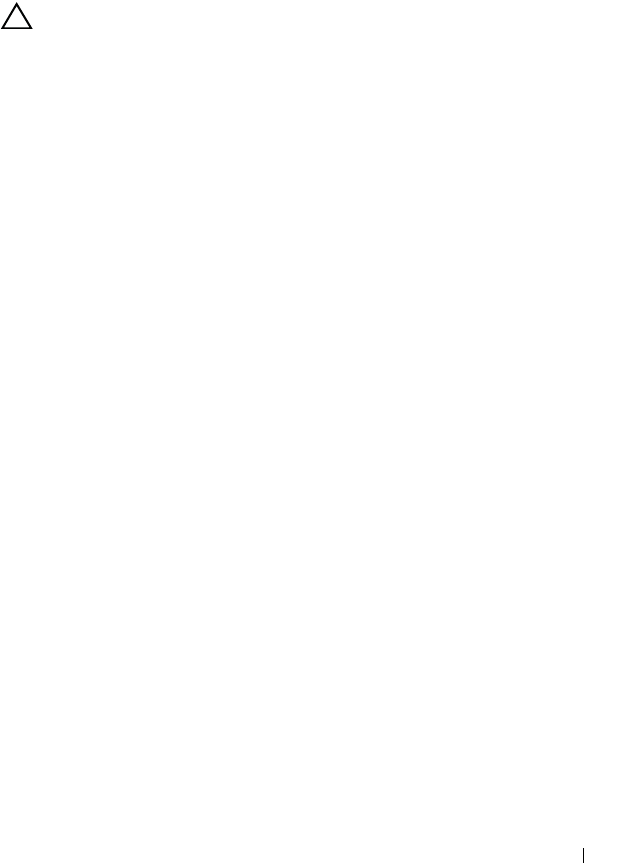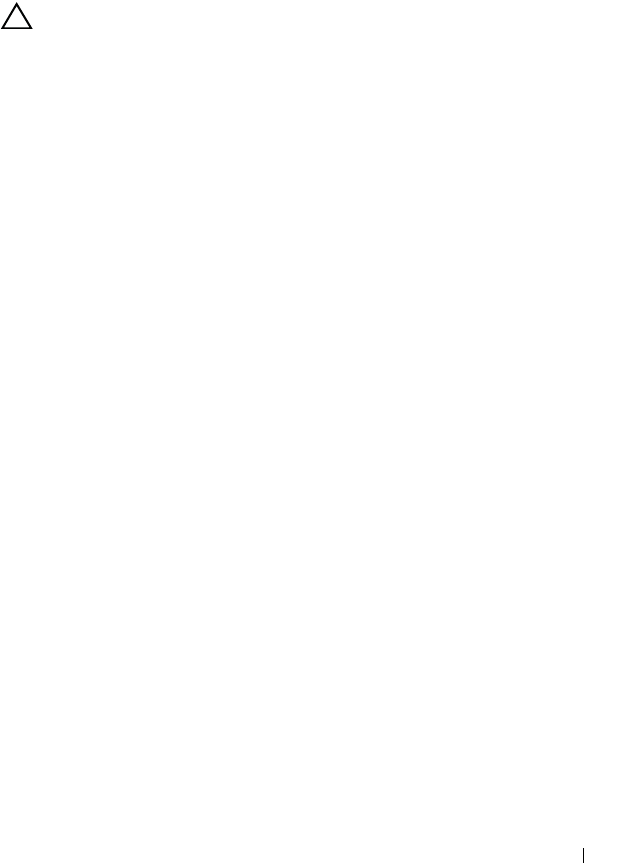
Configuration: Disk Groups and Virtual Disks 127
• The availability of enclosure loss protection for a disk group depends on
the location of the physical disks that comprise the disk group. To make
sure that enclosure loss protection is not affected, you must replace a failed
physical disk to initiate the copyback process. See "Enclosure Loss
Protection" on page 130.
CAUTION: If a hot spare physical disk does not have Optimal status, follow the
Recovery Guru procedures to correct the problem before you try to unassign the
physical disk. You cannot assign a hot spare physical disk if it is in use (taking
over for a failed physical disk).
To assign or unassign hot spare physical disks:
1
In the AMW, select the
Physical
tab.
2
Select one or more physical disks.
3
Perform one of these actions:
• Select
Physical disk
Hot Spare Coverage
.
• Right-click the physical disk and select Hot Spare Coverage from the
pop-up menu.
The
Hot Spare Physical Disk Options
window is displayed.
4
Select the appropriate option, you can select:
• View/change current hot spare coverage—to review hot spare coverage
and to assign or unassign hot spare physical disks, if necessary. See
step 5.
• Automatically assign physical disks— to create hot spare physical disks
automatically for the best hot spare coverage using available physical
disks.
• Manually assign individual physical disks—to create hot spare physical
disks out of the selected physical disks on the Physical tab.
• Manually unassign individual physical disks—to unassign the selected
hot spare physical disks on the Physical tab. See step 12.
5
To assign hot spares, in the
Hot Spare Coverage
window, select a disk
group in the
Hot spare coverage
area.
6
Review the information about the hot spare coverage in the
Details
area.
7
Click
Assign
.
The
Assign Hot Spare
window is displayed.
book.book Page 127 Thursday, December 9, 2010 3:20 PM