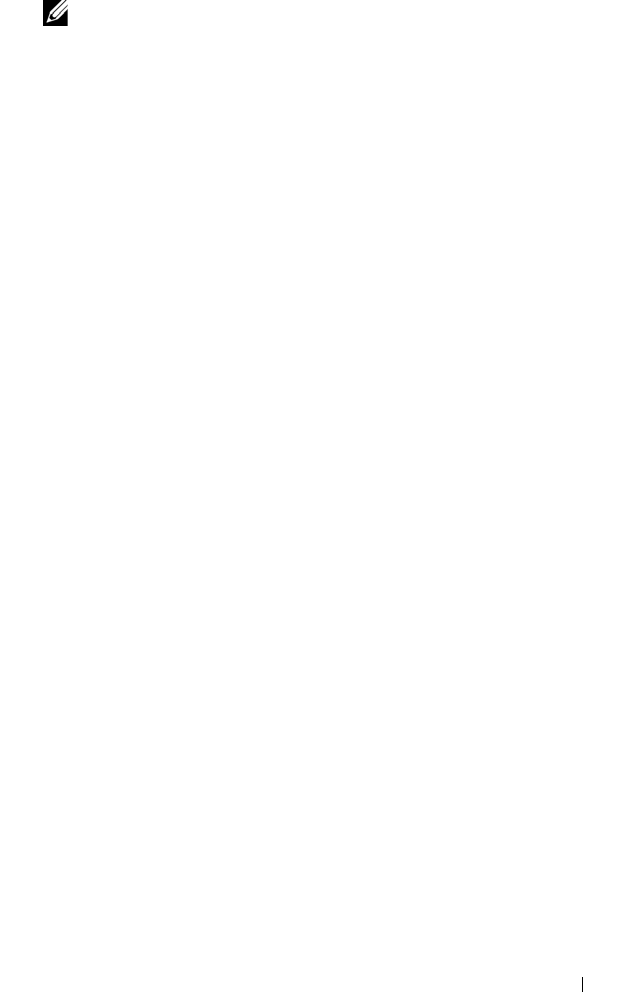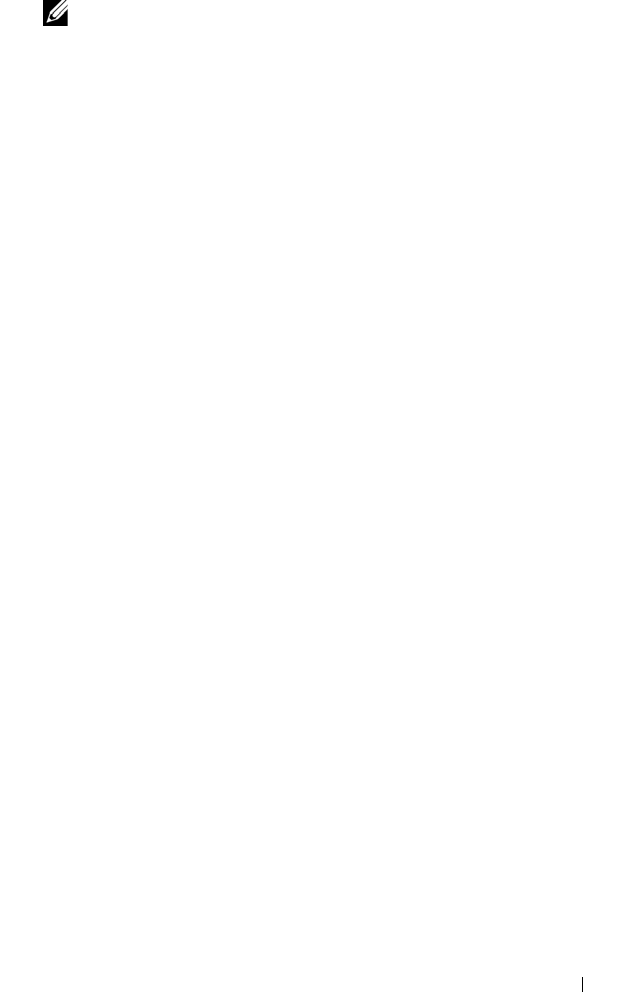
Configuration: Premium Feature—Snapshot Virtual Disks 165
NOTE: The physical disks that appear have a capacity that is either the same
size or larger than the capacity of the physical disks already being used by the
disk group.
9
Select either a single physical disk to add or two physical disks to add.
10
Click
Add
.
The
Add Physical Disks
window closes.
11
Check the
Physical Disks to add
[enclosure, slot] area to make sure that
the correct physical disks have been added.
12
Either accept the final capacity, or enter or select the appropriate capacity
in
Increase capacity by
.
13
Click
OK
.
The
Logical
tab is updated. The snapshot repository virtual disk that is
having its capacity increased shows a status of Operation in Progress. In
addition, the snapshot repository virtual disk shows its original capacity
and the total capacity being added. The Free Capacity node involved in
the increase shows a reduction in capacity. If all of the free capacity is used
to increase the size of the virtual disk, the Free Capacity node involved is
removed from the Logical tab.
A new Free Capacity node is created and shown in the Logical tab if these
conditions exist:
• A Free Capacity node did not exist prior to the addition of capacity.
• Not all of the capacity that is added is used to increase the capacity of
the snapshot repository virtual disk.
On the
Physical
tab, the unassigned physical disks or unconfigured
capacity that you added to increase the capacity of the snapshot repository
virtual disk change to assigned physical disks. The new assigned physical
disks are associated with the disk group of the snapshot repository virtual
disk.
book.book Page 165 Thursday, December 9, 2010 3:20 PM