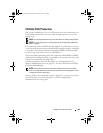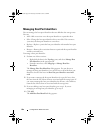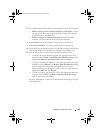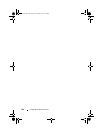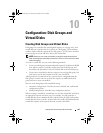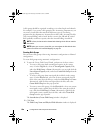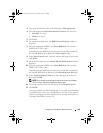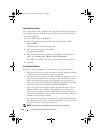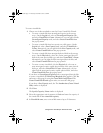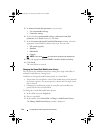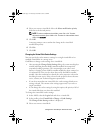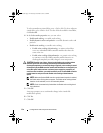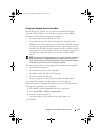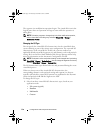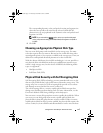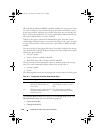Configuration: Disk Groups and Virtual Disks 111
To create virtual disks:
1
Choose one of these methods to start the Create Virtual Disk Wizard:
• To create a virtual disk from unconfigured capacity in the storage
array—On the
Logical
tab, select an
Unconfigured Capacity
node,
and select
Virtual Disk
Create
. Alternatively, you can right-click the
Unconfigured Capacity
node, and select
Create Virtual Disk
from
the pop-up menu.
• To create a virtual disk from free capacity on a disk group—On the
Logical
tab, select a
Free Capacity
node, and select
Virtual Disk
Create
. Alternatively, you can right-click the
Free Capacity
node, and
select
Create Virtual Disk
from the pop-up menu.
• To create a virtual disk from unassigned physical disks in the storage
array—On the
Physical
tab, select one or more unassigned physical
disks of the same physical disk type, and select
Virtual Disk
Create
.
Alternatively, you can right-click the unassigned physical disks, and
select
Create Virtual Disk
from the pop-up menu.
• To create a secure virtual disk—On the
Physical
tab, select one or
more unassigned security capable physical disks of the same physical
disk type, and select
Virtual Disk
Create
. Alternatively, you can
right-click the unassigned security capable physical disks, and select
Create Virtual Disk
from the pop-up menu.
If you chose an
Unconfigured Capacity
node or unassigned physical disks
to create a virtual disk, the
Disk Group Required
dialog appears. Click
Yes
and create a disk group by using the
Create Disk Group Wizard
. The
Create Virtual Disk Wizard
appears after you create the disk group.
If you chose a
Free Capacity
node, the The
Introduction (Create Virtual
Disk)
window is displayed.
2
Click
Next
.
The
Specify Capacity /Name
window is displayed.
3
Select the appropriate unit for memory in
Units
and enter the capacity of
the virtual disk in
New virtual disk capacity
.
4
In
Virtual disk name
, enter a virtual disk name of up to 30 characters.
book.book Page 111 Thursday, December 9, 2010 3:20 PM