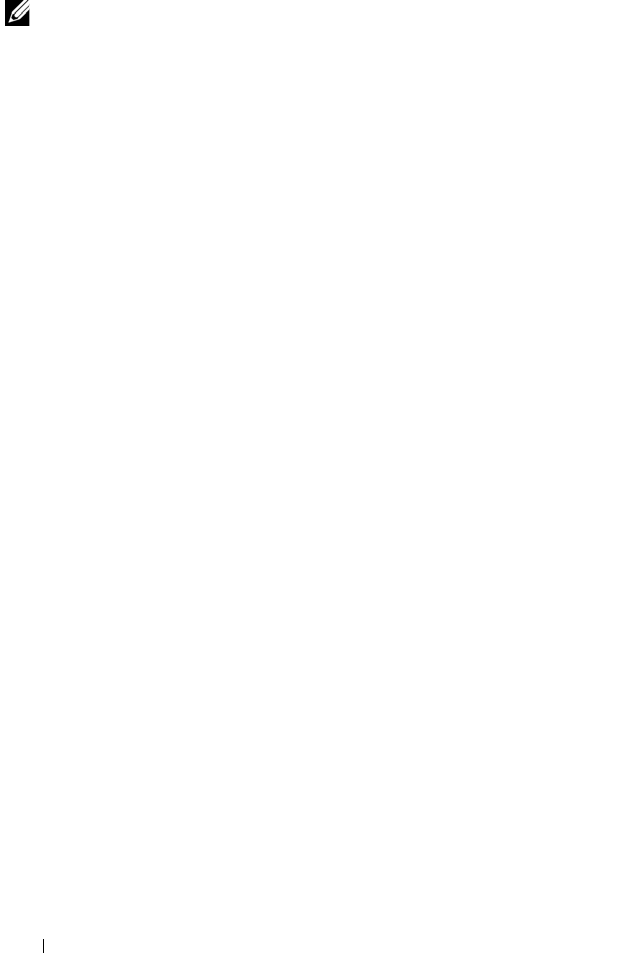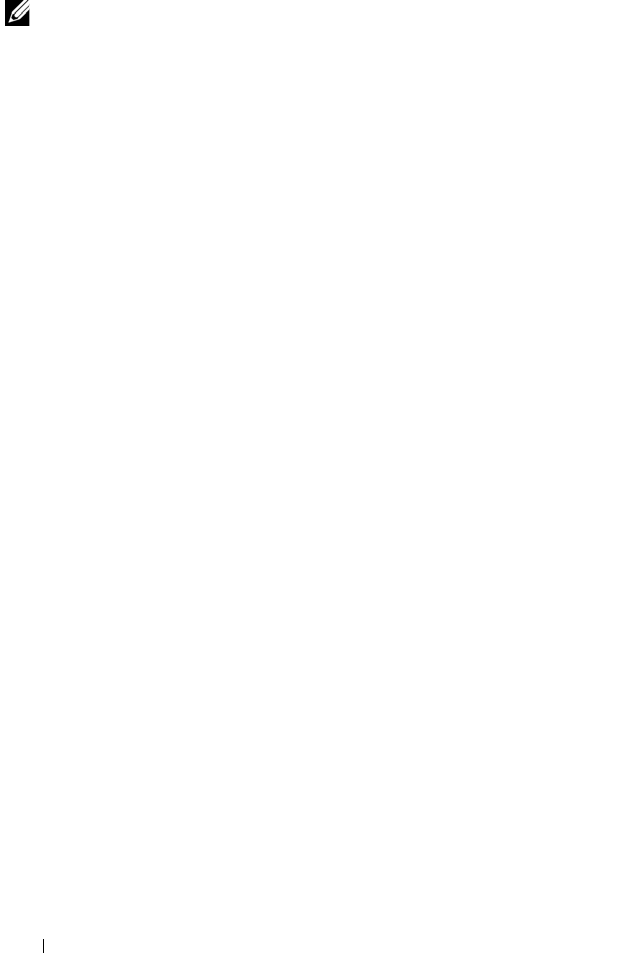
160 Configuration: Premium Feature—Snapshot Virtual Disks
Creating the Snapshot Using the Advanced Path
NOTE: Removing the drive letter of the associated virtual disk in Windows or
unmounting the virtual drive in Linux helps to guarantee a stable copy of the drive
for the Snapshot.
After first preparing the host server(s) as specified in the preceding procedure,
complete the following steps to create a virtual disk snapshot using the
advanced path:
1
Stop the host application accessing the source virtual disk, and unmount
the source virtual disk.
2
In the AMW, select the
Logical
tab, select a valid source virtual disk.
3
Select
Virtual Disk
Snapshot
Create
. Alternatively, right-click the
source virtual disk and select
Create Snapshot Virtual Disk
from the pop-
up menu.
The
Create Snapshot Virtual Disk Wizard - Introduction
dialog appears.
4
Select
Advanced
, and click
Next
.
The
Specify Names
window is displayed.
5
Enter the
Snapshot visual disk name
and the
Snapshot repository virtual
disk name
and click
Next.
The
Allocate Capacity
window is displayed.
6
In the
Capacity allocation
area, select:
• Free capacity on same disk group as base (recommended)
• Free capacity on different disk group
• Unconfigured capacity (create new disk group)
7
Enter the snapshot repository virtual disks capacity as a percentage of the
source virtual disks capacity and click
Next
.
The
Specify Virtual Disk Parameters
window is displayed.
8
In the
Snapshot virtual disk parameters
area, select the relevant mapping
option, you can select:
•
Automatic
•
Map later with Storage Partition
book.book Page 160 Thursday, December 9, 2010 3:20 PM