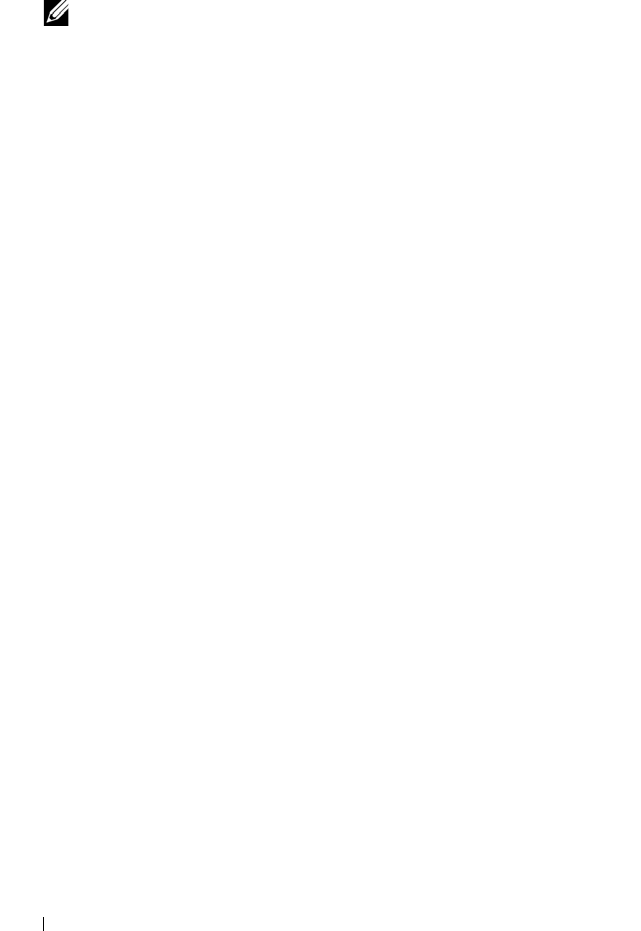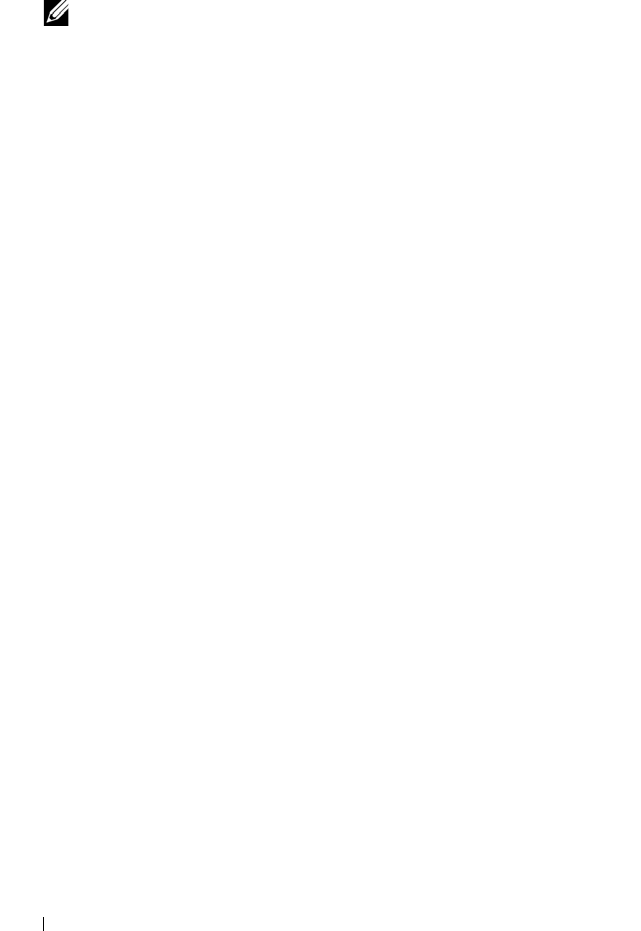
250 Troubleshooting: Your Storage Array Software
7
To search for all
Free Capacity
nodes with a particular capacity, perform
these steps:
NOTE: This option is not available when the Search by name option is
selected or from the Mappings tab. You must cancel the selection of the
Search by name option to use this option.
a
Select
Find all free capacity nodes
.
b
Type the capacity in the
GB
box.
c
Specify that the free capacity to be matched is less than, equal to, or
greater than the capacity entered in the
GB
box.
d
Go to step 8.
8
Click
Find Next
.
To see every node that matches the criteria, click
Find Next
repeatedly. If
no matches are found, the
Search Failed
dialog appears. Click
OK
, and re-
enter the search criteria.
9
To close the dialog, click
Cancel
.
To continue searching for nodes with the same criteria after the
Find
dialog has been closed, press F3.
Using Go To
Use the Go To option to quickly jump to an associated snapshot repository
virtual disk, snapshot virtual disk, source virtual disk, or target virtual disk.
These virtual disks appear in the Logical pane of the Logical tab.
The Go To option is available only if the Snapshot premium feature or the
Virtual Disk Copy premium feature is enabled or if snapshot virtual disks or
virtual disk copies currently exist on the storage array. The Go To option is not
accessible from the Mappings tab of the Array Management Window.
1
On the
Logical
tab of the AMW, select one of these virtual disks, and go to
the indicated step:
• Snapshot virtual disk—Go to step 2.
• Snapshot repository virtual disk—Go to step 3.
• Source virtual disk—Go to step 4.
• Target virtual disk—Go to step 5.
book.book Page 250 Thursday, December 9, 2010 3:20 PM