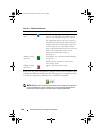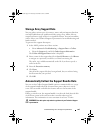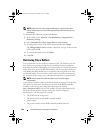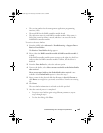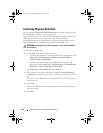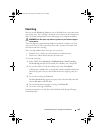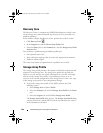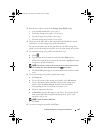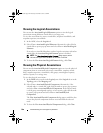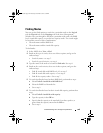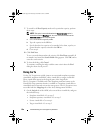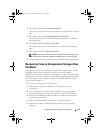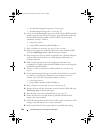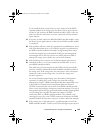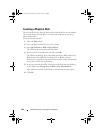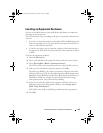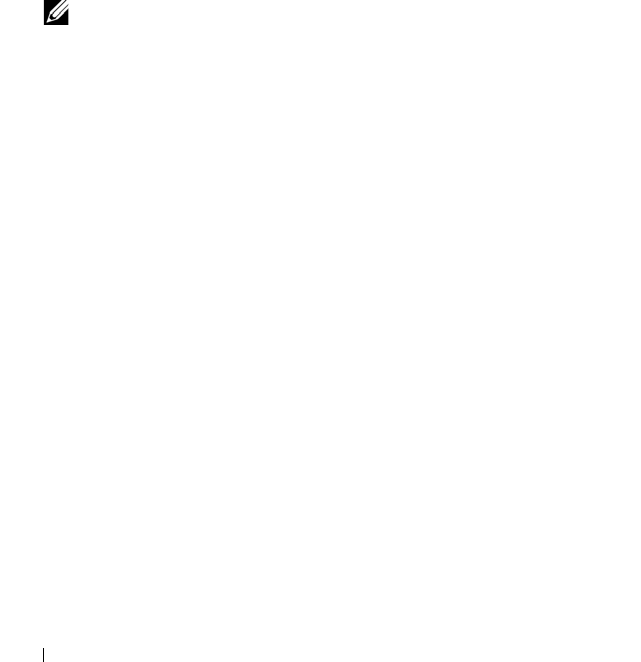
248 Troubleshooting: Your Storage Array Software
Viewing the Logical Associations
You can use the Associated Logical Elements option to view the logical
associations among different virtual disks in a storage array.
To view the associations for source virtual disks, snapshot virtual disks, and
snapshot repository virtual disks:
1
In the AMW, select the
Logical
tab.
2
Select
View
Associated Logical Elements
. Alternatively, right-click the
virtual disk to open a pop-up menu and select
View
Associated Logical
Elements
.
If you select a virtual disk that does not have logical associations with other
virtual disks, the
Associated Logical Elements
option is disabled.
NOTE: The View Associated Logical Elements dialog appears, which
indicates the logical associations for the selected virtual disk.
3
To close the
View Associated Logical Element
s dialog, click
Close
.
Viewing the Physical Associations
You can use the Associated Physical Components option to view the physical
components that are associated with source virtual disks, snapshot virtual
disks, snapshot repository virtual disks, disk groups, unconfigured capacity,
and free capacity in a storage array.
To view the physical associations:
1
In the
AMW
, select a node in the
Logical
pane of the
Logical
tab or in the
Topology
pane of the
Mappings
tab.
2
Select
View
Associated Physical Components
. Alternatively, if the
selected node is a virtual disk, right-click the node to open a pop-up menu
and select
View
Associated Physical Components
. If the selected node
is a disk group, unconfigured capacity, or free capacity, right-click the node
to open a pop-up menu and select
View
Associated Physical
Components
.
The
View Associated Physical Components
dialog appears with blue dots
next to the physical components that are associated with the selected
node.
3
To close the
View Associated Physical Components
dialog, click
Close
.
book.book Page 248 Thursday, December 9, 2010 3:20 PM