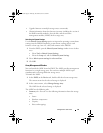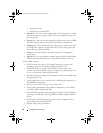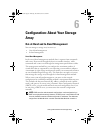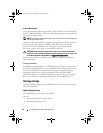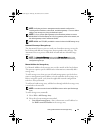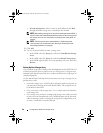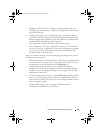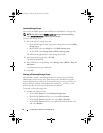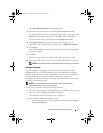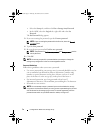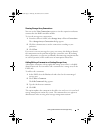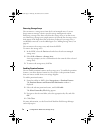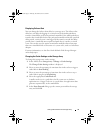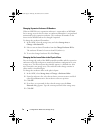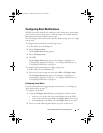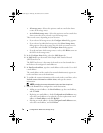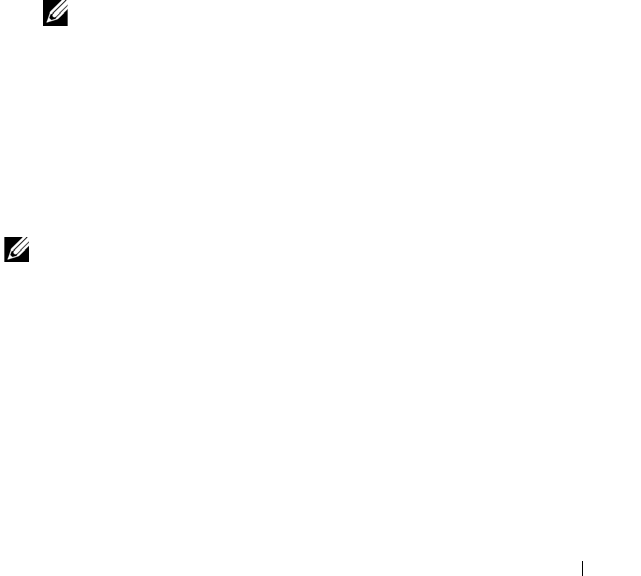
Configuration: About Your Storage Array 71
The
Name/Rename Storage Arrays
dialog appears.
2
Select the relevant storage array from the
Select storage array
table.
If you do not know the name or physical location of the storage array, click
Blink
. After locating the storage array, click
OK
to turn off the LEDs.
The name of the storage array appears in the
Storage array name
.
3
In
Storage array name
, type the new name of the storage array. If
applicable, add a comment for the storage array in
Additional comment
.
4
Click
Apply
.
A message is displayed warning you about the implications of changing the
storage array name.
5
Click
Yes
.
The new storage array name appears in the Select storage array table.
6
Repeat step 2 through step 4 to name or rename additional storage arrays.
NOTE: Avoid arbitrary names or names that might lose meaning in the future.
Setting a Password
You can configure each storage array with a password to protect it from
unauthorized access. MDSM prompts for the password when an attempt is
made to change the storage array configuration, such as, when a virtual disk is
created or deleted. View operations do not change the storage array
configuration and do not require a password. You can create a new password
or change an existing password.
NOTE: It is recommended that you use a long password with at least 15
alphanumeric characters to increase security.
To set a new password or change an existing password:
1
Select the relevant storage array and navigate to the AMW for that storage
array. See "Array Management Window" on page 63.
The AMW for the selected storage array is displayed.
2
In the AMW, perform one of these actions:
• Select the storage array in the
Logical
pane, and then select
Storage
Array
Set Password
.
book.book Page 71 Thursday, December 9, 2010 3:20 PM