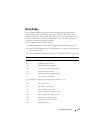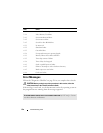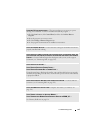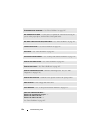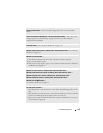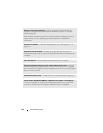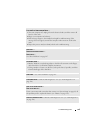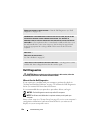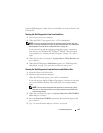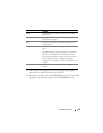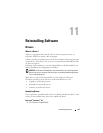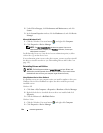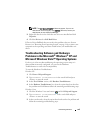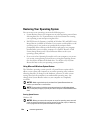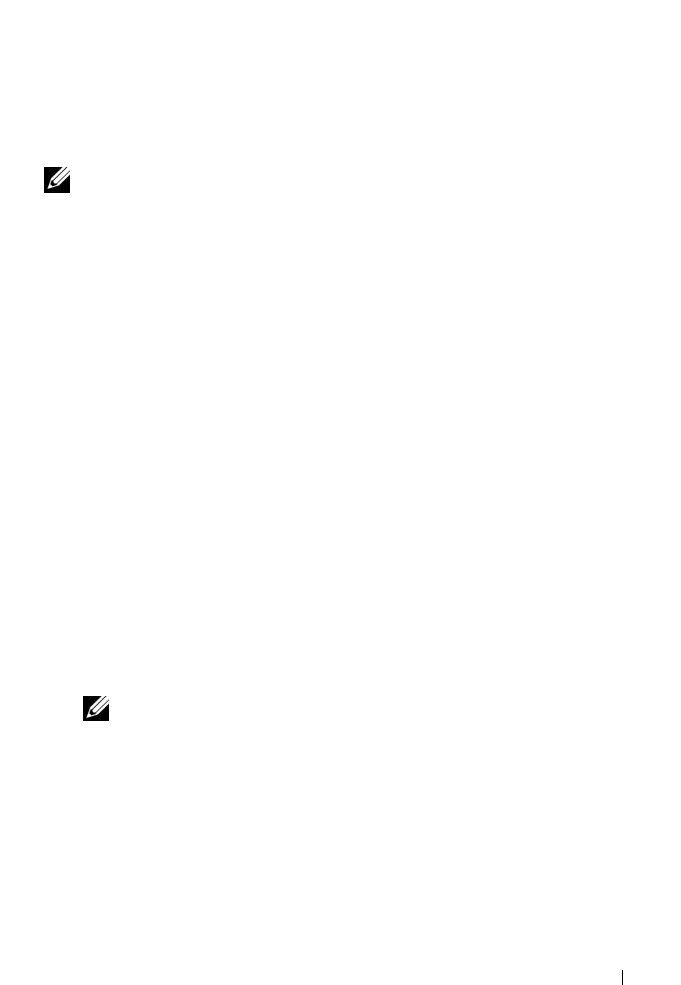
Troubleshooting Tools 137
Start the Dell Diagnostics from either your hard drive or from the Drivers and
Utilities disc.
Starting the Dell Diagnostics From Your Hard Drive
1
Turn on (or restart) your computer.
2
When the DELL™ logo appears, press <F12> immediately.
NOTE: If you see a message stating that no diagnostics utility partition has been
found, run the Dell Diagnostics from your Drivers and Utilities disc. See "Starting the
Dell Diagnostics From the Drivers and Utilities Disc" on page 137.
If you wait too long and the operating system logo appears, continue to
wait until you see the Microsoft
®
Windows
®
desktop. Then shut down
your computer (see "Turning Off Your Computer" on page 151), and try
again.
3
When the boot device list appears, highlight
Boot to Utility Partition
and
press <Enter>.
4
When the Dell Diagnostics
Main Menu
appears (see "Dell Diagnostics
Main Menu" on page 138), select the test that you want to run.
Starting the Dell Diagnostics From the Drivers and Utilities Disc
1
Insert the
Drivers and Utilities
disc.
2
Shut down and restart the computer.
When the DELL logo appears, press <F12> immediately.
If you wait too long and the Windows logo appears, continue to wait until
you see the Windows desktop. Then shut down your computer and try
again.
NOTE: The next steps change the boot sequence for one time only. On the
next start-up, the computer boots according to the devices specified in the
system setup program.
3
When the boot device list appears, highlight
Onboard or USB CD-ROM
Drive
and press <Enter>.
4
Select the
Boot from CD-ROM
option from the menu that appears and
press <Enter>.
5
Ty p e
1
to start the menu and press <Enter> to proceed.