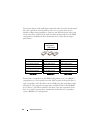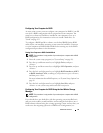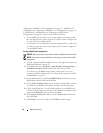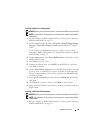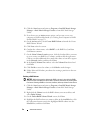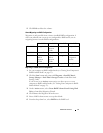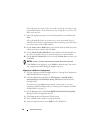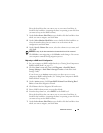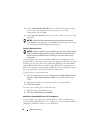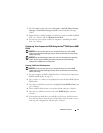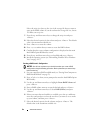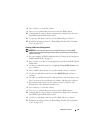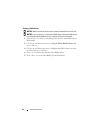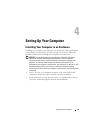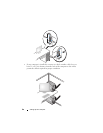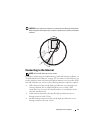60 Advanced Features
8
On the
Select Member Hard Drive
screen, double-click the two or three
drives to select the member drives that you want to use in the
configuration, and click
Next
.
9
On the
Specify Volume Size
screen, select the volume size you want, and
click
Next
.
NOTICE: In step 10, all data contained on the member drive will be removed.
10
Click
Finish
to start migrating, or click
Back
to make changes. You can use
your computer normally during migration process.
Creating a Spare Hard Drive
NOTICE: A spare hard drive must be at least the same size as the larger of the two
drives in the RAID configuration that it supports. Otherwise, the spare hard drive
will not function. The RAID utility will not notify you if you fail to select a large
enough drive.
A spare hard drive may be created with a RAID level 1 configuration. The
spare hard drive will not be recognized by the operating system, but you will
be able to see the spare drive from within Disk Manager or the Intel RAID
Option ROM utility. When a member of the RAID level 1 configuration is
broken, the computer automatically rebuilds the mirror configuration using
the spare hard drive as the broken member’s replacement.
To mark a drive as a spare hard drive:
1
Click the
Start
button and point to
Programs
→
Intel(R) Matrix Storage
Manager
→
Intel Matrix Storage Console
to launch the Intel Storage
Utility.
2
Right-click the hard drive you want to mark as a spare hard drive.
3
Click
Mark as Spare
.
To remove spare marking from a spare hard drive:
1
Right-click the spare hard-drive icon.
2
Click
Reset Hard Drive to Non-RAID
Rebuilding a Degraded RAID Level 1 or 5 Configuration
If your computer does not have a spare hard drive, and the computer has
reported a degraded RAID level 1 or 5 volume, you can manually rebuild the
computer’s redundancy mirror to a new hard drive: