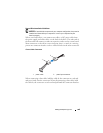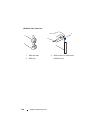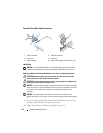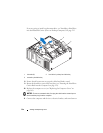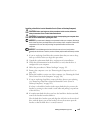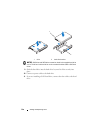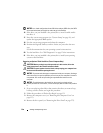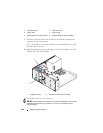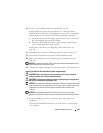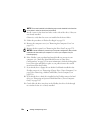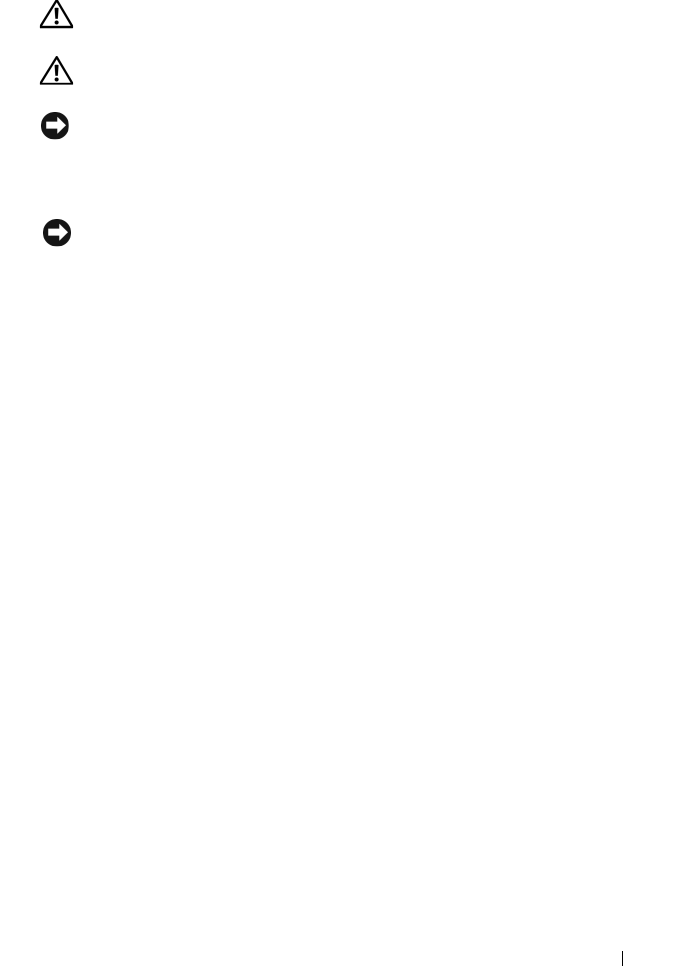
Adding and Replacing Parts 215
Installing a Hard Drive into the Rotatable Carrier (Tower or Desktop Computer)
CAUTION: Before you begin any of the procedures in this section, follow the
safety instructions in the
Product Information Guide
.
CAUTION: To guard against electrical shock, always unplug your computer from
the electrical outlet before opening the cover.
NOTICE: To prevent static damage to components inside your computer, discharge
static electricity from your body before you touch any of your computer’s electronic
components. You can do so by touching an unpainted metal surface on the
computer.
NOTICE: To avoid damage to the hard drive, do not set it on a hard surface.
Instead, set the drive on a surface, such as a foam pad, that will sufficiently cushion
it.
1
If you are replacing a hard drive that contains data that you want to keep,
back up your files before you begin this procedure.
2
Unpack the replacement hard drive, and prepare it for installation.
3
Check the documentation for the hard drive to verify that the drive is
configured for your computer.
4
Follow the procedures in "Before You Begin" on page 151.
5
Remove the computer cover (see "Removing the Computer Cover" on
page 153).
6
Rotate the hard-drive carrier out of the computer (see "Rotating the Hard
Drive Carrier Out of the Computer" on page 156).
7
If you are replacing a hard drive, remove the drive that you are replacing
(see "Removing a Hard Drive from the Rotatable Carrier (Tower or
Desktop Computer)" on page 212).
If a there is a hard-drive bracket in the empty hard-drive bay, remove the
bracket by pressing its tabs toward it each other and pulling it up and out
of the drive bay.
8
If a
replacement
hard drive does not have the hard-drive bracket attached,
remove the bracket from the old drive.
Flex the hard-drive bracket open and align the side holes in the new hard
drive with the plastic pins on the bracket; release the tension upon the
bracket so that the hard drive is securely fastened.