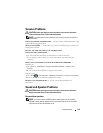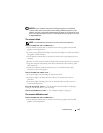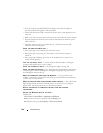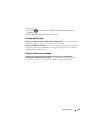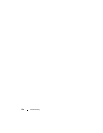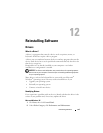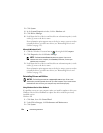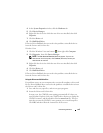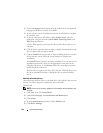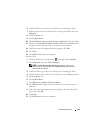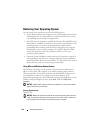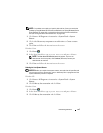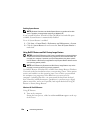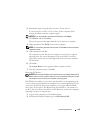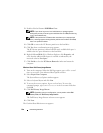Reinstalling Software 133
4
In the
System Properties
window, click the
Hardware
tab.
5
Click
Device Manager
.
6
Right-click the device for which the new driver was installed, then click
Properties
.
7
Click the
Driver
tab.
8
Click
Roll Back Driver
.
If Device Driver Rollback does not resolve the problem, reinstall the driver
from the Drivers and Utilities disc.
Windows Vista:
1
Click the Windows Vista start button , then right-click
Computer
.
2
Click
Properties
, then click
Device Manager
.
NOTE: The User Account Control window may appear. If you are an
administrator on the computer, click Continue; otherwise, contact your
administrator to continue.
3
Right-click the device for which the new driver was installed, then click
Properties
.
4
Click the
Driver
tab.
5
Click
Roll Back Driver
.
If Device Driver Rollback does not resolve the problem, reinstall the driver
from the Drivers and Utilities disc.
Using the Drivers and Utilities Disc
If a problem occurs on your computer after you install or update a driver and
Device Driver Rollback does not resolve the problem, reinstall the driver from
the Drivers and Utilities disc.
1
Save and close any open files, and exit any open programs.
2
Insert the
Drivers and Utilities
disc.
In most cases, the CD/DVD starts running automatically. If it does not,
start Windows Explorer, click your CD/DVD drive directory to display the
CD/DVD contents, and then double-click the
autorcd.exe
file. The first
time that you run the CD/DVD, it may prompt you to install setup files.
Click
OK
, and then follow the instructions on the screen.