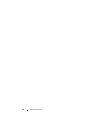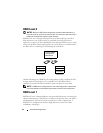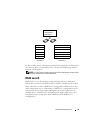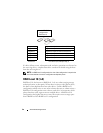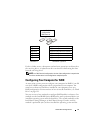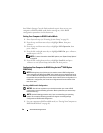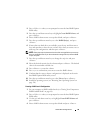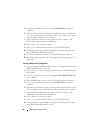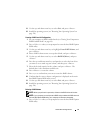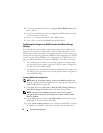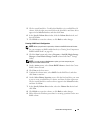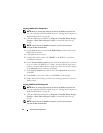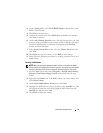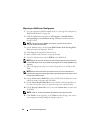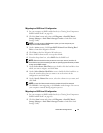50 About RAID Configurations
5
Use the up- and down-arrow keys to select
RAID1(Mirror)
and press
<Enter>.
6
If there are more than two hard drives available, press the up- and down-
arrow keys and spacebar to select the two drives you want to use to make
up your volume, and then press <Enter>.
7
Select the desired capacity for the volume, and press <Enter>. The
default value is the maximum available size.
8
Press <Enter> to create the volume.
9
Press <y> to confirm that you want to create the RAID volume.
10
Confirm that the correct volume configuration is displayed on the main
Intel RAID Option ROM utility screen.
11
Use the up- and down-arrow keys to select
Exit
and press <Enter>.
12
Install the operating system (see "Restoring Your Operating System" on
page 136).
Creating a RAID Level 5 Configuration
1
Set your computer to RAID-enabled mode (see "Setting Your Computer to
RAID-Enabled Mode" on page 48).
2
Press <Ctrl><i> when you are prompted to enter the Intel RAID Option
ROM utility.
3
Use the up- and down-arrow keys to highlight
Create RAID Volume
, and
press <Enter>.
4
Enter a RAID volume name or accept the default, and press <Enter>.
5
Use the up- and down-arrow keys to select
RAID5(Mirror)
, and press
<Enter>.
6
Press the up- and down-arrow keys and spacebar to select the three or four
drives you want to use to make up your volume, and then press <Enter>.
7
Select the desired capacity for the volume, and press <Enter>. The
default value is the maximum available size.
8
Press <Enter> to create the volume.
9
Press <y> to confirm that you want to create the RAID volume.
10
Confirm that the correct volume configuration is displayed on the main
Intel RAID Option ROM utility screen.