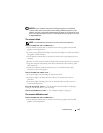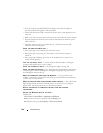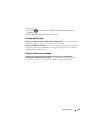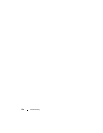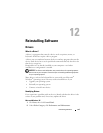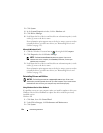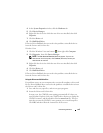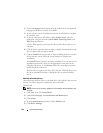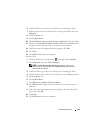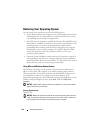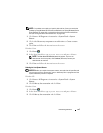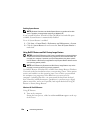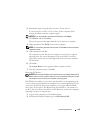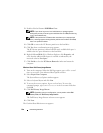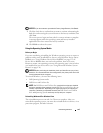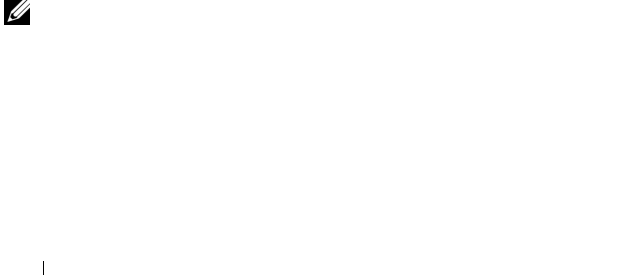
134 Reinstalling Software
3
From the
Language
drop-down menu in the toolbar, select your preferred
language for the driver or utility (if available).
4
At the welcome screen, click
Next
and wait for the CD/DVD to complete
the hardware scan.
5
To detect other drivers and utilities, under
Search Criteria
, select the
appropriate categories from the
System Model
,
Operating System
, and
Topic
drop-down menus.
A link or links appear(s) for the specific drivers and utilities used by your
computer.
6
Click the link of a specific driver or utility to display information about the
driver or utility that you want to install.
7
Click the
Install
button (if present) to begin installing the driver or utility.
At the welcome screen, follow the screen prompts to complete the
installation.
If no
Install
button is present, automatic installation is not an option. For
installation instructions, either see the appropriate instructions in the
following subsections, or click
Extract
, follow the extracting instructions,
and then read the readme file.
If instructed to navigate to the driver files, click the CD/DVD directory on
the driver information window to display the files associated with that
driver.
Manually Reinstalling Drivers
After extracting the driver files to your hard drive as described in the previous
section you may be required to update the driver manually.
Windows XP:
NOTE: Drivers can be manually updated for any hardware device installed in your
computer.
1
Click
Start
, then click
Control Panel
.
2
Under
Pick a Category
, click
Performance and Maintenance
.
3
Click
System
.
4
In the
System Properties
window, click the
Hardware
tab.
5
Click
Device Manager
.