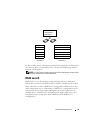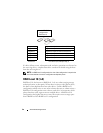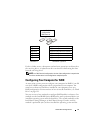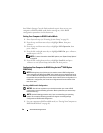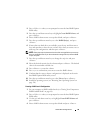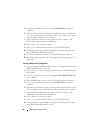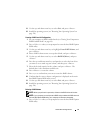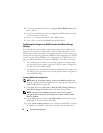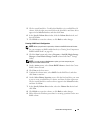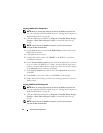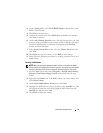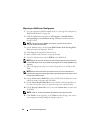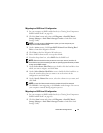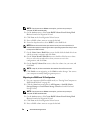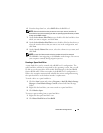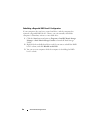About RAID Configurations 53
5
Click a second hard drive. To add a third hard drive in your RAID level 0
volume, click the right arrow and click on the third drive until three drives
appear in the
Selected
window, and then click
Next
.
6
In the
Specify Volume Size
window, click the
Volume Size
desired, and
then click
Next
.
7
Click
Finish
to create the volume, or click
Back
to make changes.
Creating a RAID Level 1 Configuration
NOTE: When you perform this operation, all data on the RAID drives will be lost.
1
Set your computer to RAID-enabled mode (see "Setting Your Computer to
RAID-Enabled Mode" on page 48).
2
Click the
Start
button and point to
Programs
→
Intel(R) Matrix Storage
Manager
→
Intel Matrix Storage Console
to launch the Intel
®
Storage
Utility.
NOTE: If you do not see an Actions menu option, you have not yet set your
computer to RAID-enabled mode.
3
On the
Actions
menu, select
Create RAID Volume
to launch the Create
RAID Volume Wizard.
4
Click
Next
at the first screen.
5
Confirm the volume name, select
RAID 1
as the RAID level, and then
click
Next
to continue.
6
On the
Select Volume Location
screen, click the first hard drive you want
to use to create your RAID level 1 volume, and then click the right arrow.
Click a second hard drive until two drives appear in the
Selected
window,
and then click
Next
.
7
In the
Specify Volume Size
window, select the
Volume Size
desired and
click
Next
.
8
Click
Finish
to create the volume, or click
Back
to make changes.
9
Follow Microsoft Windows procedures for creating a partition on the new
RAID volume.