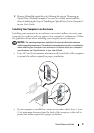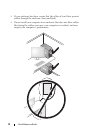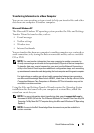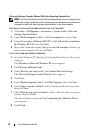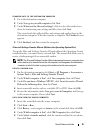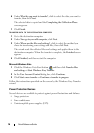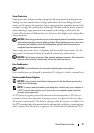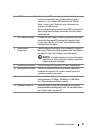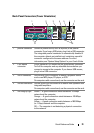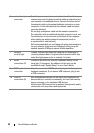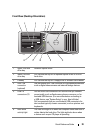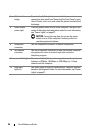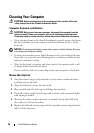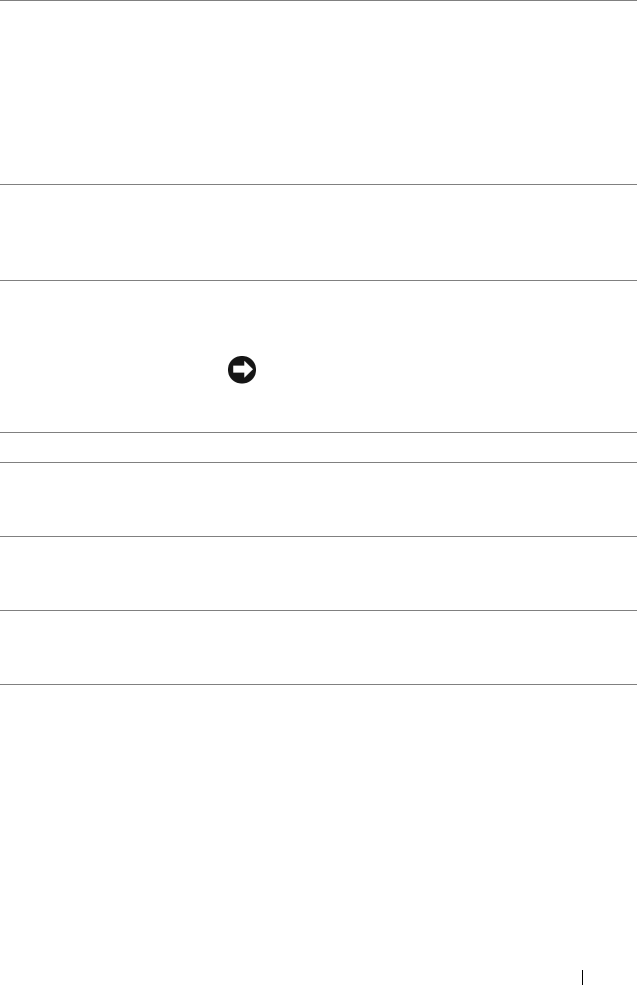
Quick Reference Guide 19
6 USB 2.0 connectors (2) Use the front USB connectors for devices that you
connect occasionally, such as flash memory keys or
cameras, or for bootable USB devices (see "System
Setup" in your User’s Guide for more information on
booting to a USB device).
Dell recommends that you use the back USB connectors for
devices that typically remain connected, such as printers
and keyboards.
7 Dell rotatable badge To rotate the Dell badge for tower-to-desktop conversion:
remove the
front panel ("Removing the Computer Cover"
in your User’s Guide
)
, turn it over, and rotate the plastic
handle behind the badge.
8 power button,
power light
Press the power button to turn on the computer. The light in
the center of this button indicates power state. See "Controls
and Lights" in your User’s Guide for more information.
NOTICE: To avoid losing data, do not use the power
button to turn off the computer. Instead, perform an
operating system shutdown.
9 headphone connector Use the headphone connector to attach headphones.
10 microphone connector Use the microphone connector to attach a personal
computer microphone for voice or musical input into
a sound or telephony program.
11 network link light The network link light is on when a good connection
exists between a 10-Mbps, 100-Mbps, or 1000-Mbps
(or 1-Gbps) network and the computer.
12 diagnostic lights (4) Use these lights to help you troubleshoot a computer
problem based on the diagnostic code. For more information,
see "Power Lights" on page 27.