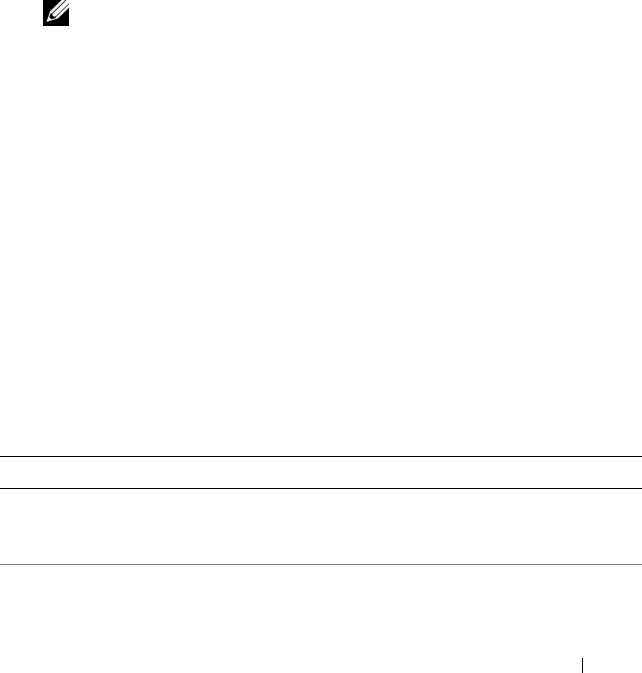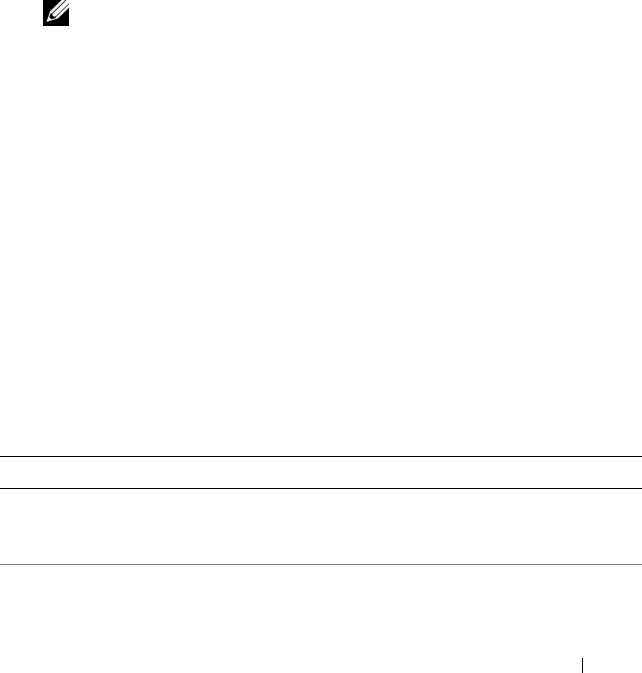
Quick Reference Guide 37
3
When the boot device list appears, highlight
Boot to Utility Partition
and
press <Enter>.
4
When the Dell Diagnostics
Main Menu
appears (see "Dell Diagnostics
Main Menu" on page 37), select the test that you want to run.
Starting the Dell Diagnostics From the Drivers and Utilities Disc
1
Insert the
Drivers and Utilities
disc.
2
Shut down and restart the computer.
When the DELL logo appears, press <F12> immediately.
If you wait too long and the Windows logo appears, continue to wait until
you see the Windows desktop. Then shut down your computer and try again.
NOTE: The next steps change the boot sequence for one time only. On the
next start-up, the computer boots according to the devices specified in the
system setup program.
3
When the boot device list appears, highlight
Onboard or USB CD-ROM
Drive
and press <Enter>.
4
Select the
Boot from CD-ROM
option from the menu that appears and
press <Enter>.
5
Ty pe
1
to start the menu and press <Enter> to proceed.
6
Select
Run the 32 Bit Dell Diagnostics
from the numbered list. If multiple
versions are listed, select the version appropriate for your computer.
7
When the Dell Diagnostics
Main Menu
appears, select the test you want
to run.
Dell Diagnostics Main Menu
1
After the Dell Diagnostics loads and the
Main
Menu
screen appears, click
the button for the option you want.
Option Function
Express Test Performs a quick test of devices. This test typically takes 10 to 20
minutes and requires no interaction on your part. Run Express
Test first to increase the possibility of tracing the problem quickly.
Extended Test Performs a thorough check of devices. This test typically takes
1 hour or more and requires you to answer questions periodically.