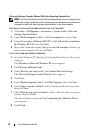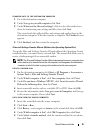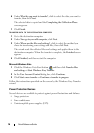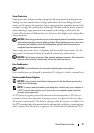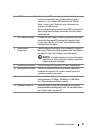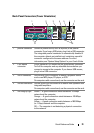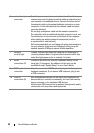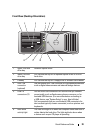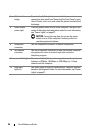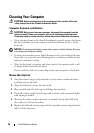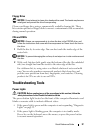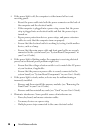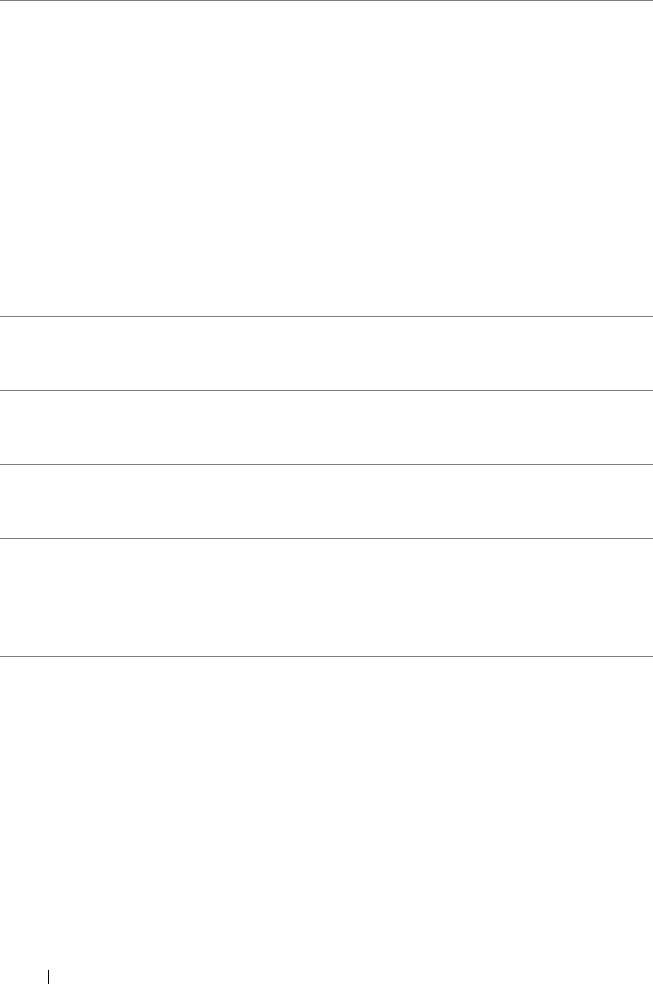
22 Quick Reference Guide
6 network adapter
connector
To attach your computer to a network or broadband device,
connect one end of a network cable to either a network jack or
your network or broadband device. Connect the other end of
the network cable to the network adapter connector on your
computer. A click indicates that the network cable has been
securely attached.
Do not plug a telephone cable into the network connector.
On computers with an additional network connector card, use
the connectors on the card and on the back of the computer
when setting up multiple network connections (such as
a separate intra- and extranet).
Dell recommends that you use Category 5 wiring and connectors
for your network. If you must use Category 3 wiring, force the
network speed to 10 Mbps to ensure reliable operation.
7network
activity light
Flashes a yellow light when the computer is transmitting or
receiving network data. A high volume of network traffic may
make this light appear to be in a steady "on" state.
8 serial
connectors (2)
Connect a serial device, such as a handheld device, to the
serial port. If necessary, the address for this port can be
modified through "System Setup" in your User’s Guide.
9 PS/2 keyboard
connector
If you have a standard PS/2 keyboard, plug it into the purple
keyboard connector. If you have a USB keyboard, plug it into
a USB connector.
10 USB 2.0
connectors (5)
Dell recommends that you use the front USB connectors for
devices that you connect occasionally, such as flash memory
keys or cameras, or for bootable USB devices.
Use the back USB connectors for devices that typically remain
connected, such as printers and keyboards.