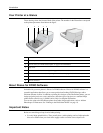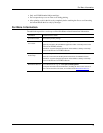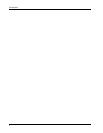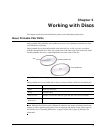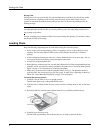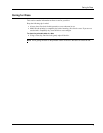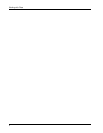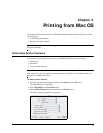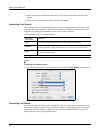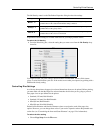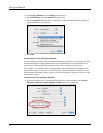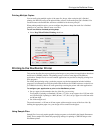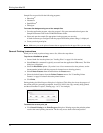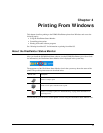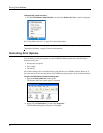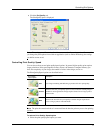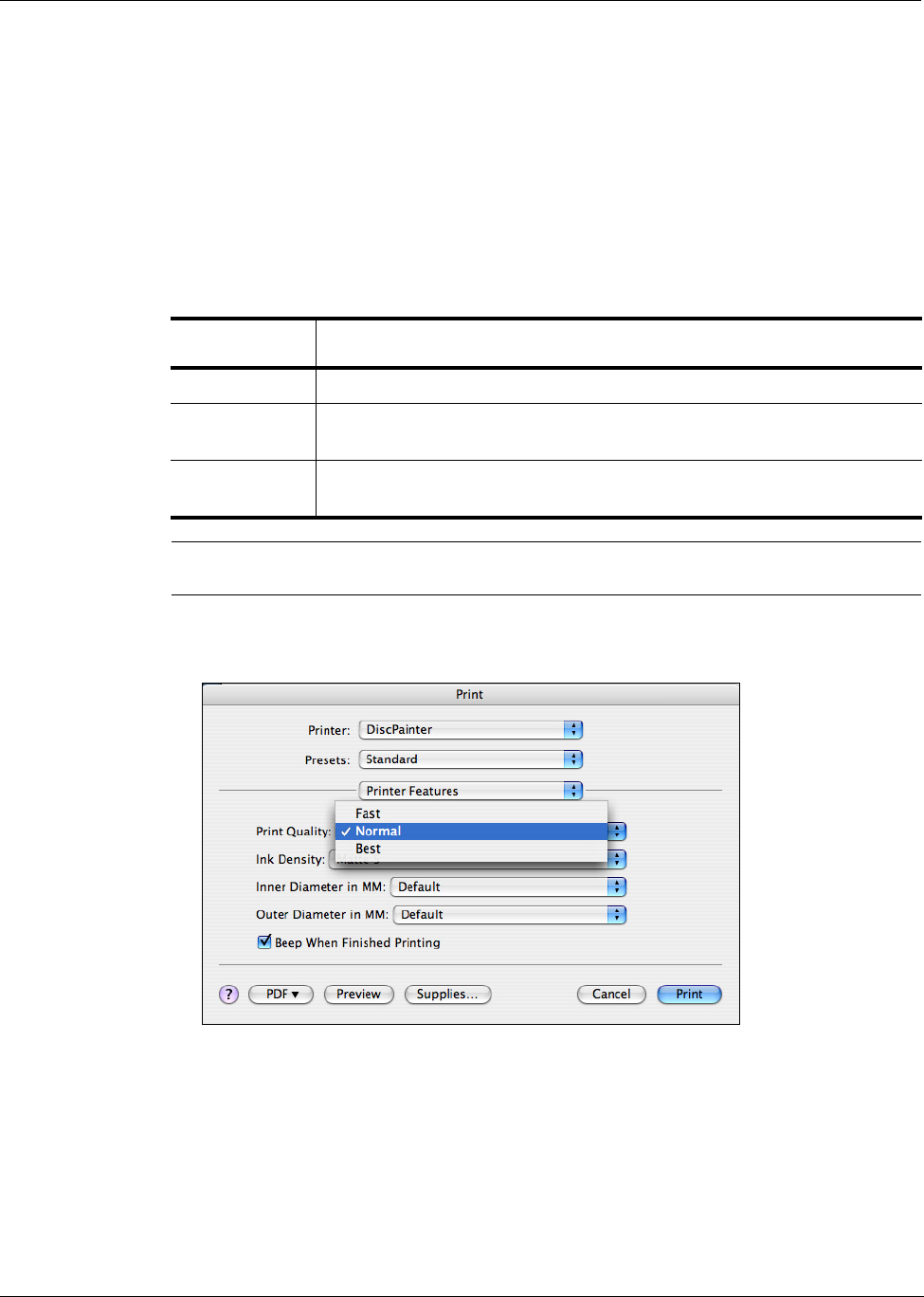
Printing from Mac OS
10
4 Make any necessary adjustments to the settings. The settings are described in detail in this
chapter.
5 When you are finished selecting printer features, click Print.
Controlling Print Quality
You can choose from several print quality options. In general, higher quality print requires longer
print times. Print speed depends on many factors: the amount of computer memory you have, the
complexity of your design, the number of colors in your design, and so on.
The Print Quality options are described below.
Note The print time mentioned above is measured from the time the print tray moves into printing
position.
To select a Print Quality option
♦ From the Print dialog box, select the quality you want from the Print Quality drop-down list.
Controlling Ink Density
You can easily adjust the density of the ink printed on discs. Less ink results in images that are less
dense; more ink results in denser images. In general, the disc’s finish (matte, glossy, silver, and so
on) determines the ink density you should use. See "About Printable CDs/DVDs" on page 5 for
details about the various types of printable discs.
Print Quality
/Speed Option
Description
Fast
Uses image smoothing and halftoning to produce full-color print quality.
Normal
Produces full-color print quality superior to Fast mode; the resulting image is suitable
for most applications. Images require about twice as long to print as in Fast mode.
Best
Produces the best full-color print quality available. Images require about twice as long
to print as in Normal mode.