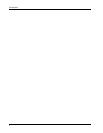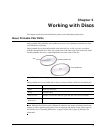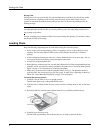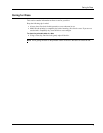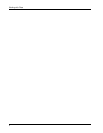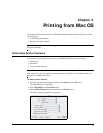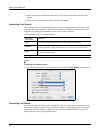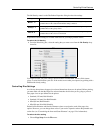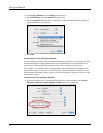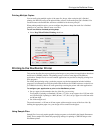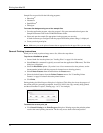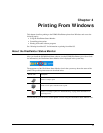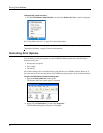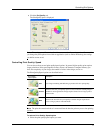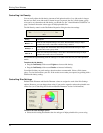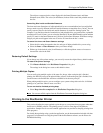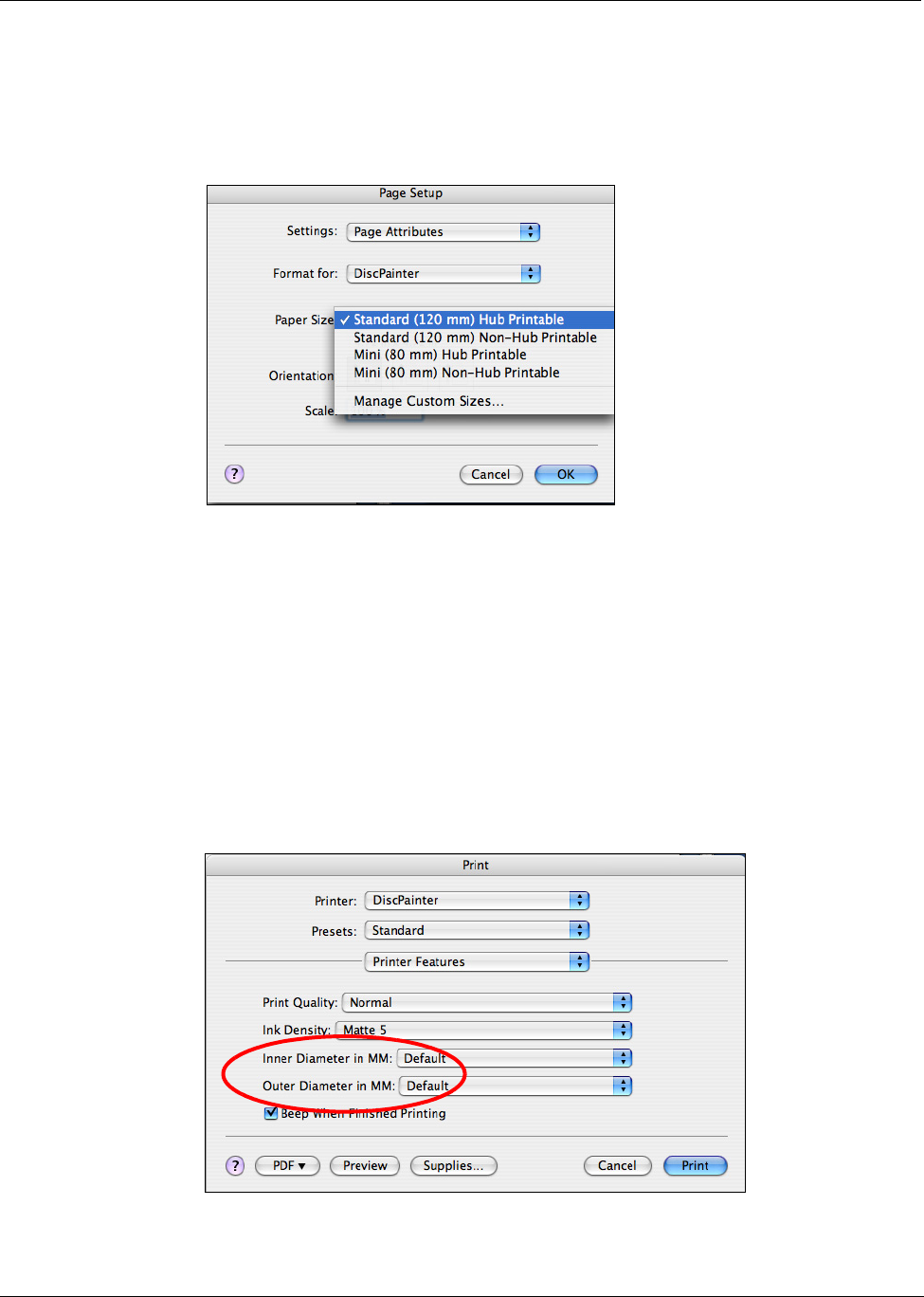
Printing from Mac OS
12
2 Select Page Attributes from the Settings drop-down list.
3 Select DiscPainter from the Format for drop-down list.
4 From the Paper Size drop-down list, select the disc setting that matches the size and type of
inkjet-printable disc you are using.
5 Click OK.
Customizing the Inner and Outer Diameter
You can customize the inner and outer diameters appropriate for the discs you are using. The inner
and outer dimensions of inkjet-printable discs are not standardized and you might find that you
need to specify different inside and outside diameter values to match the discs you buy.
For example, if you find that a batch of inkjet-printable discs you purchase has a printable area
between 25 mm and 118 mm, you can specify 25 mm for the Inner Diameter and 118 mm for the
Outer Diameter. With these settings, designs you print would appear in the area 25 mm to 118 mm
from the disc’s center.
To control the Inner and Outer Diameter
♦ From the Print dialog box, select the desired inner and/or outside diameter from the Inner
Diameter in MM and/or Outer Diameter in MM drop-downs, respectively.