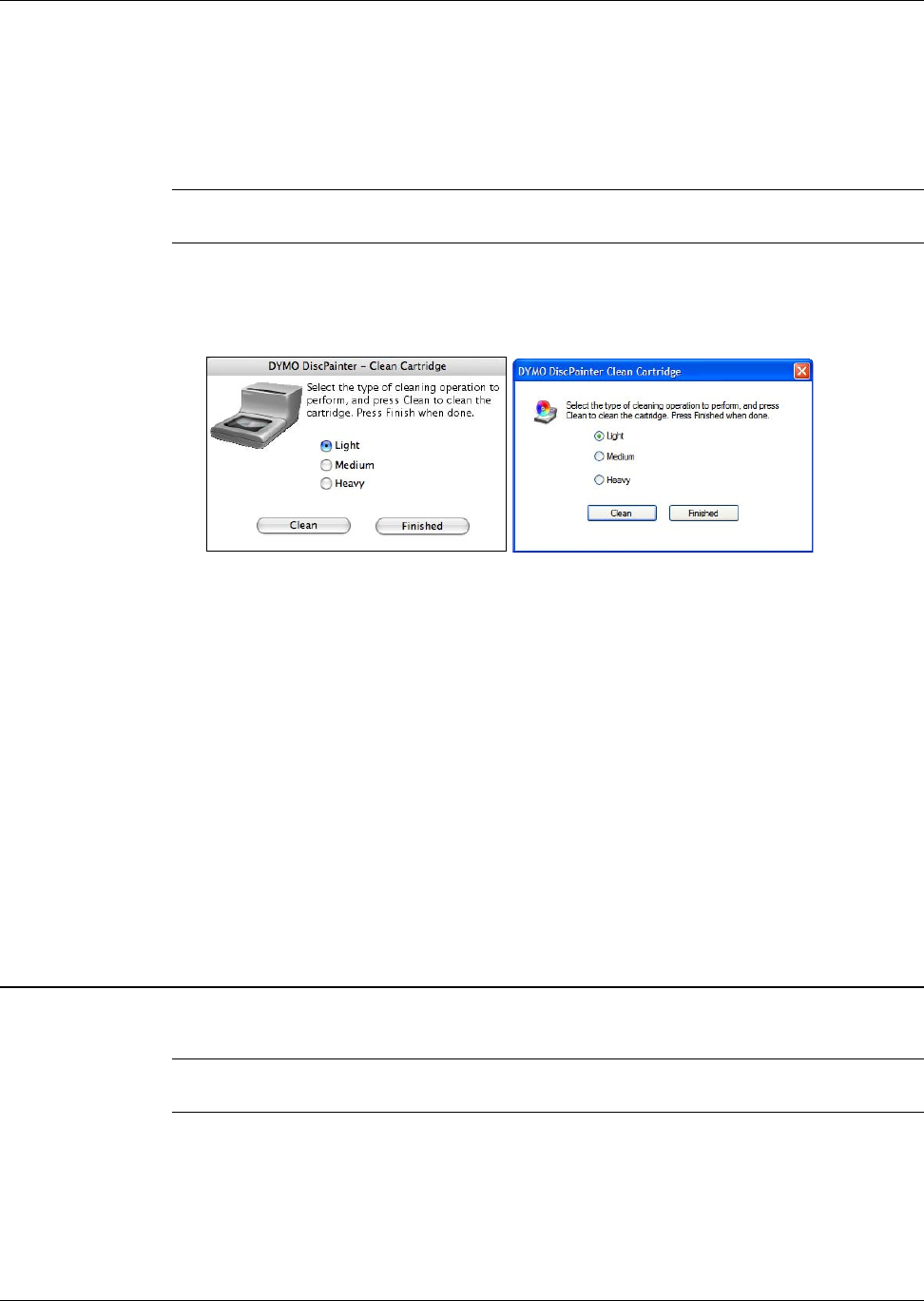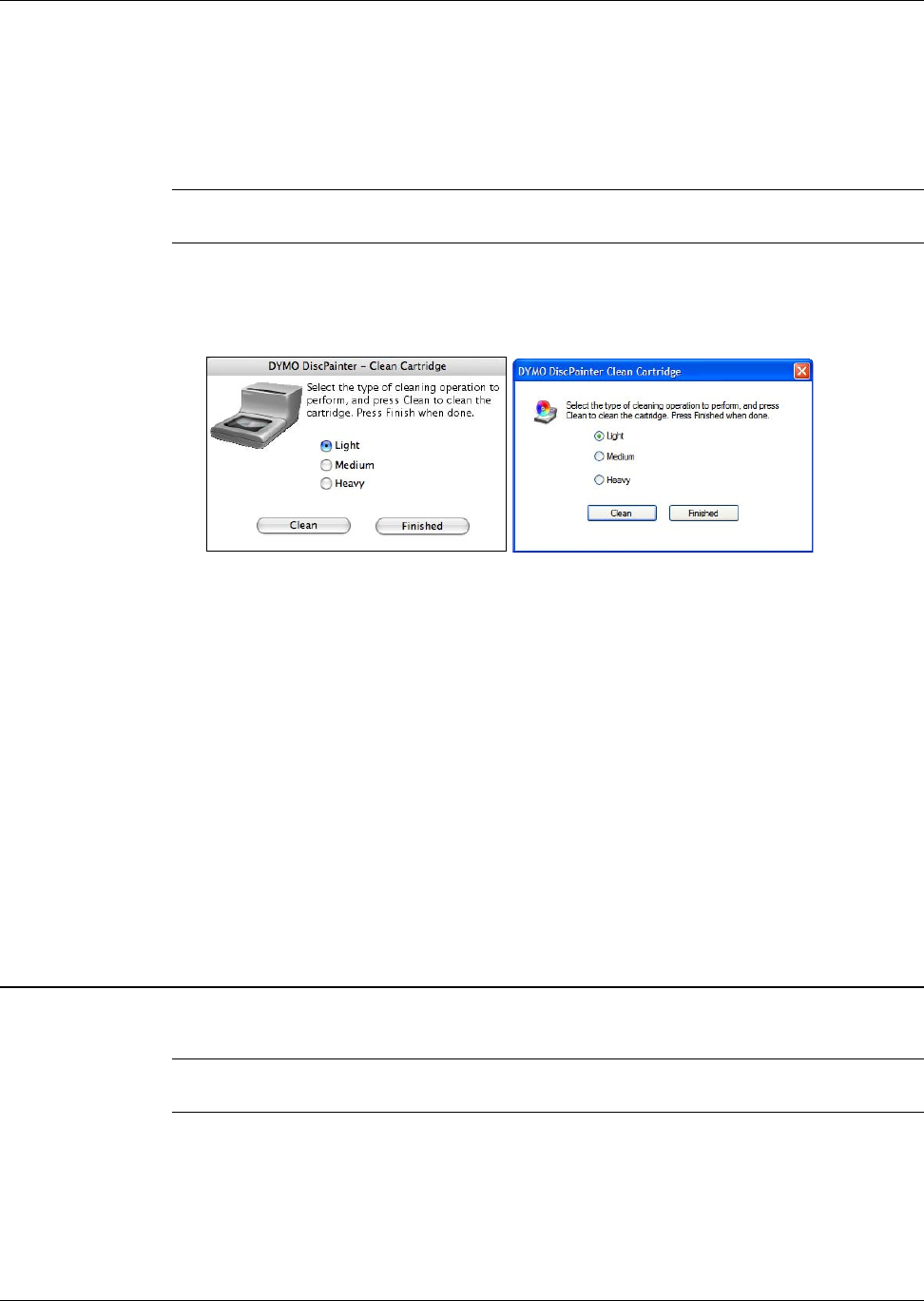
Replacing the Inkjet Cartridge
25
Cleaning the Inkjet Cartridge
You can clean the inkjet cartridge to help eliminate print output problems related to the inkjet
nozzles. If you see white lines (blank lines where ink should appear), this could mean one or more
of the small nozzles that deliver the ink are clogged. You should clean the inkjet cartridge.
Note Heavy cleaning should only be performed when the printer has not been used for an
extended period of time.
To clean the inkjet cartridge
1 Click Clean Cartridge.
The Clean Cartridge dialog box is displayed.
2 Select the button beside the type of cleaning you want.
Start by selecting Light cleaning, and then if the problem is not solved try Medium and then
Heavy cleaning.
3 Click Clean.
4 Click Finish when done.
Purchasing New Inkjet Cartridges
You can purchase replacement inkjet cartridges at your local office supply retailer or directly from
DYMO.
To purchase new inkjet cartridges
1 Click Order Supplies.
Your Web browser opens the appropriate DYMO Web page.
2 Locate the link for ordering inkjet cartridges and follow the instructions for placing your order.
Replacing the Inkjet Cartridge
The DiscPainter printer uses a single, multicolored, inkjet cartridge (part number 1738252).
Note For best printing results, wait 2 to 4 minutes after changing the inkjet cartridge before
printing. This allows the ink temperatures to equalize.