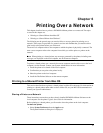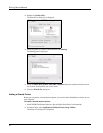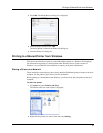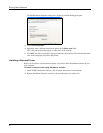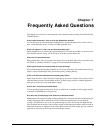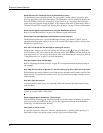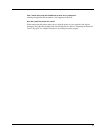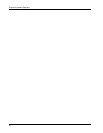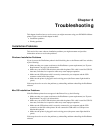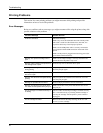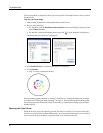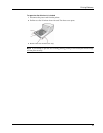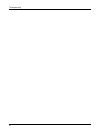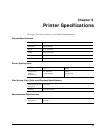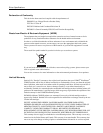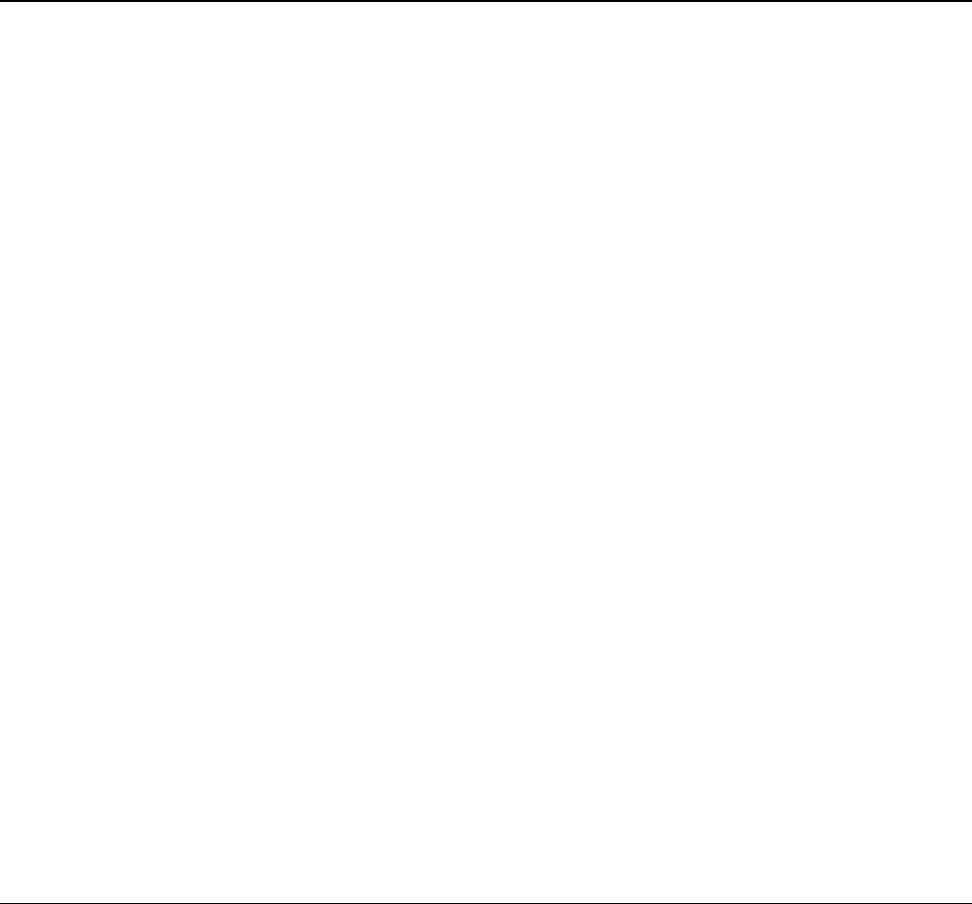
39
Chapter 8
Troubleshooting
This chapter describes how to resolve errors you might encounter using your DYMO DiscPainter
printer. Topics covered in this chapter include:
• Installation problems
• Printing problems
Installation Problems
This section lists some software installation problems you might encounter and provides
information on how to resolve the problems.
Windows Installation Problems
If you do not see the DiscPainter printer in the Print dialog box or the Printers and Faxes window,
try the following:
• Make sure that your system conforms to the DiscPainter system requirements (see "System
Requirements" on page 1 for information).
• Make sure you use the USB cable that came with the printer. This cable is rated for USB 2.0
data rates, and other, less expensive cables may cause improper operation.
• Make sure the USB printer cable is correctly connected to your computer and the USB
connector on the back of the printer.
• Make sure the printer is plugged in and receiving power (the Power status light should be
green).
If the steps above do not solve the problem, try uninstalling and then reinstalling the DiscPainter
software.
Mac OS Installation Problems
If the DiscPainter printer does not appear in the Printer List, try the following:
• Make sure that your system conforms to the DiscPainter system requirements (see "System
Requirements" on page 1 for information).
• Make sure you use the USB cable that came with the printer. This cable is rated for USB 2.0
data rates, and other, less expensive cables may cause improper operation.
• Make sure the USB printer cable is correctly connected to your computer and the USB
connection on the back of the printer. Do not connect the USB cable to a USB port on a
Macintosh keyboard.
• Make sure the printer is plugged in and receiving power (the power status light should be
green).
If the steps above do not solve the problem, try uninstalling and then reinstalling the DiscPainter
software.