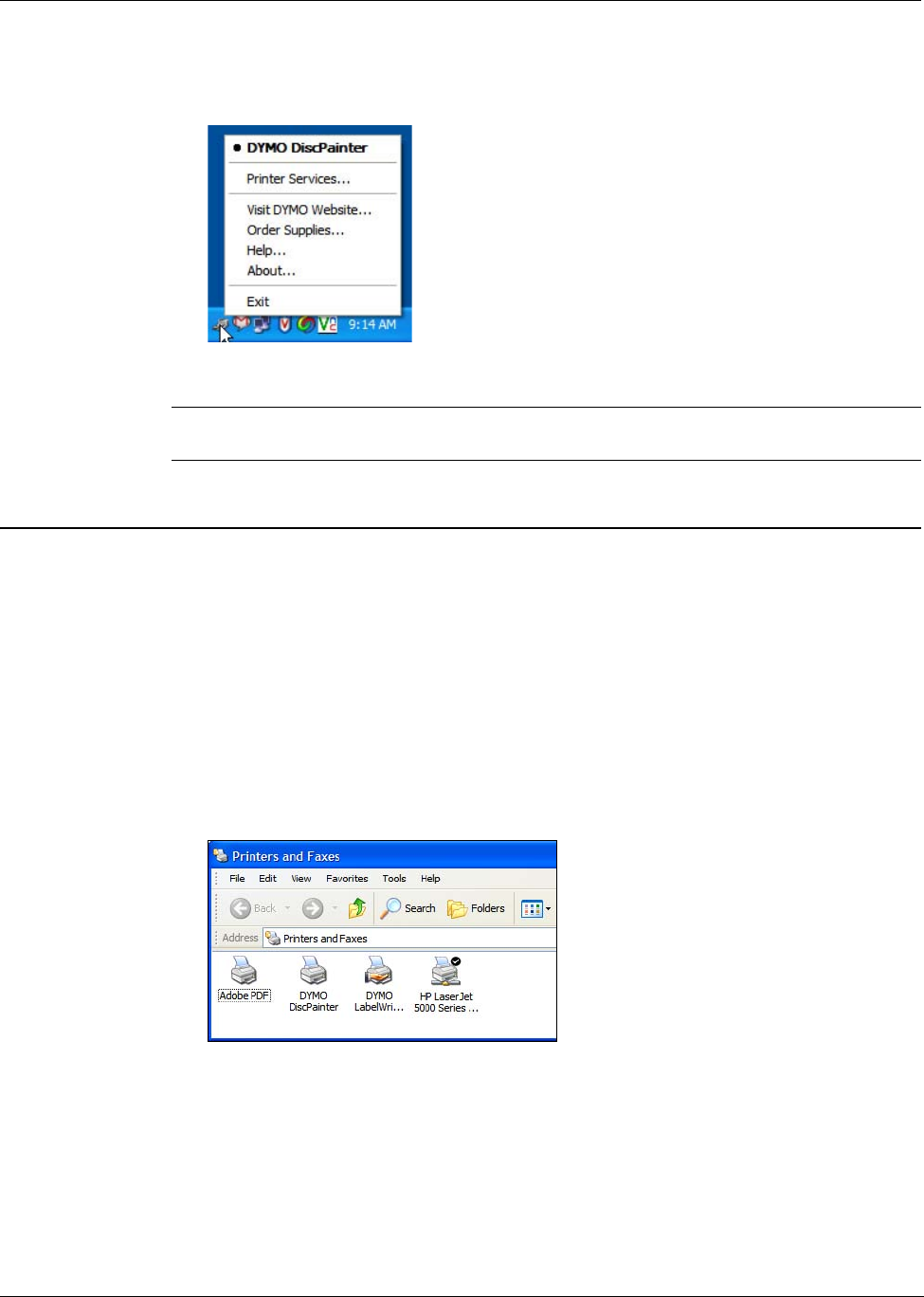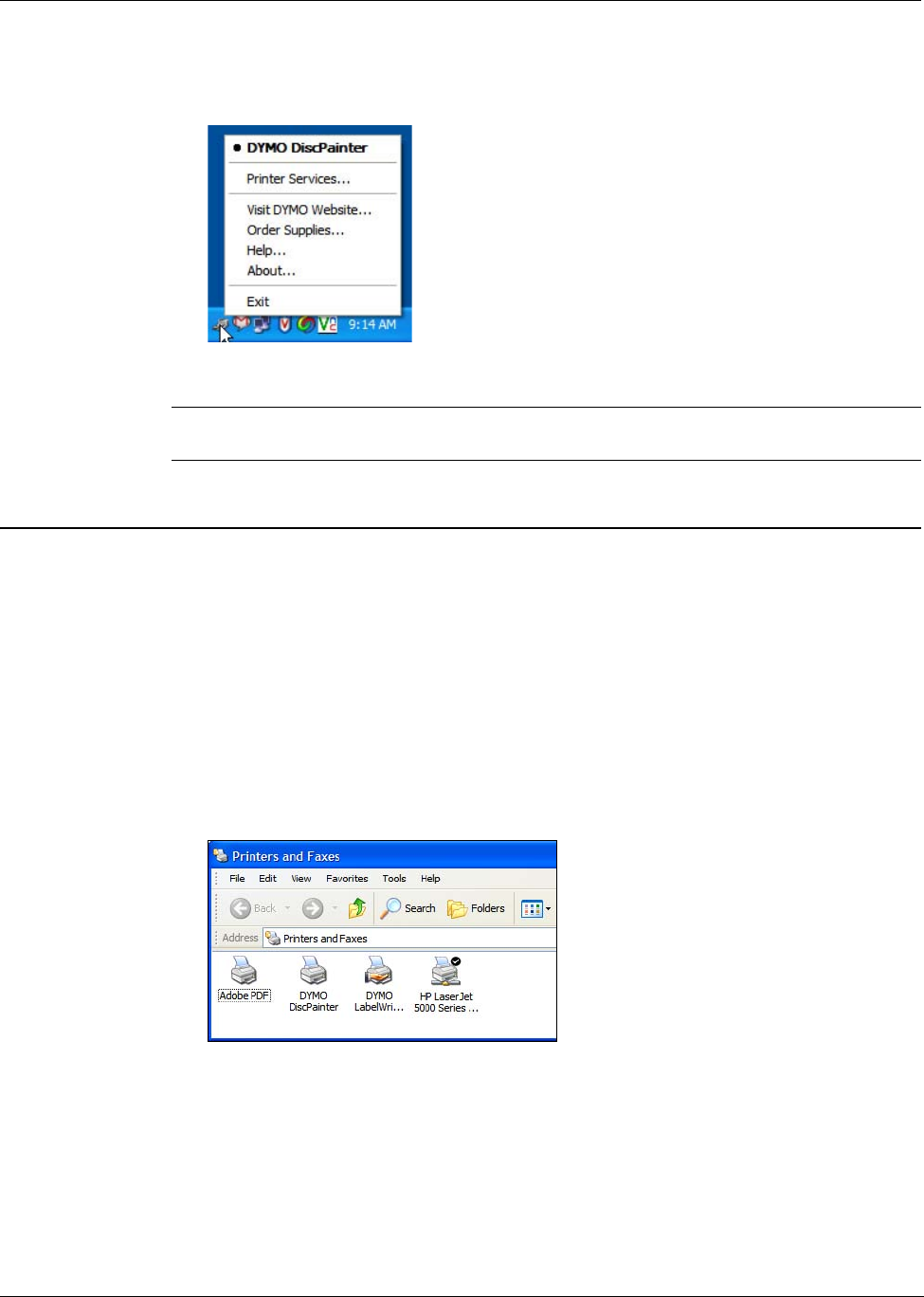
Printing From Windows
16
To access the printer services
♦
Click the DiscPainter Status Monitor icon and select Printer Services. A menu is displayed.
See "Using Printer Services" on page 23 for more information.
Note DYMO DiscPainter is grayed out in the menu if no DiscPainter printer is found. See
"Installation Problems" on page 39 for more information.
Controlling Print Options
You can define several print options for your DYMO DiscPainter printer from the DiscPainter
Properties dialog box:
• Print quality and speed
• Disc settings
• Ink density
All of these settings can be controlled directly from the Discus for DYMO software. However, if
for some reason you are not using Discus for DYMO, these print options can be controlled directly.
To open the DiscPainter Properties dialog box
1 Open the Printer and Faxes control panel.
The Printers and Faxes control panel is displayed.
2 Right-click the DiscPainter icon and select Properties.
The DiscPainter Properties dialog box is displayed.