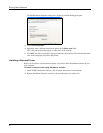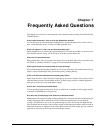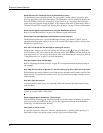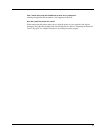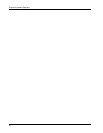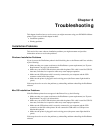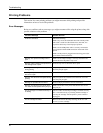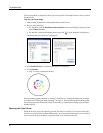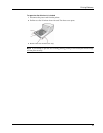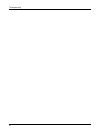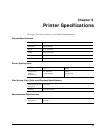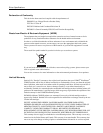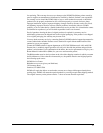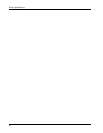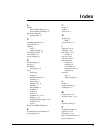Troubleshooting
42
The self-test pattern is designed to allow you to use one disc for multiple self-tests. Save your disc
for future tests.
To print a self-test image
1 Insert a blank printable disc in the printer and close the disc lid.
2 Do one of the following:
• For Windows, click the DiscPainter Status Monitor icon in the Windows system tray and
select Printer Services.
• For Mac OS, select the DiscPainter printer and click on the Printers List dialog box.
The Printer Services dialog box is displayed.
3 Click Print Self-Test. A confirmation dialog box is displayed.
4 Click Continue.
A “ring” of colors is printed on the disc.
If the test pattern appears streaked or “missing” some lines, try cleaning the inkjet print cartridge,
as described in"Cleaning the Inkjet Cartridge" on page 25. After cleaning the print cartridge print
the self-test again and examine the results. If necessary, try cleaning the cartridge again and print
another self-test.
Opening the Front Cover
When the disc tray moves into printing position, the front cover locks. If you need to remove the
disc due to a power failure or printer malfunction, you can use the disc lid release levers, located on
each side of the front of the printer, to open the front cover and remove the disc.