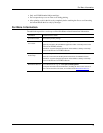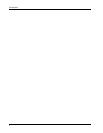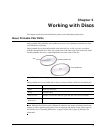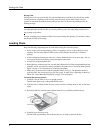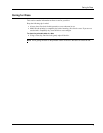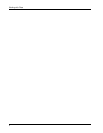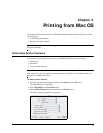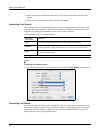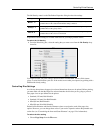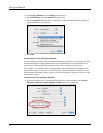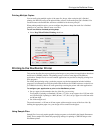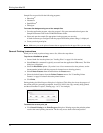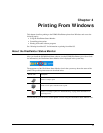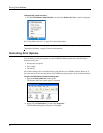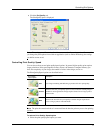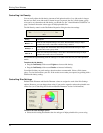Controlling Printer Features
11
The Ink Density control on the DiscPainter Properties dialog box has nine settings.
Experiment with the settings to see what works best for your inkjet-printable media.
To select the ink density
♦
From the Print dialog box, select the setting that you want to use from the Ink Density drop-
down list.
You might find that you prefer settings other than those recommended. Select a finish (matte,
glossy, or color) that matches your disc. If the results are not what you expected, try printing with a
different ink density setting.
Controlling Disc Settings
As with any other printer, the paper size selected determines the area to be printed. Before printing,
you must make sure that the Paper Size selected matches the disc that you are going to print on.
Four paper sizes are pre-defined for the printer:
• Standard (120 mm) Hub Printable
• Standard (120 mm) Non-Hub Printable
• Mini (80 mm) Hub Printable
• Mini (80 mm) Non-Hub Printable
Default Inside Diameter and Outside Diameter values are assigned to each of the paper size
options. However, you can change these values if you need to expand or reduce the printable area
on the disc (see "Customizing the Inner and Outer Diameter" on page 12 for information).
To select the disc setting
1 Choose Page Setup from the File menu.
Setting Description
Matte 1 - 5
Uses less ink and printed image is less dense. Recommended setting for inkjet-
printable discs with a matte finish. Default setting is Matte 5.
Glossy 6 - 7
Uses slightly more ink than the matte settings. Recommended setting for inkjet-
printable discs with a glossy finish.
Color 8 - 9
Uses more ink and printed image is more dense. Recommended setting for inkjet-
printable discs with a silver or color finish.