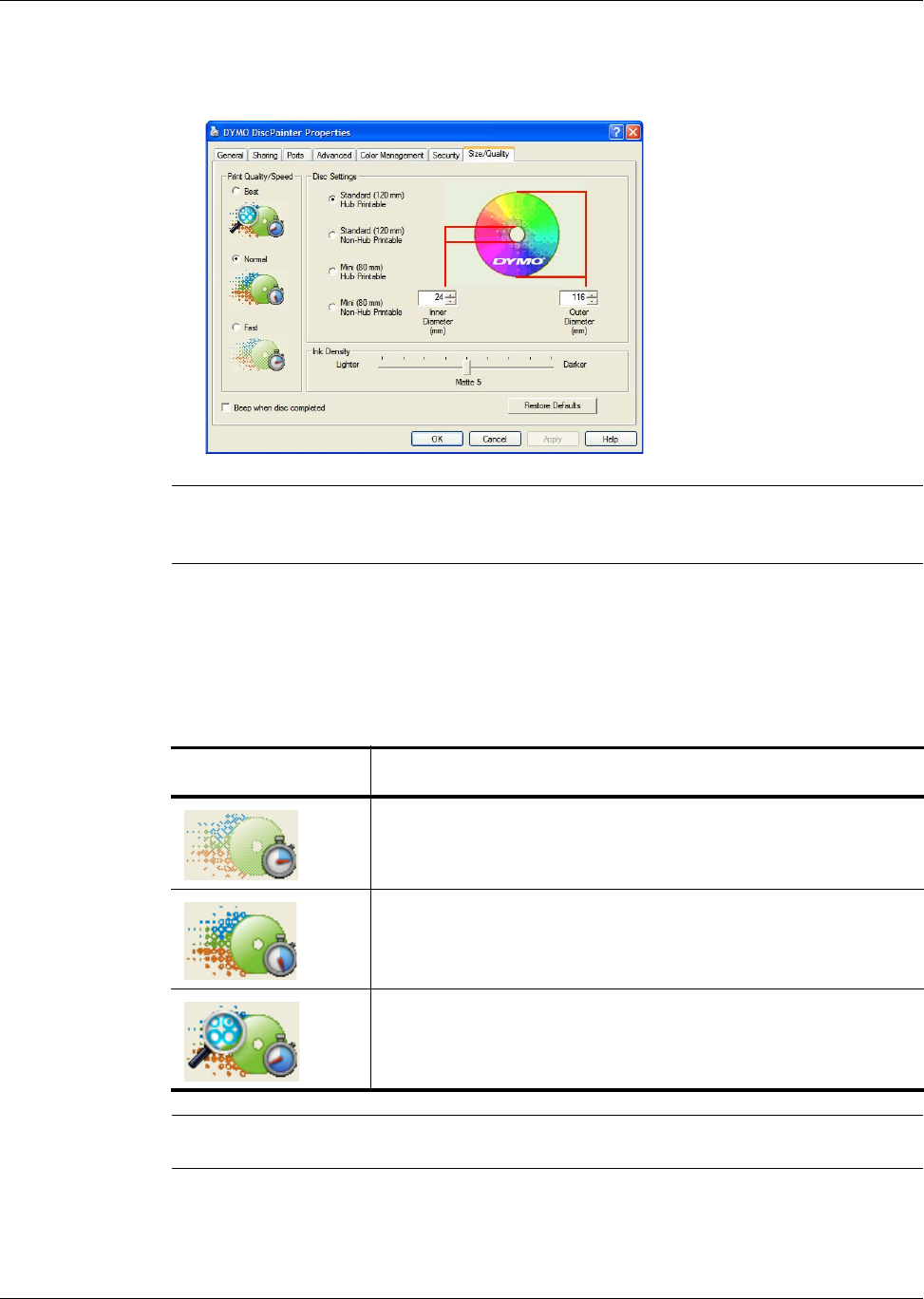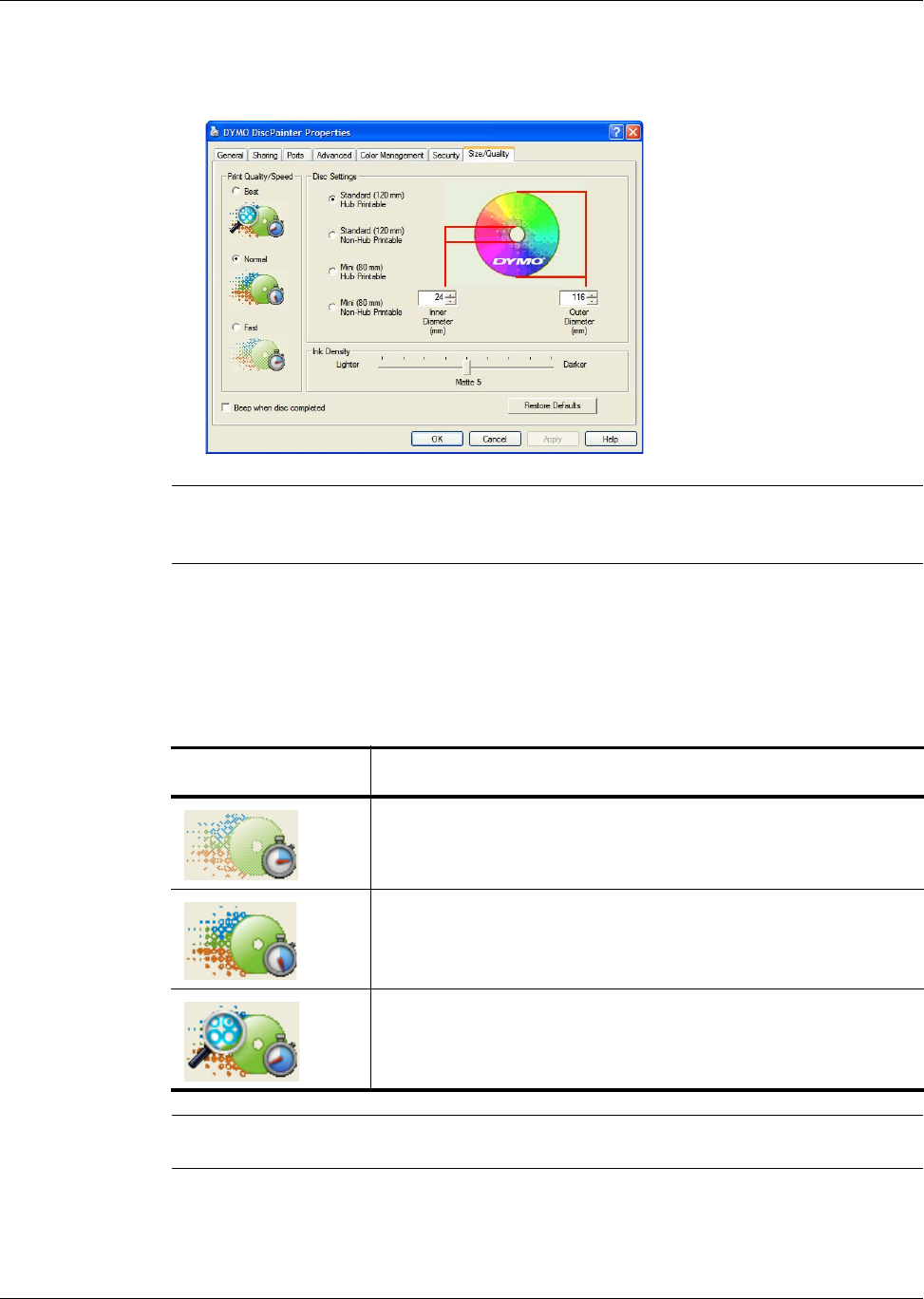
Controlling Print Options
17
3 Click the Size/Quality tab.
The Size/Quality pane is displayed.
Note The settings you define as described above are saved until you change them. However, if
you change the print options from within an application (such as Adobe Photoshop), the settings
you define are not saved.
Controlling Print Quality/Speed
You can choose from several print quality/speed options. In general, higher quality print requires
longer print times. Print speed depends on many factors: the amount of computer memory you
have, the complexity of your design, the number of colors in the design, and so on.
The Print Quality/Speed options are described below.
Note The print time mentioned above is measured from the time the print tray moves into printing
position.
To select a Print Quality/Speed option
♦ Select the print quality/speed option you want.
Print Quality
/Speed Option
Description
Fast
Uses image smoothing and halftoning to produce full-color print quality.
Normal
Produces full-color print quality superior to Fast mode; the resulting image is
suitable for most applications. Images require about twice as long to print as
in Fast mode.
Best
Produces the best full-color print quality available. Images require about
twice as long to print as in Normal mode.