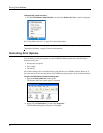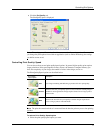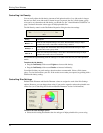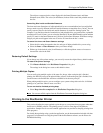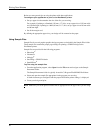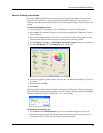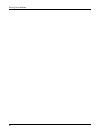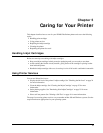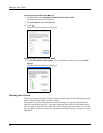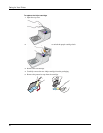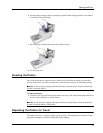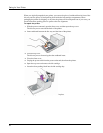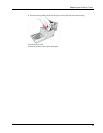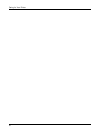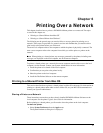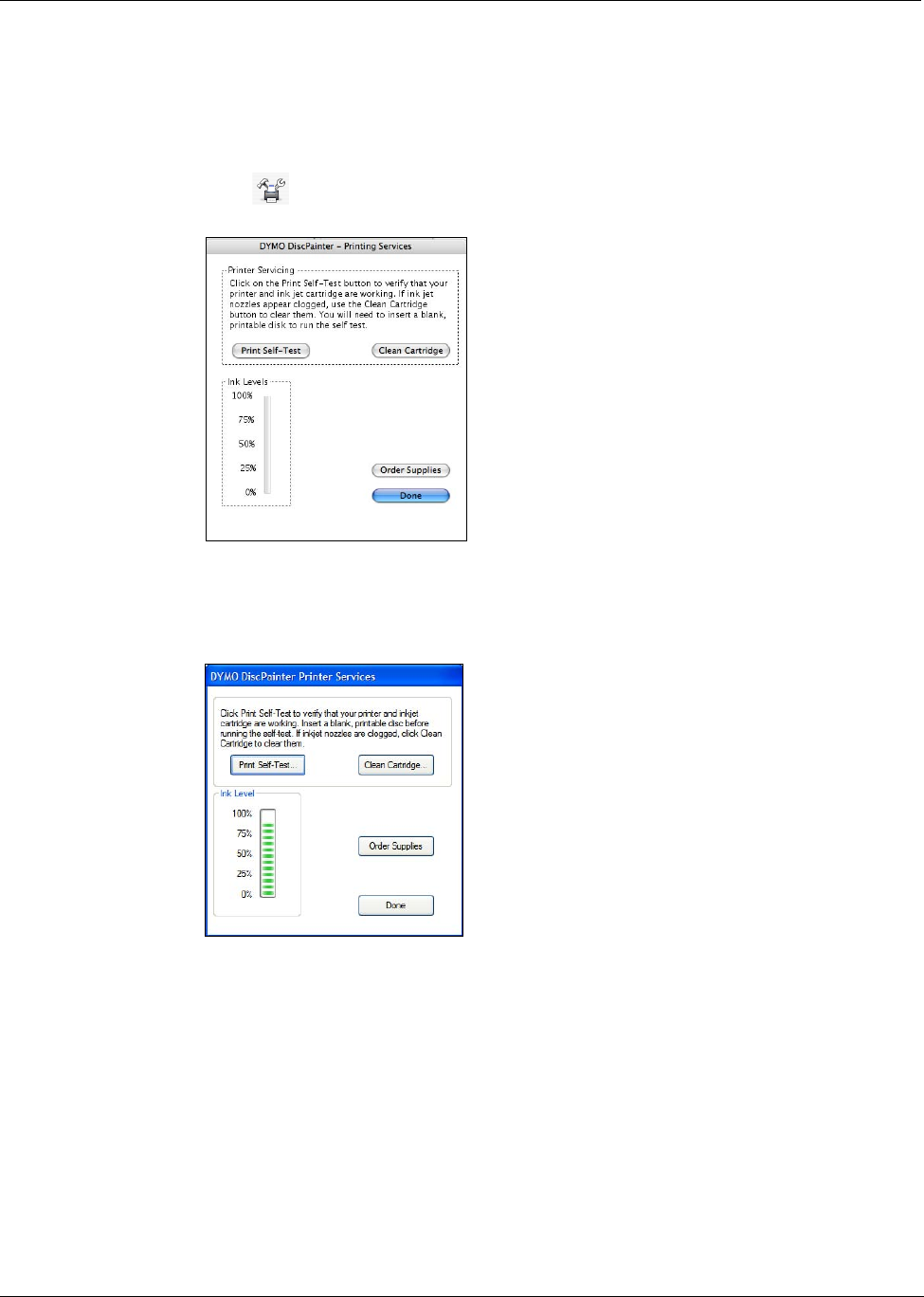
Caring for Your Printer
24
To access printer services from Mac OS
1 From the Finder, select Applications>Utilities>Printer Setup Utility.
The Printer List dialog box is displayed.
2 Select DiscPainter from the Printer List.
3 Click .
The Printer Services dialog box is displayed.
To access printer services from Windows
♦ Click the DiscPainter Status Monitor icon in the Windows system tray and select Printer
Services.
The Printer Services dialog box is displayed.
Checking the Ink Level
The Ink Level gauge on the Printer Services dialog box displays the amount of ink remaining in the
printer’s inkjet cartridge (100% = full, 0% = empty).
The number of discs that can be printed from one ink cartridge varies greatly depending on the
image size and ink density per disc. A message is displayed when ink levels reach approximately
20% and again when the ink level reaches 10% and 5%. When the ink level reaches 2%, a low ink
message appears each time you print. See "Purchasing New Inkjet Cartridges" on page 25 for more
information.