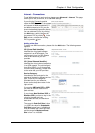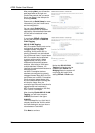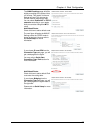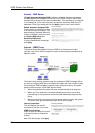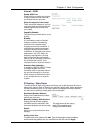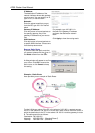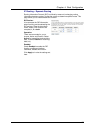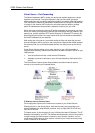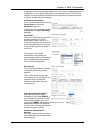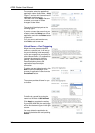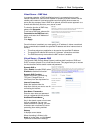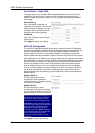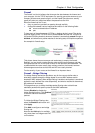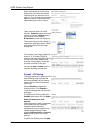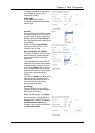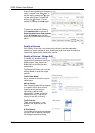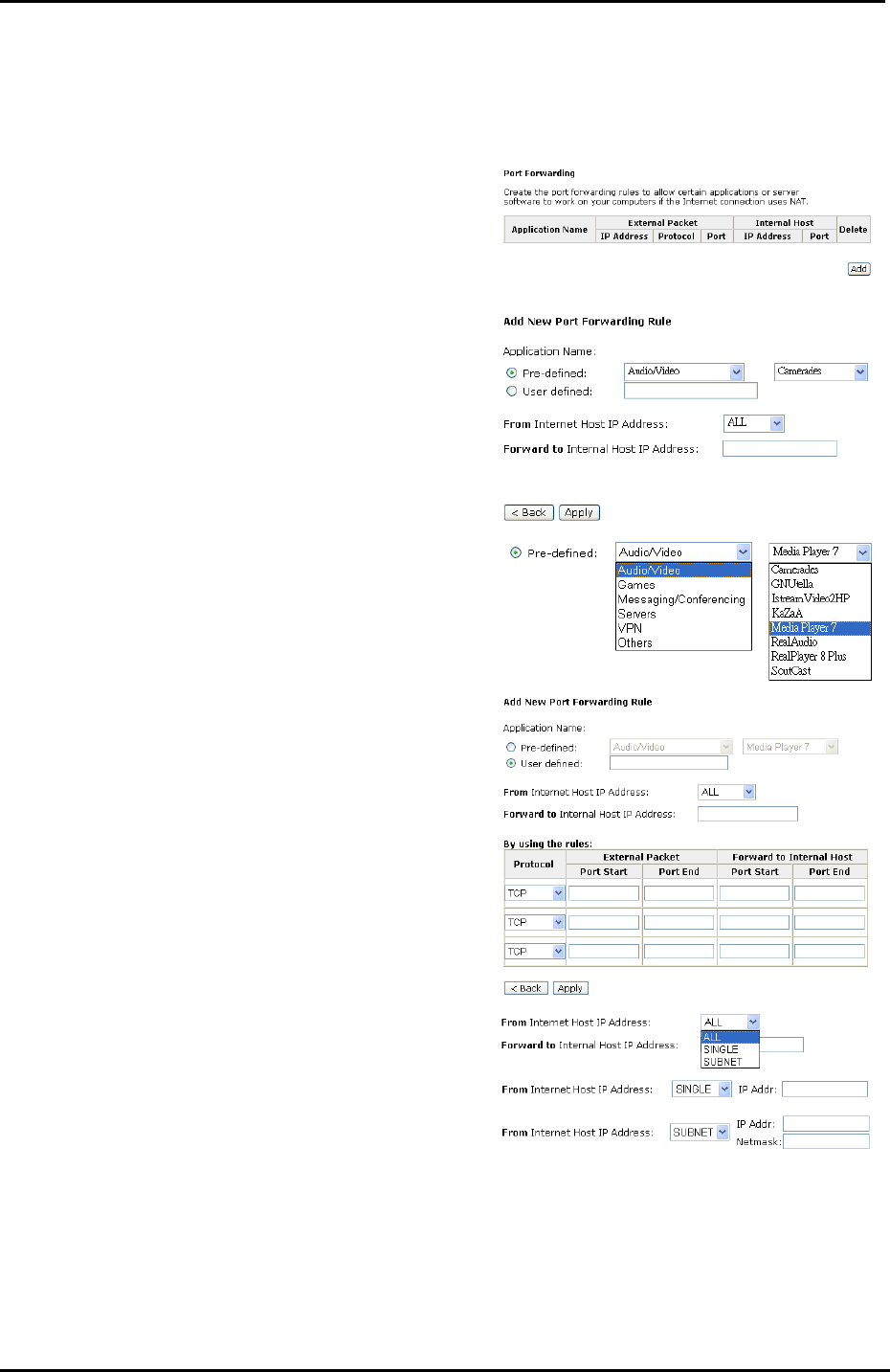
Chapter 4: Web Configuration
93
IP addresses can be automatically redirected to local servers configured with private
IP addresses. In other words, depending on the requested service (TCP/UDP port
number), the router redirects the external service request to the appropriate server
(located at another internal IP address).
Add New Port Forwarding
To set a virtual server, please open the
Virtual Server item from the
Advanced setup menu.
To add a new Port Forwarding, please
click Add from the Port Forwarding
web page.
Pre-defined:
Choose one of the service types from
the first drop-down list, such as
Audio/Video, Games, and so on. In
the second drop-down list, choose the
name of the application that you want
to use with the type that you select in
the first list.
For example, if you choose
Audio/Video in the first field, the
corresponding contents of the second
field would be like the drop-down list
shown as the following figure.
User defined:
Type a new service name for building
a customized service for specific
purpose.
There are three lines that you can
enter settings into on this page. If you
need more lines, just apply the
settings and then add a new port
forwarding rule.
From Internet Host IP Address:
Select the initial place for port
forwarding. If you choose SINGLE, a
box will appear for you to fill in the IP
address for the specific host. And, if
you choose SUBNET, the boxes for IP
address and Netmask will appear for
you to fill in the IP address and subnet
mask for the specific subnet.
Forward to Internal Host IP
Address:
Key in the address for the host used
as the destination that information will
be forwarded to.