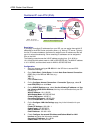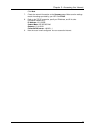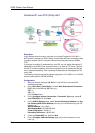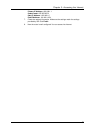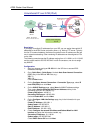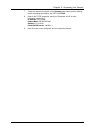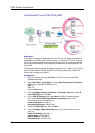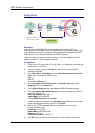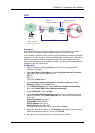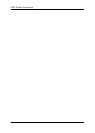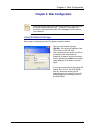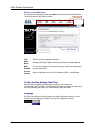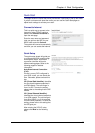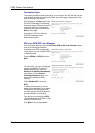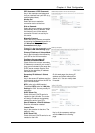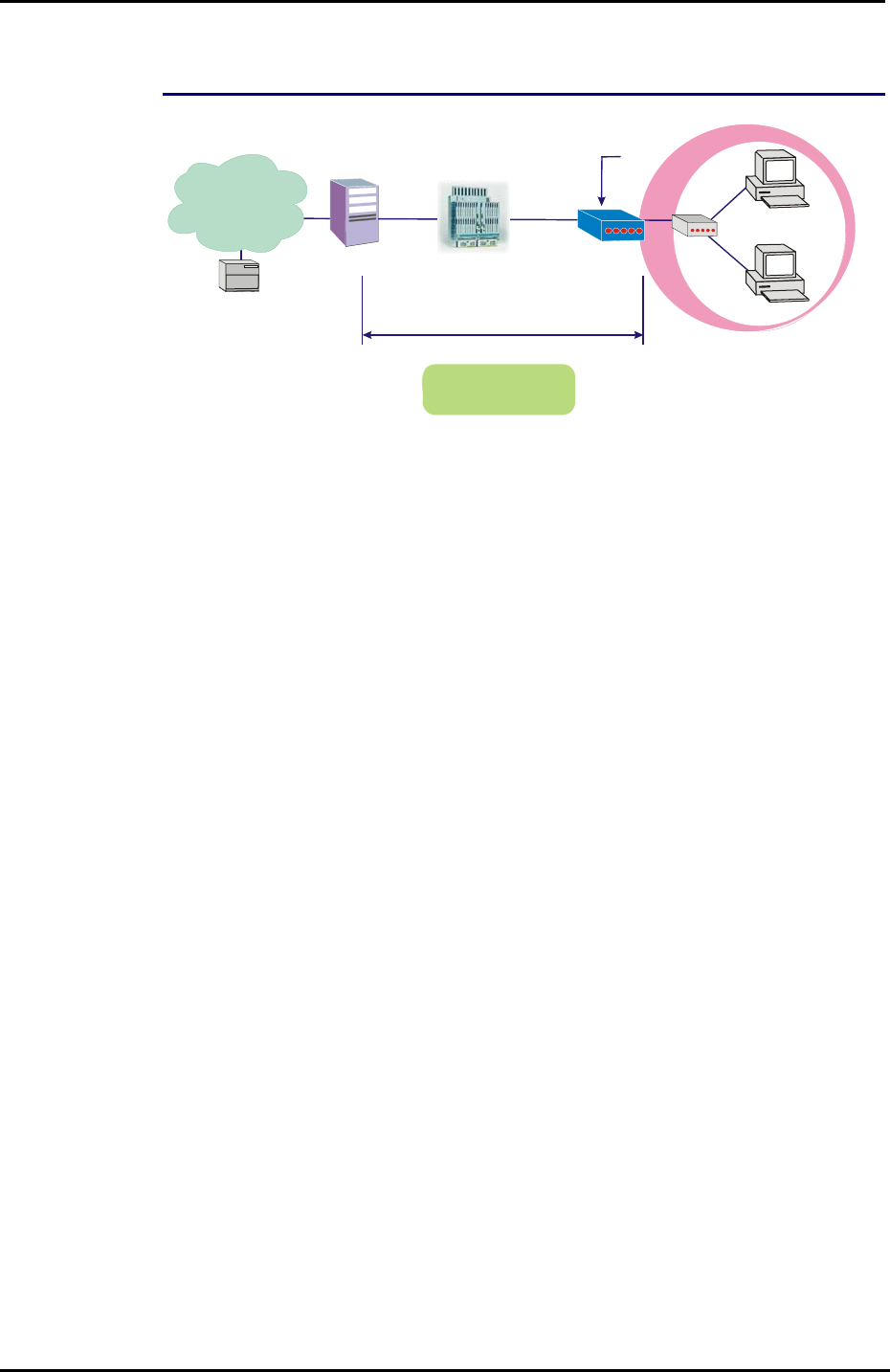
ADSL Router User Manual
64
Bridge Mode
Description:
In this example, the ADSL Router acts as a bridge which bridging the PC IP
addresses from LAN to WAN. The PC IP address can be a static public address that
is pre-assigned by the ISP or a dynamic public address that is assigned by the ISP
DHCP server, or an IP address received from PPPoE software.
Therefore, it does not require a public IP address. It only has a default private IP
address (192.168.1.1) for management purpose.
Configuration:
1. Choose a client PC and set the IP as 192.168.1.x (x is between 2 and 254) and
the gateway as 192.168.1.1.
2. Start your browser and type 192.168.1.1 in the URL box to access ADSL
web-based manager.
3. Go to Quick Start – Quick Setup. Uncheck Auto Scan Internet Connection
(PVC). Key in the VCI and VPI value, e.g.,
VPI – 0
VCI – 35
Then click the Next button.
4. On the Configure Internet Connection – Connection Type page, select
Bridging then click the Next button.
5. On the WAN IP Settings page, select None for WAN IP address settings.
6. On the Configure LAN side Settings page, enter the IP address and subnet
mask for your LAN, e.g.:
Primary IP address: 192.168.1.1
Subnet Mask: 255.255.255.0
Choose DHCP Server Off and click Next.
7. Check the network information on the Summary page. Make sure the contents
match the settings provided by your ISP. Click Finish.
8. Refer to the TCP/IP properties, specify an IP Address, and fill in other
information needed, e.g.:
IP Address: 10.11.86.81
Subnet Mask: 255.255.255.248
Gateway: 10.11.86.1
Preferred DNS server: 168.95.1.1
9. Click OK. Now the router is well-configured. You can access to the Internet.
RDAIUS
Server
AAA
BRAS
STM-1
DSLAM
Loop
Bridge Mode
Hub
ADSL
Router
PPPoE
Client S/W
PC(S)
Default Private IP
192.168.1.1
*BRAS: Broadband
Remote Access Serve
r
ISP
(
Internet Service Provider
)