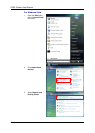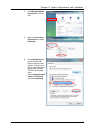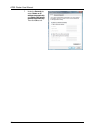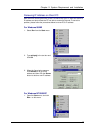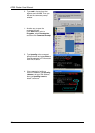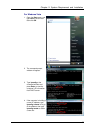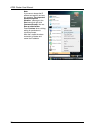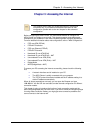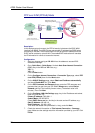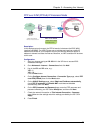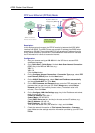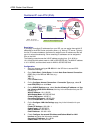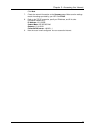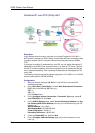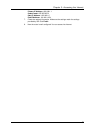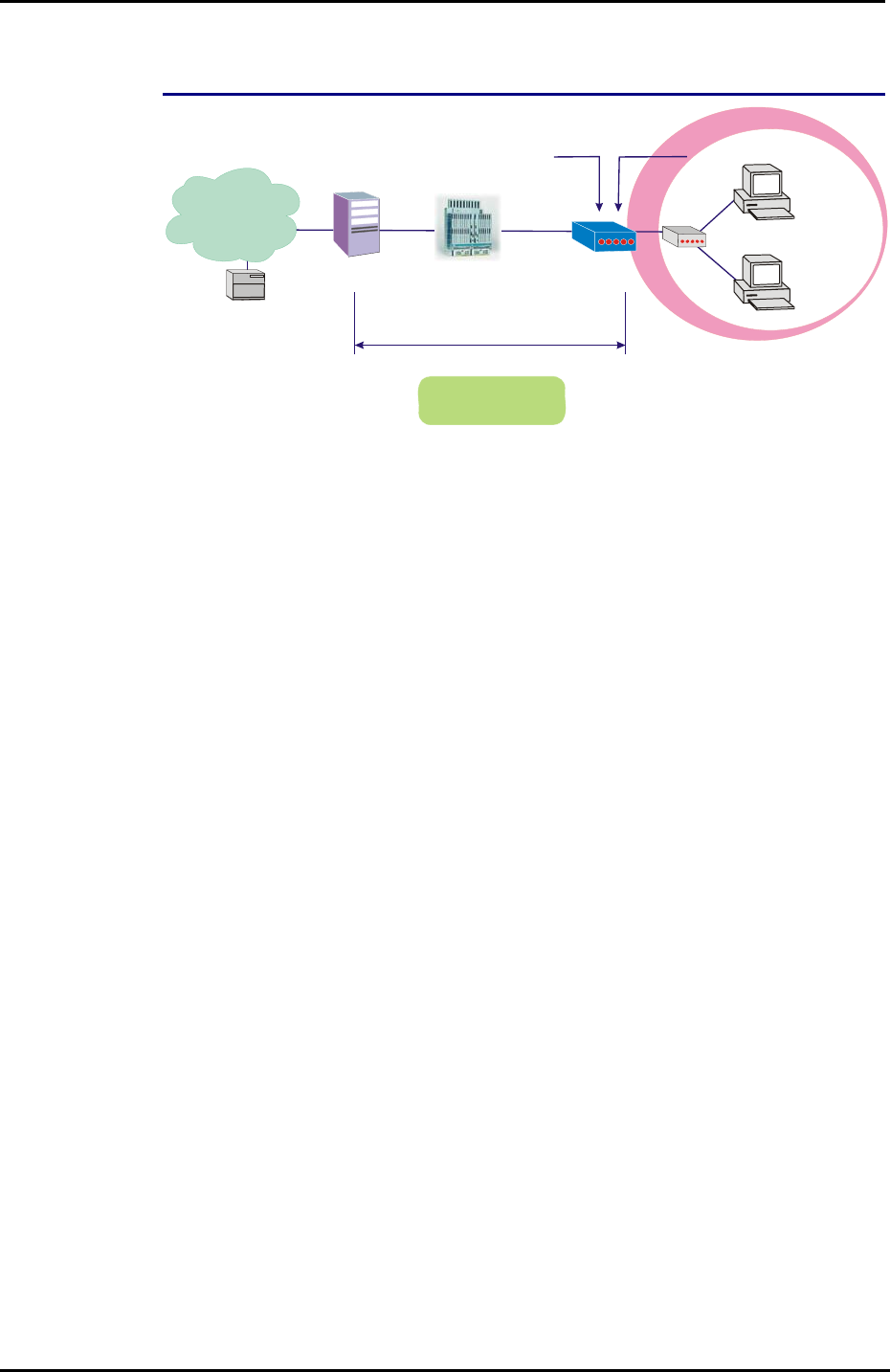
ADSL Router User Manual
52
PPP over ATM (PPPoA) Mode
RDAIUS
Server
AAA
BRAS
STM-1
DSLAM
Loop
Dynamic Public IP
assigned by BRAS
PPPoA+NAT+DHCP
on Private LAN
Hub
ADSL
Router
Ethernet
PC(S)
192.168.1.3
192.168.1.2
PPP over ATM
Default Private IP
192.168.1.1
ISP
(Internet Service Provider)
*BRAS: Broadband
Remote Access Server
Description:
In this deployment environment, the PPPoA session is between the ADSL WAN
interface and BRAS. The ADSL Router gets a public IP address from BRAS when
connecting to DSLAM. The multiple client PCs will get private IP address from the
DHCP server enabled on private LAN. The enabled NAT mechanism will translate
the IP information for clients to access the Internet.
Configuration:
1. Start your browser and type 192.168.1.1 as the address to access ADSL
web-based manager.
2. Go to Quick Start – Quick Setup. Uncheck Auto Scan Internet Connection
(PVC). Key in the VCI and VPI value, e.g.:
VPI – 0
VCI – 38
Click the Next button.
3. On the Configure Internet Connection – Connection Type page, select PPP
over ATM (PPPoA) then click the Next button.
4. On the WAN IP Settings page, select Obtain an IP address automatically
and check Enable NAT box. Click Next.
5. On the PPP Username and Password page, enter the PPP username and
password that you got from your ISP. Select Always on or select Dial on
Demand and key in the inactivity timeout value. (The default value is 20
minutes.) Then click Next.
6. On the Configure LAN side Settings page, key in the IP address and subnet
mask for your LAN, e.g.:
Primary IP address: 192.168.1.1
Subnet Mask: 255.255.255.0
Check DHCP Server on box. And key in the start and end IP address, e.g.:
Start IP Address:192.168.1.2
End IP Address: 192.168.1.254
Then enter the leased time (the default is 1 day), and click Next.
7. Check the network information on This Internet Connection – Summary
page. Make sure the settings match the information provided by your ISP. Click
Finish.