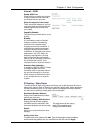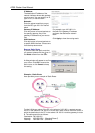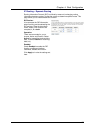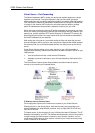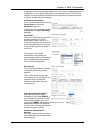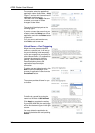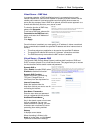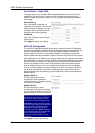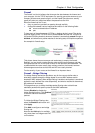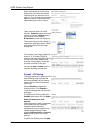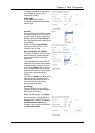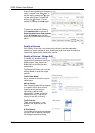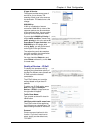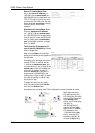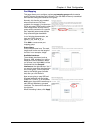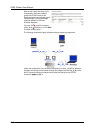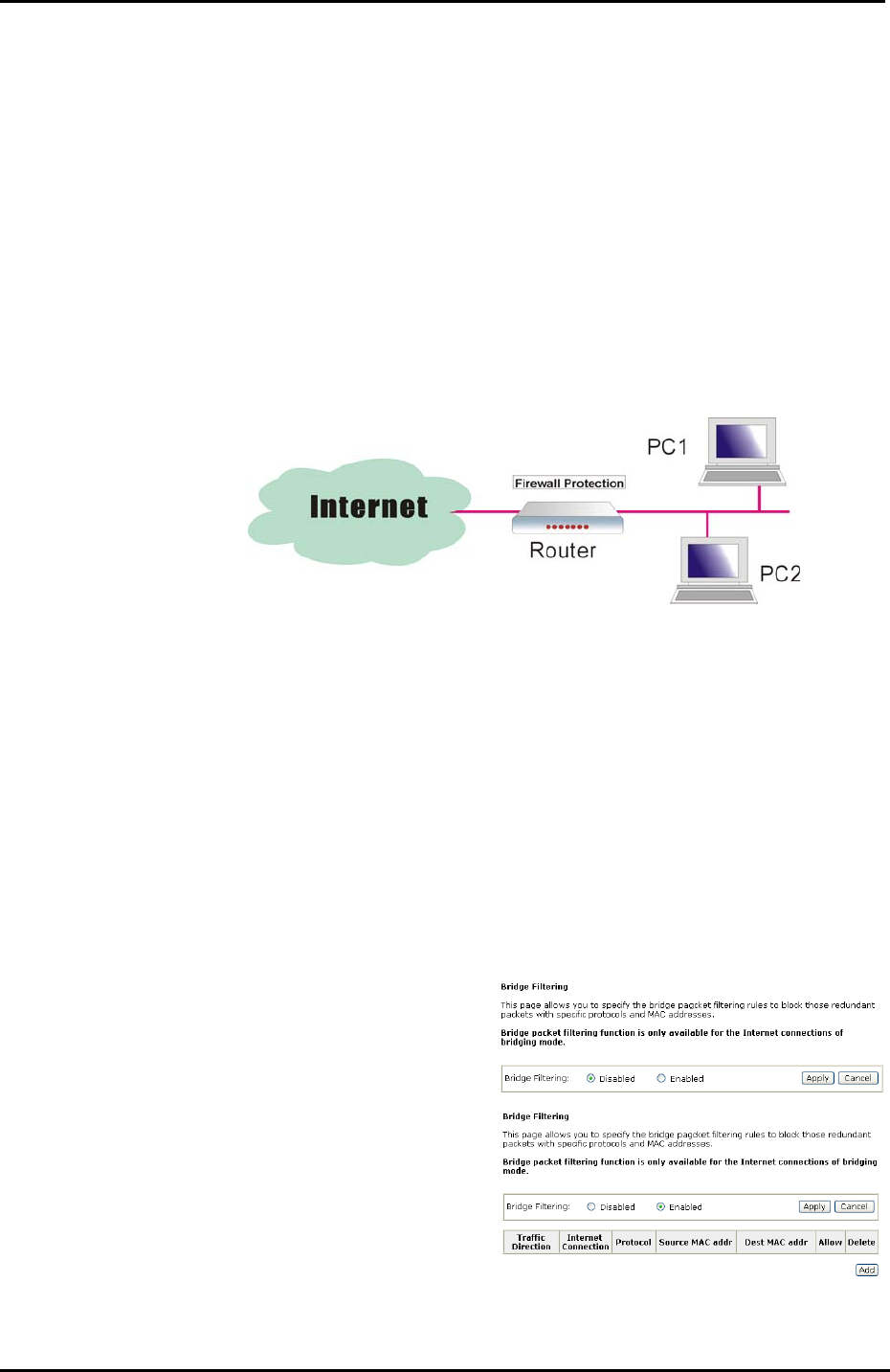
Chapter 4: Web Configuration
97
Firewall
The firewall is a kind of software that interrupts the data between the Internet and
your computer. It is the TCP/IP equivalent of a security gate at the entrance to your
company. All data must pass through it, and the firewall (functions as a security
guard) will allow only authorized data to be passed into the LAN.
What the firewall can do? It can:
deny or permit any packet from passing through explicitly
distinguish between various interfaces and match on the following fields:
source and destination IP address
port
To keep track of the performance of IP Filter, a logging device is used. The device
supports logging of the TCP/UDP and IP packet headers and the first 129 bytes of
the packet (including headers) whenever a packet is successfully passed through or
blocked, and whenever a packet matches a rule being setup for suspicious packets.
An example for firewall setup:
This picture shows the most common and easiest way to employ the firewall.
Basically, you can install a packet-filtering router at the Internet gateway and then
configures the filter rule in the router to block or filter protocols and addresses. The
systems behind the router usually have a direct access to the Internet; however
some dangerous services such as NIS and NFS are usually blocked.
For the security of your router, set the firewall is an important issue.
Firewall – Bridge Filtering
The bridge filtering mechanism provides a way for the users to define rules to
allow/deny packets through the bridge based on source MAC address and/or
destination MAC address. When bridge filtering is enabled, each packet is examined
against the each defined filter rules sequentially, and when a matched is determined,
the packets will be blocked.
This page allows you to define the bridge packet filtering rules to block those
redundant packets with specific protocols and MAC addresses.
Choose Disabled to disable the
bridge filtering function. Click Enabled
to monitor and block redundant
packets.
To initiate the Bridge Filtering rules,
select the Enabled radio button and
click Apply.
Click Add to configure a new bridge
filtering rule.
Note that the Add option is available
only when there is a bridge mode PVC
on this device.