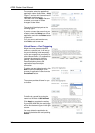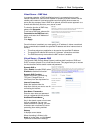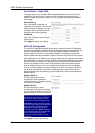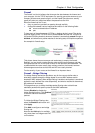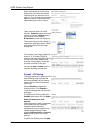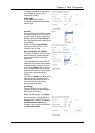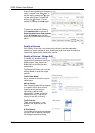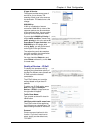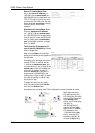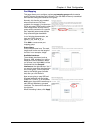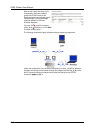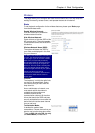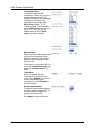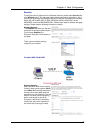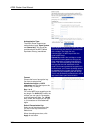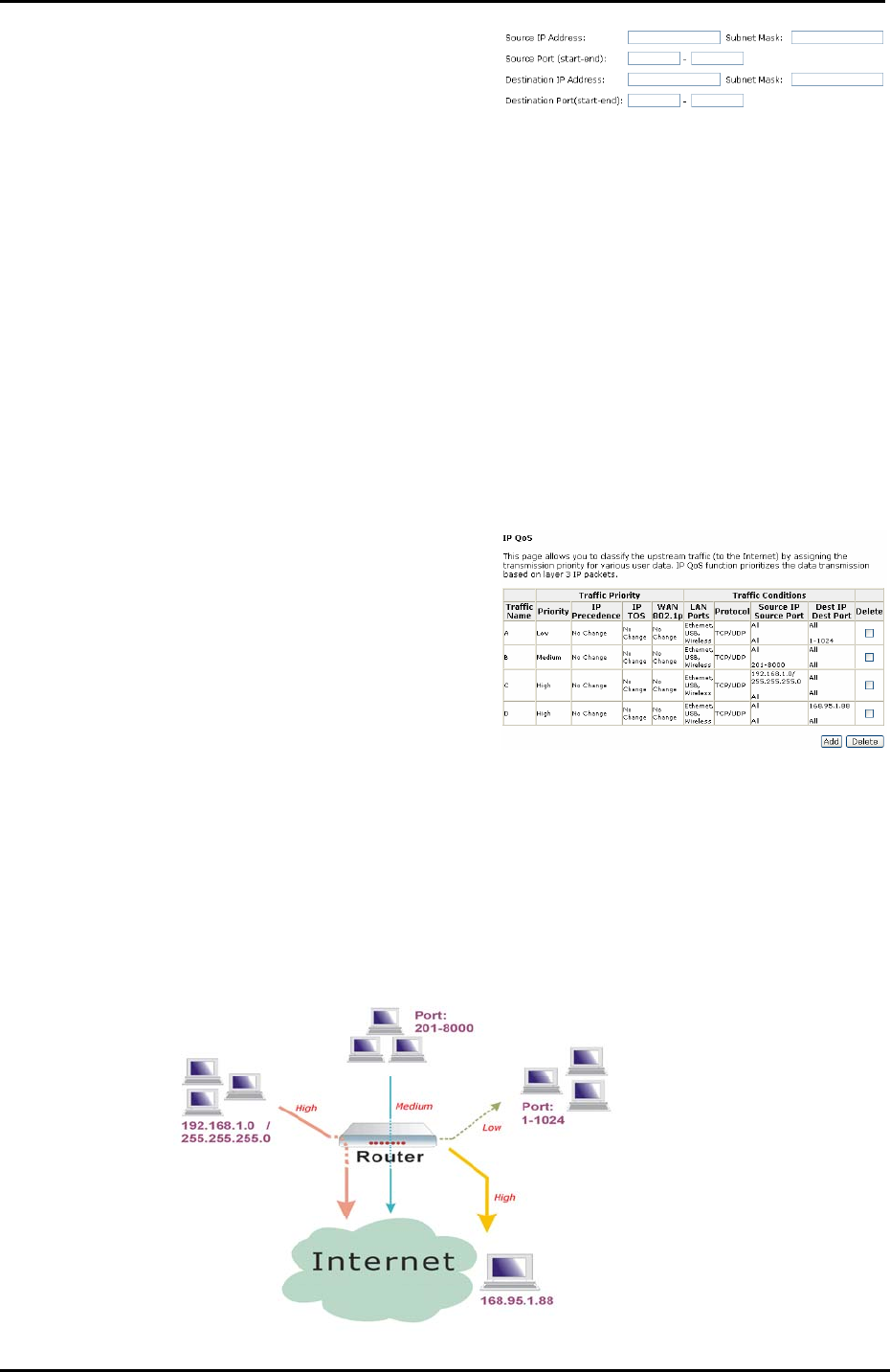
ADSL Router User Manual
102
Source IP/ Subnet Mask/ Port:
Key in the source IP address (ex.:
192.168.1.0) and subnet mask (ex.:
255.255.255.0) for the application (ex.:
FTP, HTTP, and so on) that you want
to invoke the QoS traffic rule. You may
simply enter the source port, ranging
from 0 to 65535, as the traffic
condition.
Destination IP/ Subnet Mask/ Port:
Enter the destination IP address
(ex.: 168.95.1.88) and subnet mask
(ex.:255.255.255.0) for the application
that you want to invoke the QoS traffic
rule. Or simply enter the destination
port for the traffic condition; it ranges
from 1 to 65535.
Traffic Priority/ IP Precedence/ IP
type of Service/ WAN 802.1p: Please
refer to Bridge QoS.
After you click Apply, the new QoS
setting will be shown as the graphic on
the right side.
According to the example, we set four
rules for IP QoS. In traffic A, we set
1-1024 as the destination port, and
the traffic priority is low; in traffic B, the
source port is from 201 to 8000, and
the priority is medium; in traffic C,
when the source IP is 192.168.1.0,
subnet mask is 255.255.255.0, the
traffic priority is high; in traffic D, when
the traffic is heading to 168.95.1.88,
the priority is high.
To delete the rules you set, simply
click the check button below Delete
item and click Delete button.
According to our example, the IP QoS configuration can be illustrated as below.
While there are many
PCs getting online, the
PCs using port 201-8000
to access the internet will
have medium traffic
priority, the PCs carrying
192.168.1.x/
255.255.255.0 as IP
address will have high
traffic priority. In addition,
PCs heading to port
1-1024 will have a low
priority, while the PCs
accessing 168.95.1.88
will have a high priority.