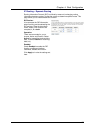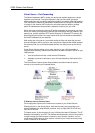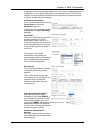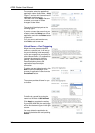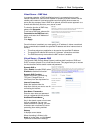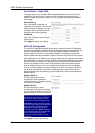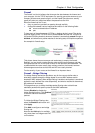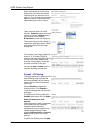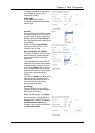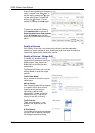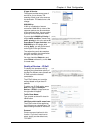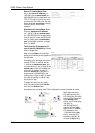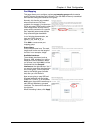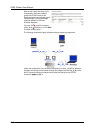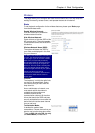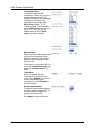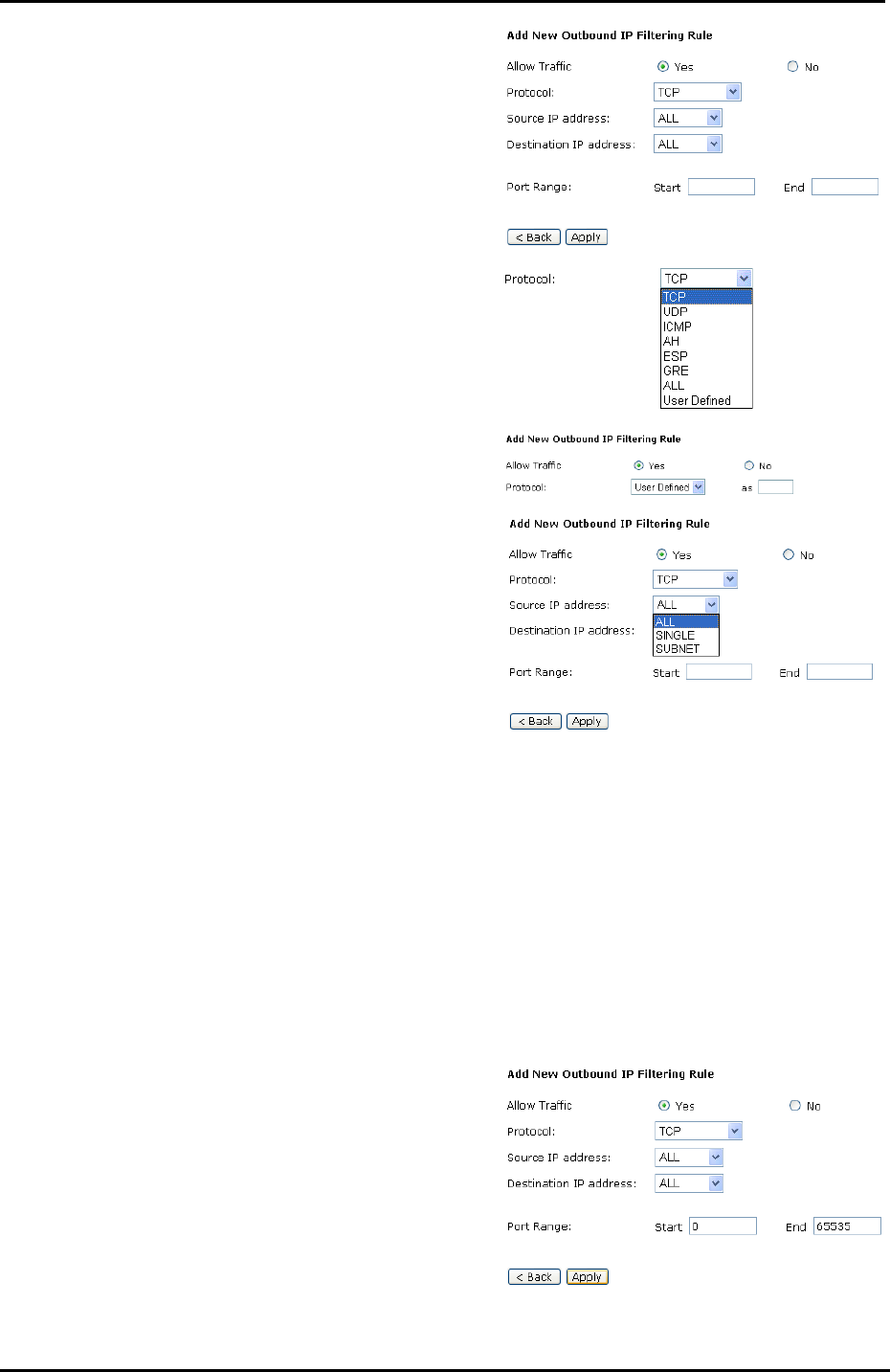
Chapter 4: Web Configuration
99
This page provides some settings for
you to adjust for adding a new
outbound IP Filtering.
Allow Traffic:
Choose No to stop the data
transmission, Yes to permit the data
pass through.
Protocol:
Here provides several default policies
for security levels for you to choose. If
you don’t want to use the predefined
setting, you can use User Defined to
set a customized protocol according to
the necessity.
When you choose User Defined
setting, you have to enter a port
number in the “as” field.
Source/Destination IP address:
To specify IP address to allow or deny
data transmission, please pull down
the drop-down menu to choose a
proper one.
The setting All means that all the IP
addressed in the network are allowed
or denied to pass through in Internet.
If you choose Single, you will have to
key in the specific IP address as the
start/end point to let the router identify
for granting or denying passing
through.
If you choose Subnet, you will have to
enter the specific IP address and
netmask as the start/end point to let
the router identify for granting or
denying passing through.
Port Range:
The port range is from 0 to 65535.
Please key in the start point and end
point for the IP Filtering.
After finish the settings, click Apply.
Here provides an example shown in
the right column. Select TCP as the
Protocol type, and make the Source
and Destination IP address to
include All, then type 0 and 65535 as
the start and end port.