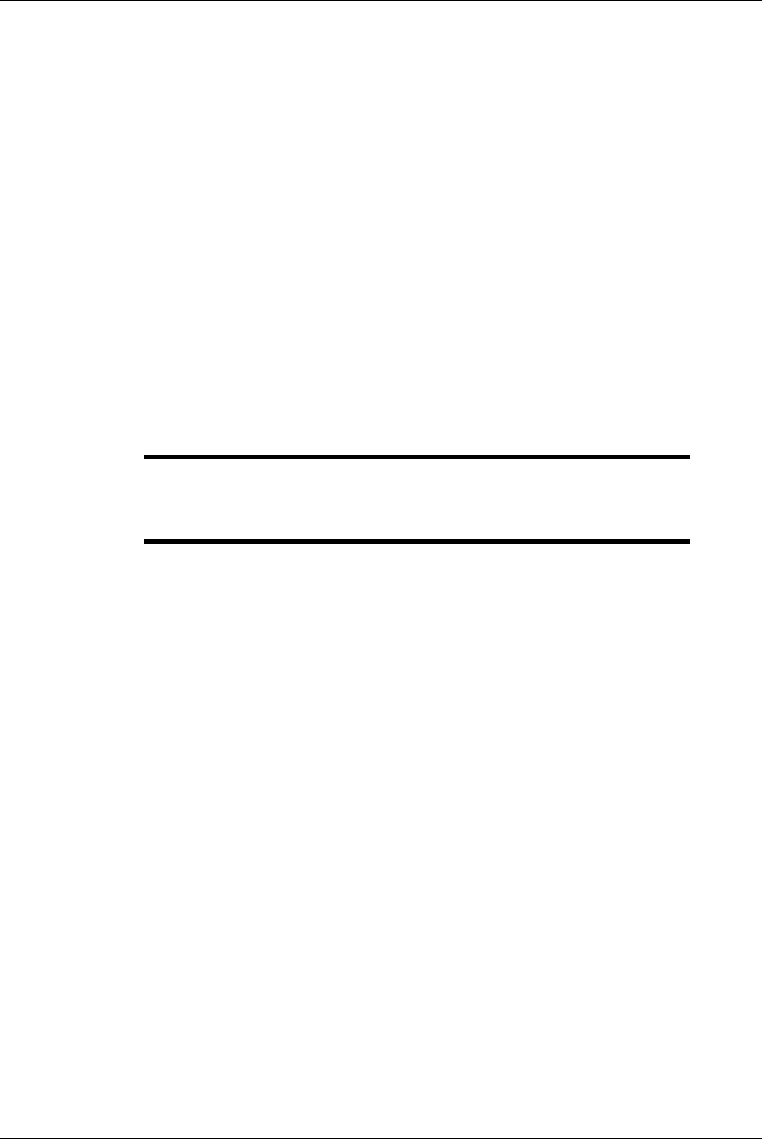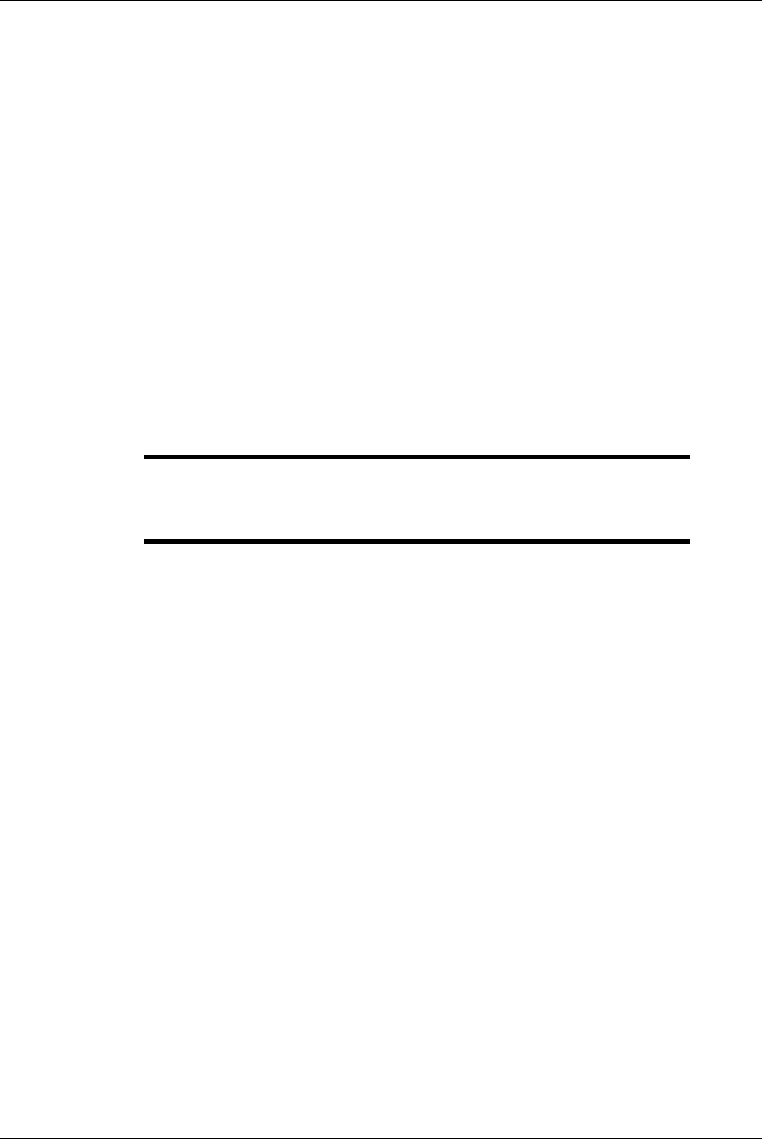
A-4 Appendix A
1) Boot the system under DOS and insert the Emulex diagnostic diskette
into drive A.
2) Create a subdirectory on the hard disk of your choice then copy the
diagnostics to that sub directory.
3) At the DOS prompt, type
>
Platform
The Diagnostic Platform Main Menu appears. You are now ready to
configure the Platform and run the desired diagnostics.
Menus
Diagnostic configuration and operation are controlled from a series of menus
containing option buttons for configuring the platform and testing of each
board. A window and display bar provide configuration and testing options.
NOTE: Please refer to menus displayed on your screen.
Each highlighted item below corresponds to a
numbered menu selection.
Use the Left or Right arrow key to highlight the desired option and the Up or
Down arrow key to select the menu item to which the option applies and
press <Enter>. Use the arrow keys to highlight the desired parameter
selection and press <enter>. To return to the previous menu and accept the
parameter change, press <ESC>.
The Main Menu contains a scrollable list of the adapters which are currently
configured in the system and the test configuration of each adapter. The
window can display 4 adapters at a time. Use the
Up or Down arrow keys to
scroll through the entire list. The following options can be selected from the
Main Menu. Note that the option applies to the highlighted item.