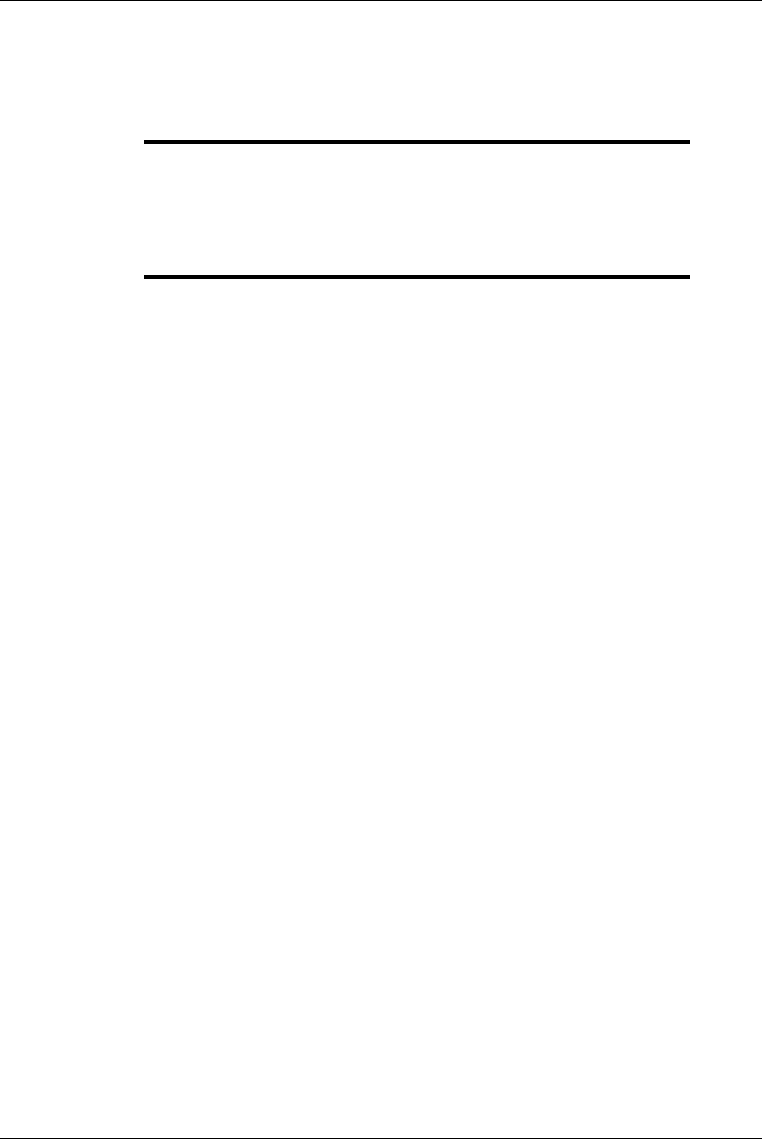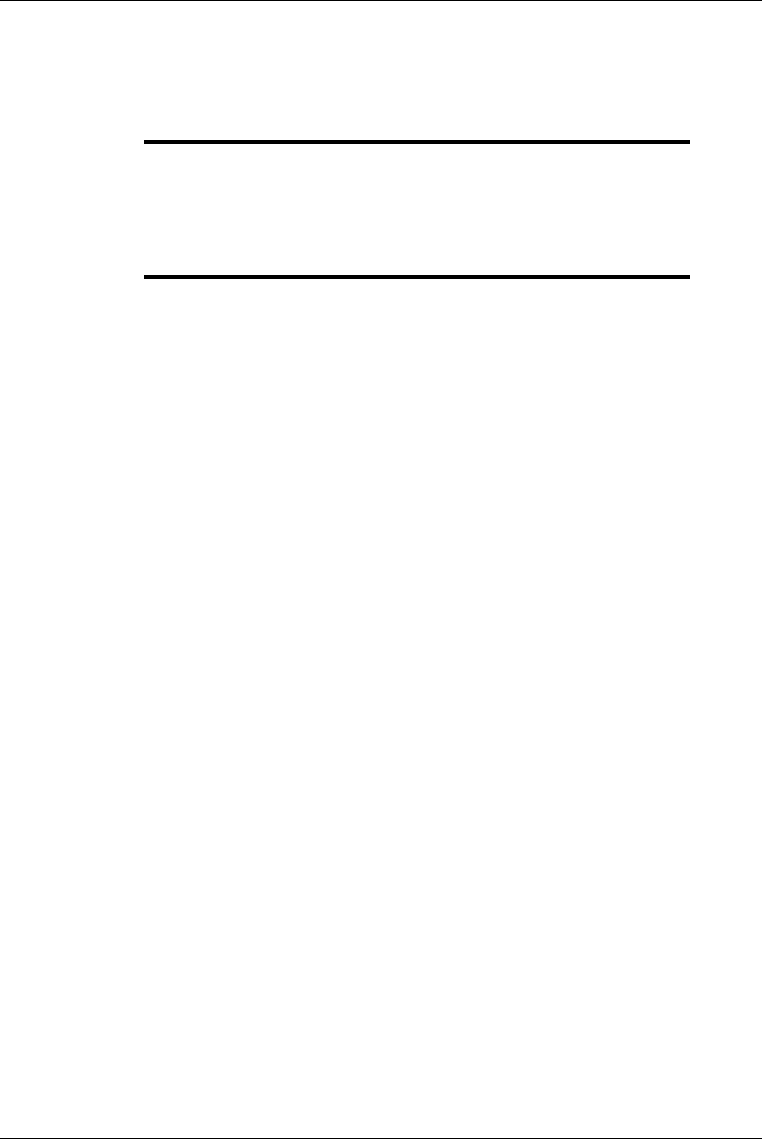
A-6 Appendix A
Selecting the On Error option allows you to determine what action will
be taken when an error occurs on the selected adapter. Error actions can
be set for each adapter independently.
NOTE: You must run host test #9 Downloaded
Diagnostics in order to run the local tests. This
test is loaded to run automatically in the default set
up. Press F1 from within the test menu for help
regarding the function of each test.
File - This menu displays the diagnostic control files currently in use and
is used to define the control files to be used by the diagnostic program
during testing.
Image File - The file which is downloaded to the adapter under test to
run local side diagnostics.
Log File - File on the host which is used by the diagnostic to log error
and other statistical information.
Config File - File on the host which is used by the Platform to store
diagnostic menu and test setup configuration data.
Selecting the Load Configuration option loads the menu and test
configuration data from the host file defined by the screen parameter
CONFIG FILE.
In the File submenu, selecting the
Save Configuration option saves the
current menu and test configuration setup to the host file defined by the
screen parameter CONFIG FILE.
In the File submenu, selecting the
Change File Name option allows the
user to change the host file name pointed to by each of the screen
parameters.
Status - Displays the current status of the diagnostic test(s) being run
and allows the user to Abort and Continue.
Selecting the Abort option terminates the testing of the adapter
highlighted in the Main menu at the end of the current test cycle while
Continue Testing resumes a diagnostic run which has paused on error.
Run - In the Main menu, selecting the Run option starts the diagnostic
execution on all adapter listed in the Main menu. When execution has
started, selecting the Status Option will display the current status of the
diagnostic run.