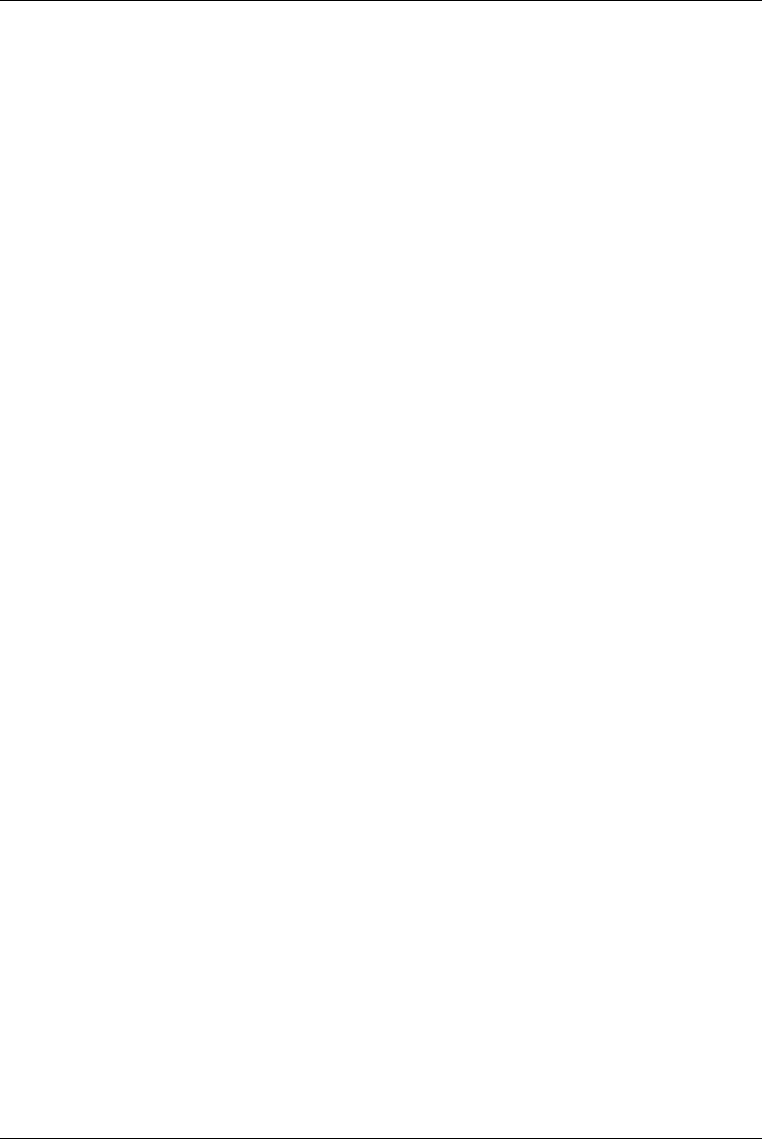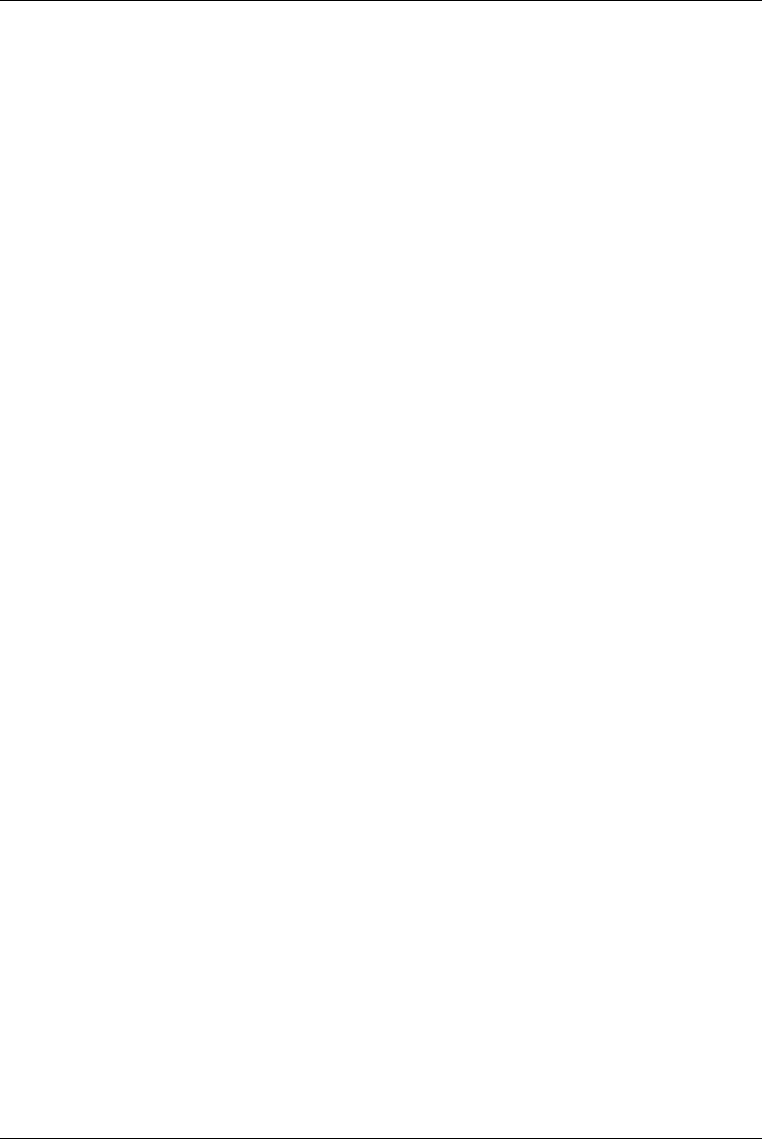
Diagnostic Programs A-5
• Hardware - This submenu displays the test configuration of the board
highlighted in the Main Menu and allows you to change various
parameters such as “Window Size,” “Window Address,” and “Interrupt
Level”. In the submenu use the arrow keys to highlight the item you wish
to change and the “Change Selection” option. Press <enter> and use the
arrow keys to highlight the new parameter value from the displayed list.
Press enter then press <ESC> to return to the Hardware submenu. Use
the
Accept Changes option to save the change or the Restore Changes
to return the parameter to its original value.
• From the Hardware submenu, select the product for the board you have
installed.
•
Test - This submenu displays a summary of the current diagnostic
settings. Here you may select diagnostic tests, the order in which they
will be run, number of passes and the action to be taken if an error is
encountered on the adapter.
The
Host or Local submenu option displays a scrollable list of tests
available on the host or local side logic of the adapter under test. You
may enable or disable the tests and change the order in which they are
run. The test list window displays 18 tests at a time.
To view or select more tests use the arrow keys to highlight the last test
in the window and continue pressing the
down arrow to scroll forward.
To scroll backwards press the
up arrow. Alternately, you may use the
Page Up or Page Down key to scroll whole pages at a time. The
following options are available from the
Host or Local submenus:
−
All On - Enables all tests in the displayed list.
−
All Off - Disables all tests in the displayed list.
−
On - Enables the highlighted test.
−
Off - Disables the highlighted test.
−
Move - Allows the highlighted test to be moved to another position
in the test list.
−
Default - Selects the default test list.
The
Passes option sets the number of passes that will be run on the Host
side. The number of Local side passes is a selectable multiple of the
number of Host side passes.