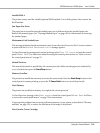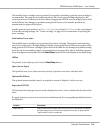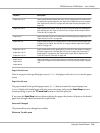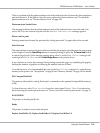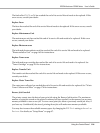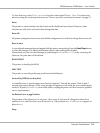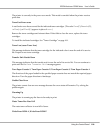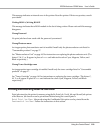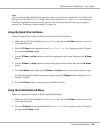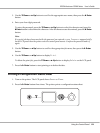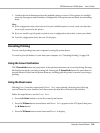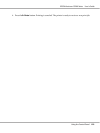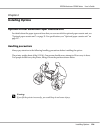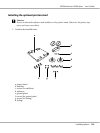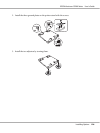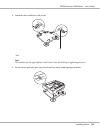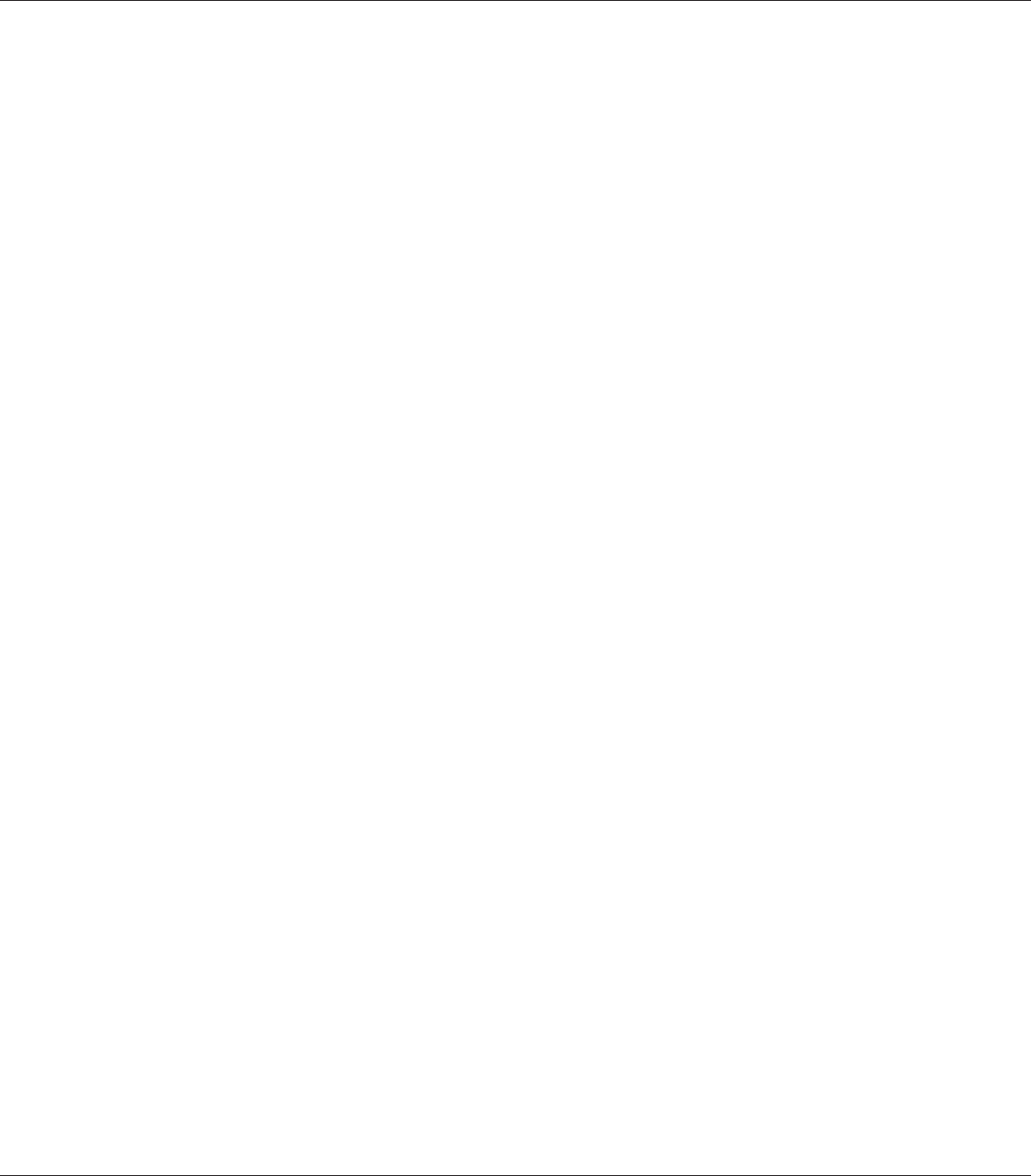
Note:
You need to keep sufficient RAM disk capacity in order to use the Reserve Job function. To enable RAM
disk, you have to set the RAM Disk setting on the control panel to Normal or Maximum. We recommend
installing an optional memory to use this function. For instructions about increasing your printer’s
memory, see “Installing a memory module” on page 150.
Using the Quick Print Job Menu
Follow the steps below to print or delete Re-Print Job and Verify Job data.
1. Make sure the LCD panel displays Ready or Sleep, then press the r Enter button to access the
control panel menus.
2. Press the d Down button repeatedly until Quick Print Job Menu appears on the LCD panel,
then press the r Enter button.
3. Use the d Down or u Up button to scroll to the appropriate user name, then press the r Enter
button.
4. Use the d Down or u Up button to scroll to the appropriate job name, then press the r Enter
button.
5. Press the r Enter button, then use the d Down and u Up buttons to select the number of copies.
To delete the print job without printing any copies, press the d Down button to display Delete
on the LCD panel.
6. Press the r Enter button to start printing or to delete the data.
Using the Confidential Job Menu
Follow the steps below to print or delete Confidential Job data.
1. Make sure the LCD panel displays Ready or Sleep, then press the r Enter button to access the
control panel menus.
2. Press the d Down button repeatedly until ConfidentialJobMenu appears on the LCD panel,
then press the r Enter button.
EPSON AcuLaser C9200 Series User's Guide
Using the Control Panel 120