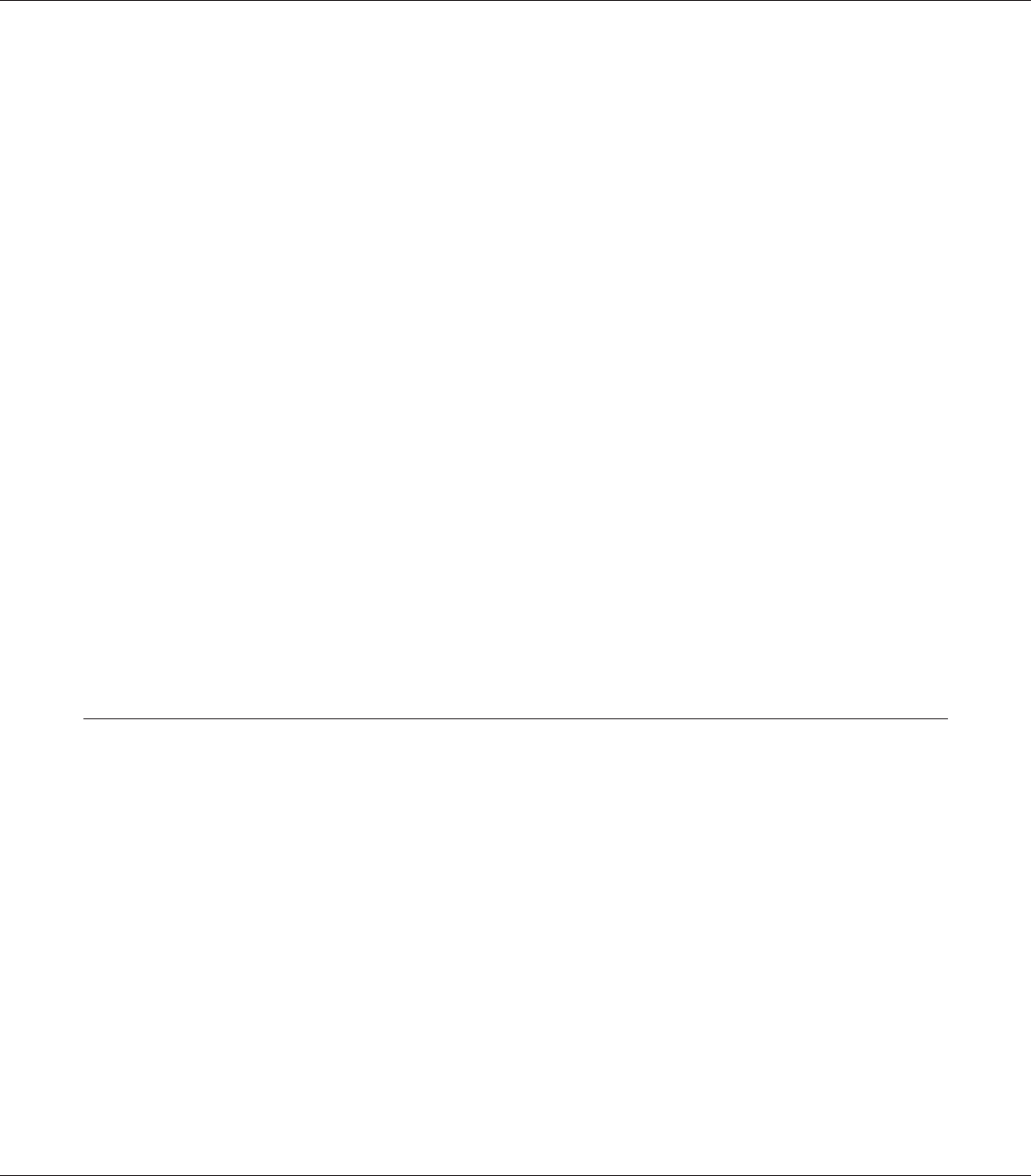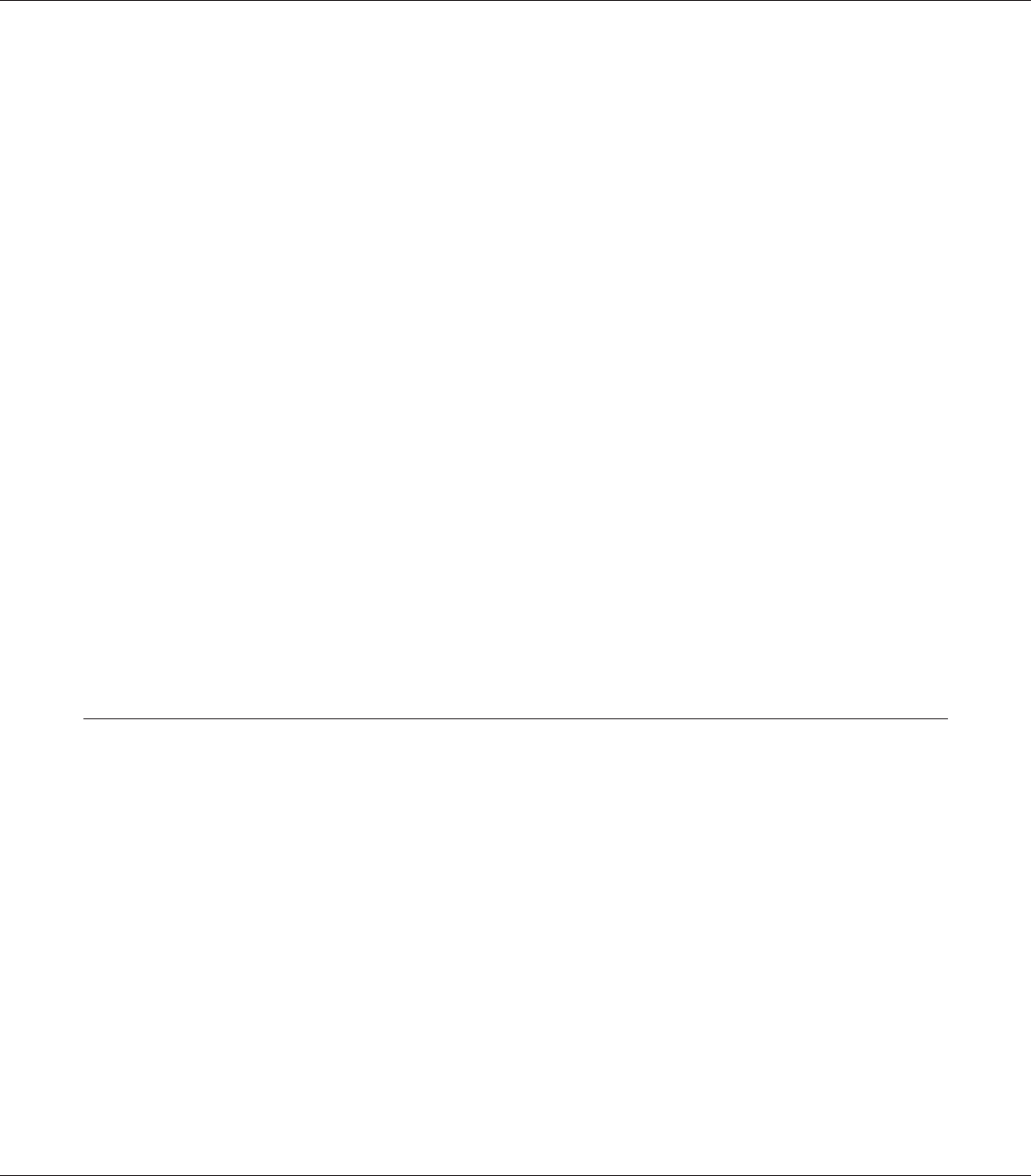
b.
c.
d.
e.
f.
OK button
Back button
Up button
Enter button
Down button
Use these buttons to access the control panel menus, where you can
make printer settings and check the status of consumable products.
For instructions on how to use these buttons, see “Using the Control
Panel Menus” on page 79.
g.
Ready light (Green)
On when the printer is ready, indicating that the printer is ready to
receive and print data.
Off when the printer is not ready.
h.
Error light (Orange)
On or flashes when an error has occurred.
i.
Start/Stop button
When the printer is printing, pressing this button stops the
printing.
When the error light is flashing, pressing this button clears the error
and switches the printer to ready status.
j.
Data light (Green)
On when pri nt data is stored in the print buffer (the section of printer
memory reserved for receiving data) but not yet printed.
Flashes when the printer is processing data.
Off when no data remains in the print buffer.
k.
Cancel Job button
Press once to cancel the current print job. Press and hold for more
than two seconds to delete all jobs from the printer memory.
Options and Consumable Products
Options
You can add to your printer’s capabilities by installing any of the following options.
❏ Printer Stand (C12C847202)
This option is installed to fix the printer and enables the printer to move easily with its casters.
❏ 500-Sheet Paper Cassette Unit (C12C802502)
This unit increases paper feeding capacity up to 500 sheets of paper. You can install up to three
units.
❏ Duplex Unit (C12C802512)
This unit allows for automatic printing on both sides of paper.
EPSON AcuLaser C9200 Series User's Guide
Getting to Know Your Printer 26