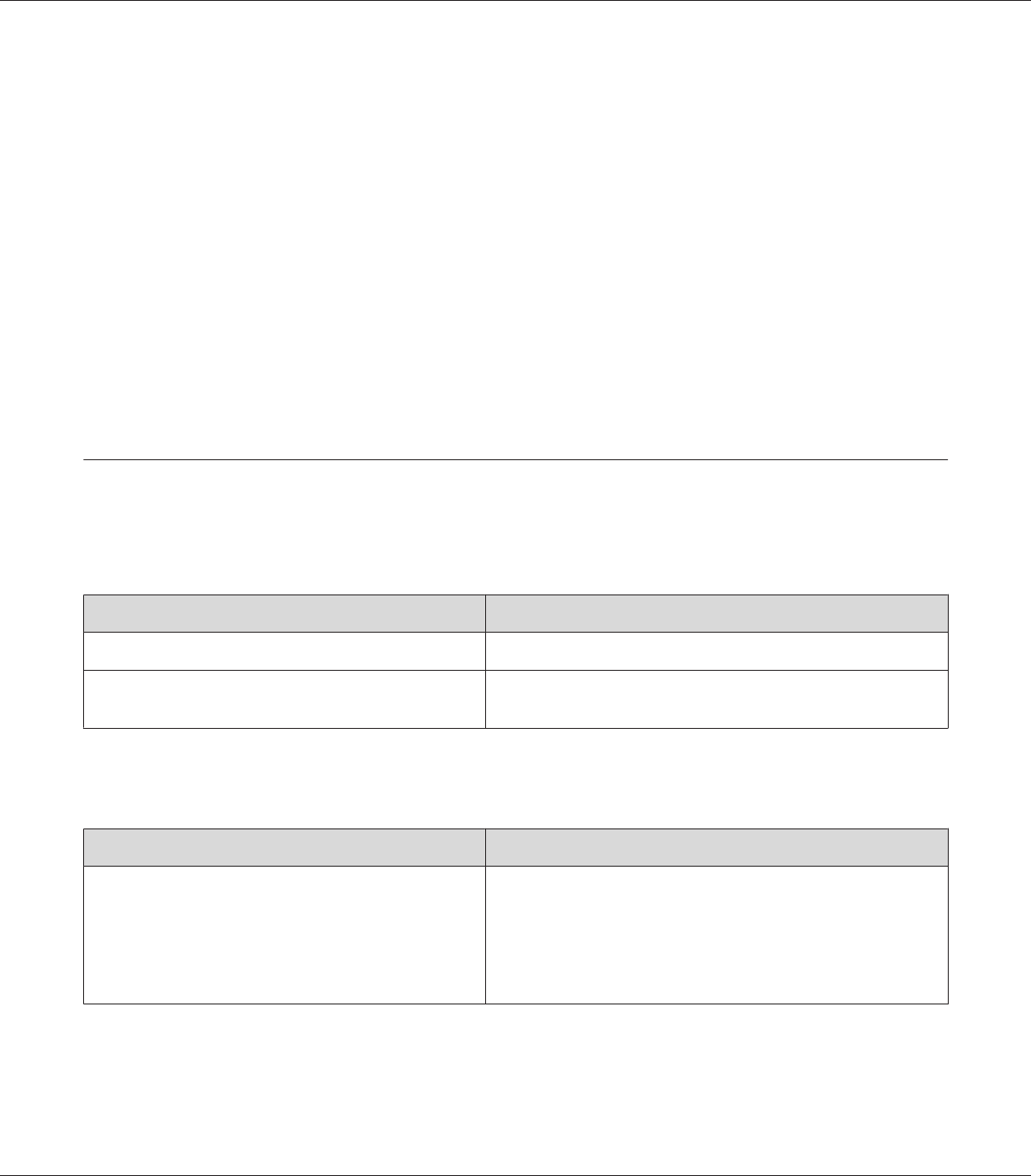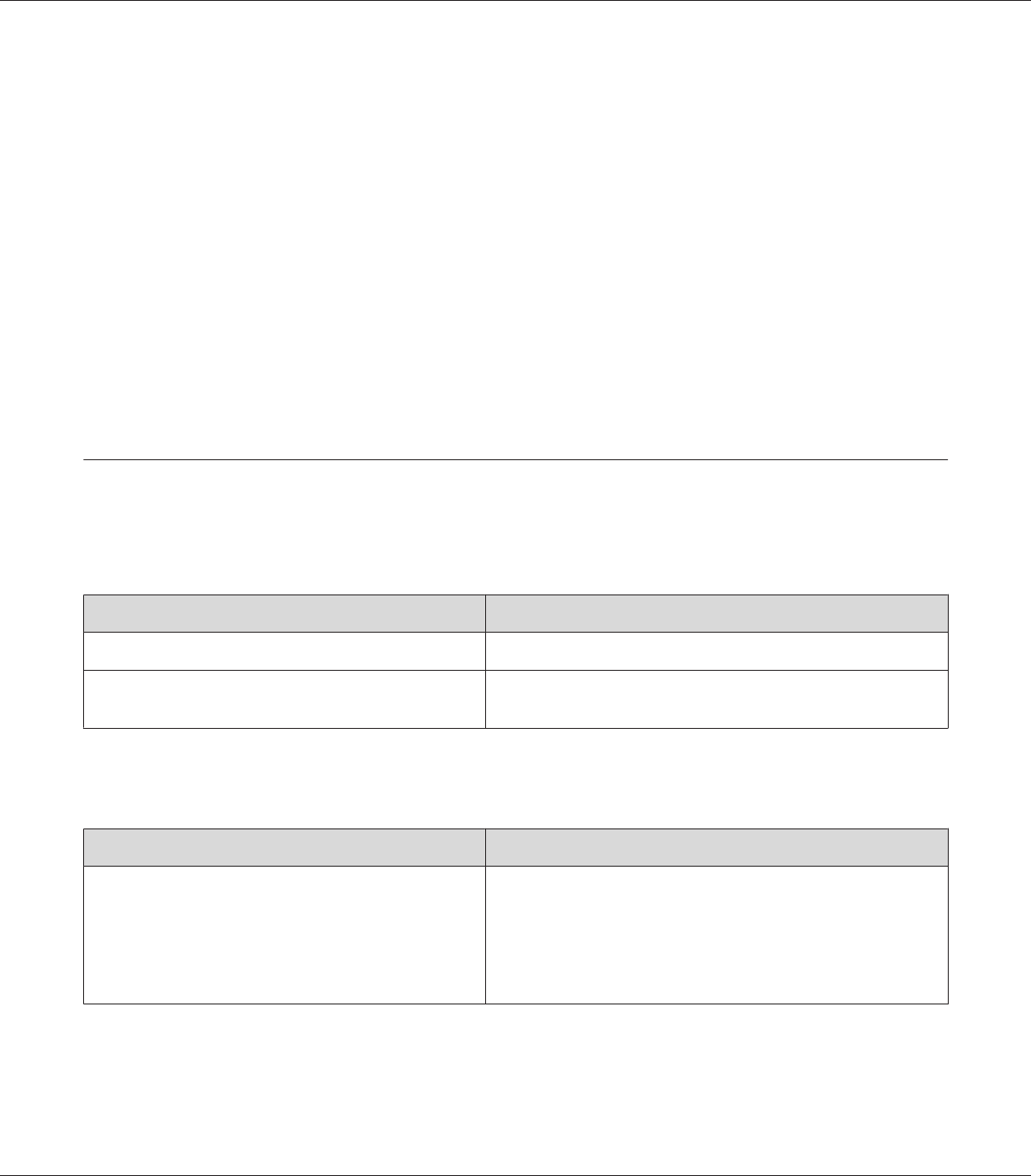
Transparencies are output blank from the MP tray
When there are errors while printing on transparencies, the Check Transparency error message
is displayed on the LCD panel.
Remove the transparencies from the MP tray. Open and close Cover F. Confirm the paper type and
size, and then load the correct type of transparencies.
Note:
❏ When using transparencies, load them in the MP tray and set the Paper Type setting to
Transparency in the printer driver.
❏ When the Paper Type setting in the printer driver is set to Transparency, do not load any other
type of paper except Epson Color Laser Transparencies.
Color Printing Problems
Cannot print in color
Cause What to do
Black is selected as the Color setting in the printer driver. Change this setting to Color.
The color setting in the application you are using is not
appropriate for color printing.
Make sure that the settings in your application are appropriate
for color printing.
The printout color differs when printed from different printers
Cause What to do
Printer driver default settings and color tables vary by
printer model.
Set the Gamma setting to 1.8 in the More Settings dialog box (for
Windows and Mac OS X 10.4 or below) or Color Settings button
(for Mac OS X 10.5) in the printer driver, then print again. If you
still do not get the printouts you expect, adjust the color using
the slide bar for each color. For details about the More Settings
dialog box, see the printer driver’s online help.
EPSON AcuLaser C9200 Series User's Guide
Troubleshooting 199