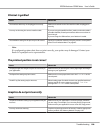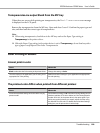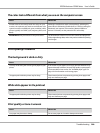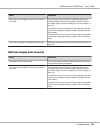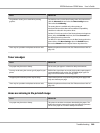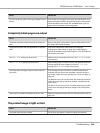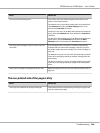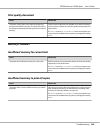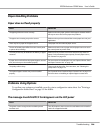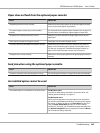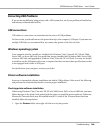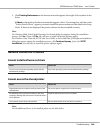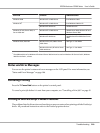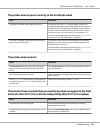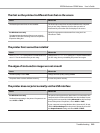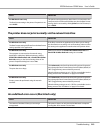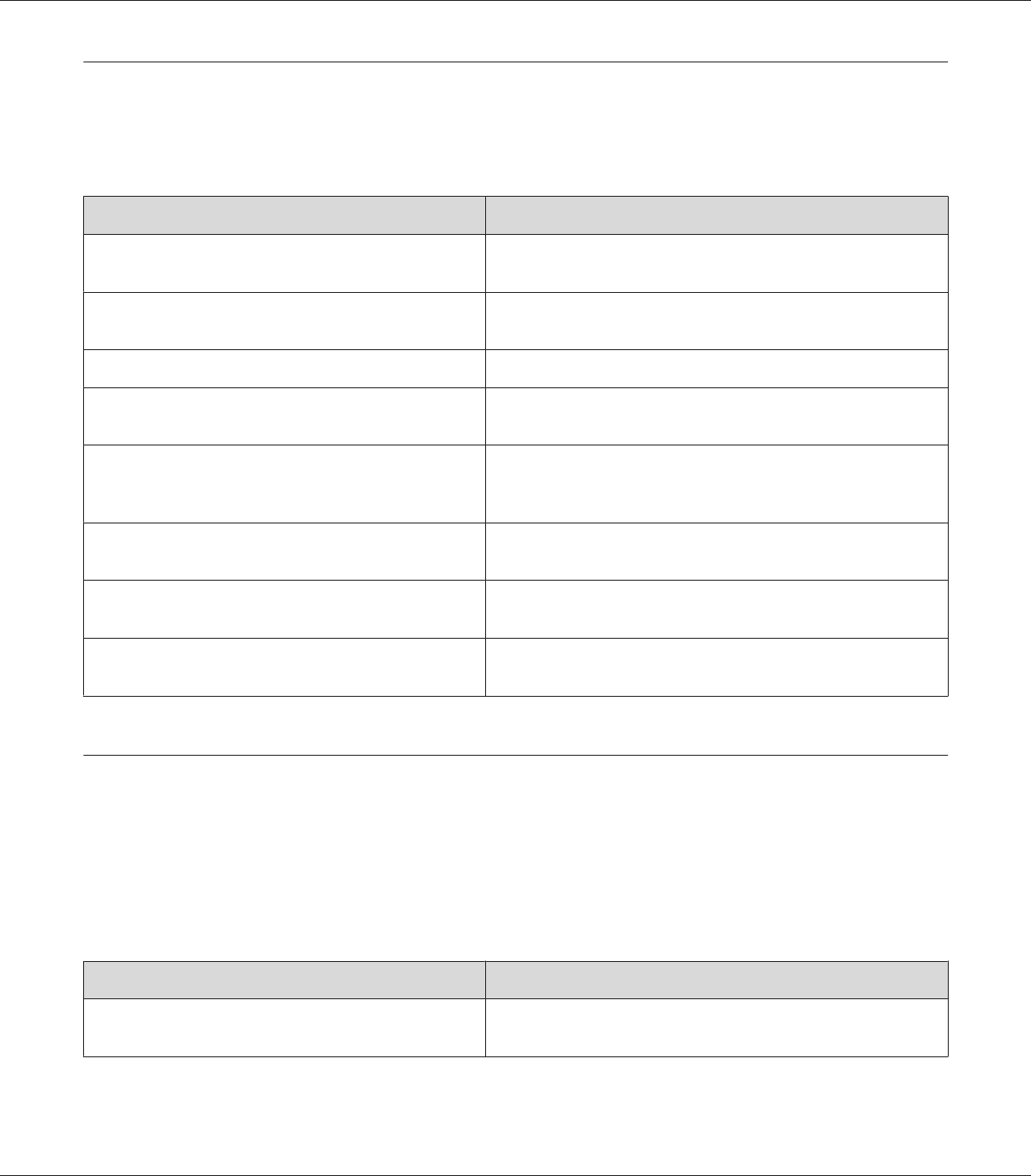
Paper Handling Problems
Paper does not feed properly
Cause What to do
The paper guides are not set correctly. Make sure that the paper guides in all the paper cassettes and the
MP tray are set to the correct paper size positions.
The paper source setting may not be correct. Make sure that you have selected the correct paper source in your
application.
There may be no paper in the paper source. Load paper into the selected paper source.
The size of loaded paper differs from the control panel
or printer driver settings.
Make sure that the correct paper size and paper source are set in
the control panel or printer driver.
Too many sheets may be loaded in the MP tray or paper
cassettes.
Make sure that you have not tried to load too many sheets of
paper. For the maximum paper capacity for each paper source,
see “General” on page 254.
If paper does not feed from the optional paper cassette
unit, the unit may not be installed properly.
For instructions on installing the unit, see “Optional Printer Stand
and Paper Cassette Unit” on page 124.
The pickup roller is dirty. Clean up the pickup roller. For instructions, see “Cleaning the
pickup roller” on page 174.
The optional paper cassette may not be installed
properly.
See “Optional Printer Stand and Paper Cassette Unit” on page 124
for instructions on installing an optional paper cassette unit.
Problems Using Options
To confirm your options are installed correctly, print a configuration status sheet. See “Printing a
Configuration Status Sheet” on page 195 for details.
The message Invalid AUX I/F Card appears on the LCD panel
Cause What to do
The printer cannot recognize the installed optional
interface card.
Turn off the printer, then remove the card. Make sure the interface
card is of a supported model.
EPSON AcuLaser C9200 Series User's Guide
Troubleshooting 206