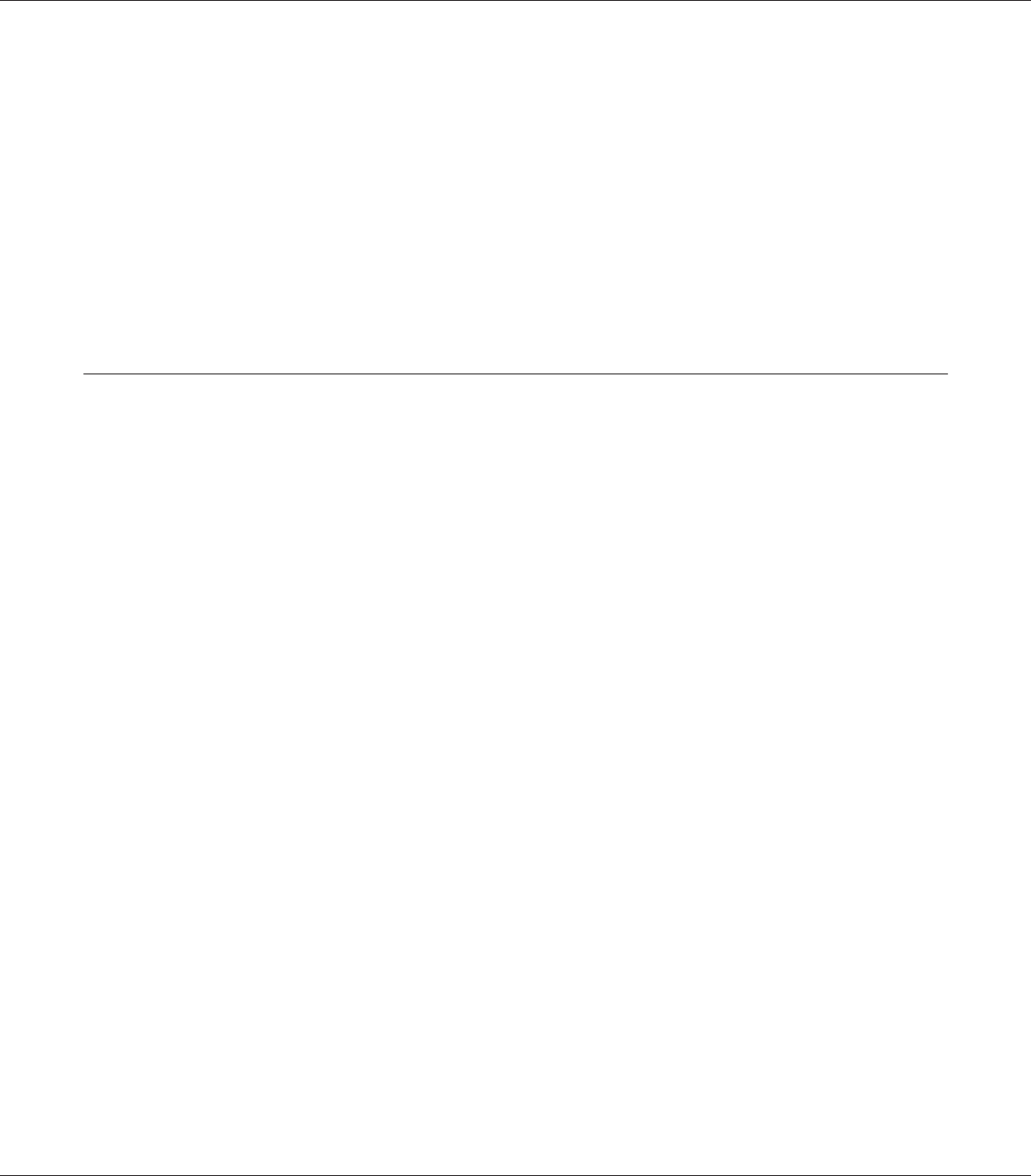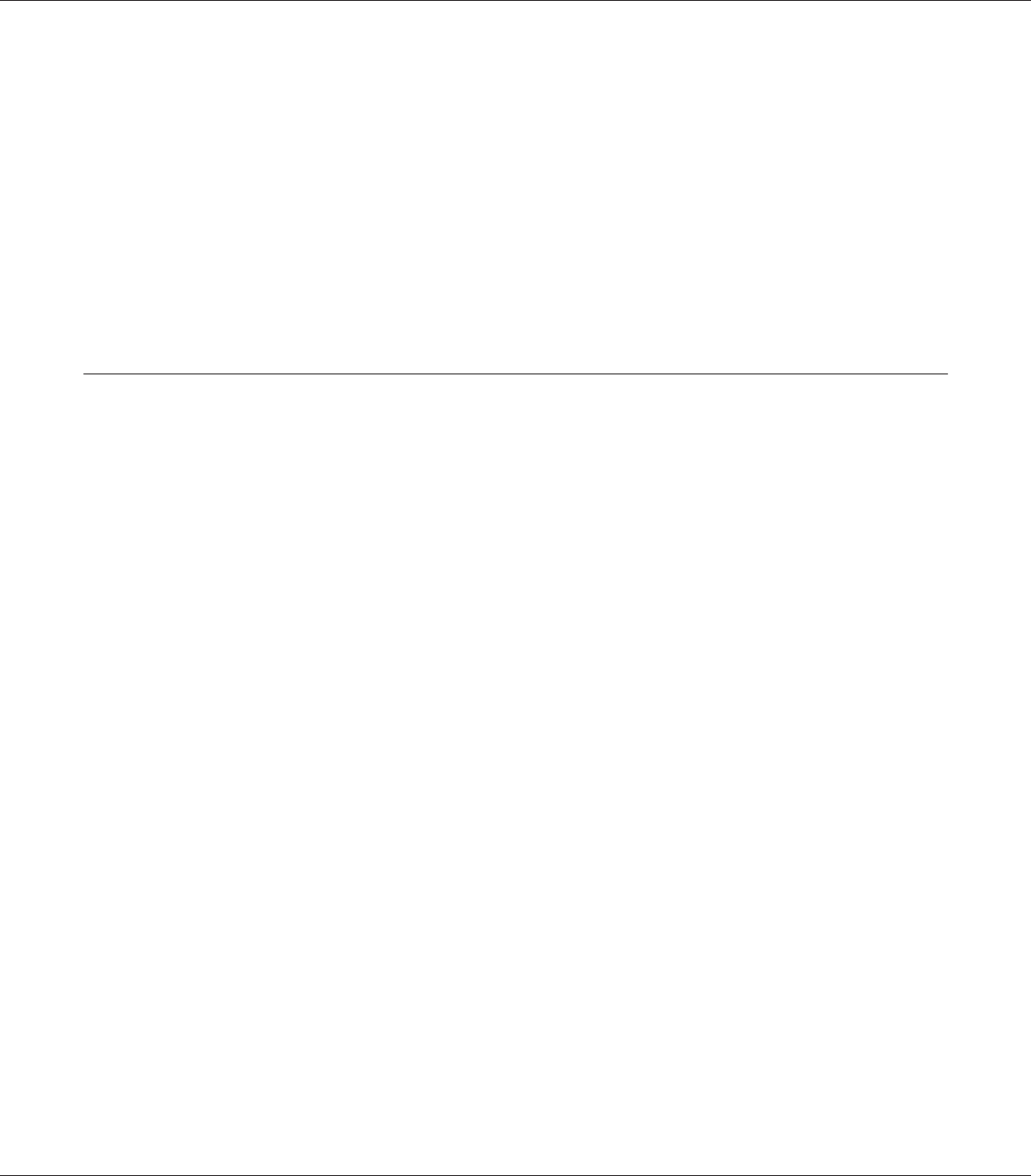
3. Confirm that the information about the installed options is correct. If the options are installed
correctly, they appear under Hardware Configuration. If the options are not listed, try reinstalling
them.
Note:
❏ If the configuration status sheet does not list your installed options correctly, make sure that they
are securely connected to the printer.
❏ If you are unable to get the printer to print a correct configuration status sheet, contact your dealer.
❏ Print the configuration status sheet on A4 size paper.
Canceling Printing
You can cancel printing from your computer by using the printer driver.
To cancel a print job before it is sent from your computer, see “Canceling Printing” on page 210.
Using the Cancel Job button
The + Cancel Job button on your printer is the quickest and easiest way to cancel printing. Pressing
this button cancels the currently printing job. Pressing the + Cancel Job button for more than two
seconds deletes all jobs from the printer memory, including jobs the printer is currently receiving or
printing.
Using the Reset menu
Selecting Reset from the control panel’s Reset Menu stops printing, clears the print job being
received from the active interface, and clears errors that may have occurred at the interface.
Follow the steps below to use the Reset Menu.
1. Press the r Enter button to access the control panel menus.
2. Press the d Down button several times until Reset Menu appears on the LCD panel, then press
the r Enter button.
3. Press the d Down button several times until Reset to display.
EPSON AcuLaser C9200 Series User's Guide
Using the Control Panel 122