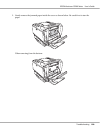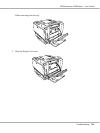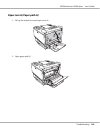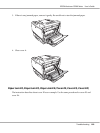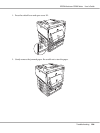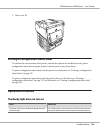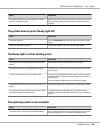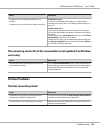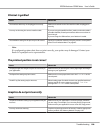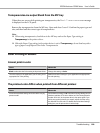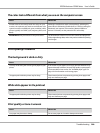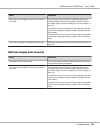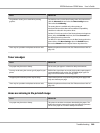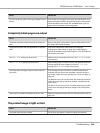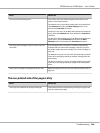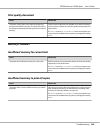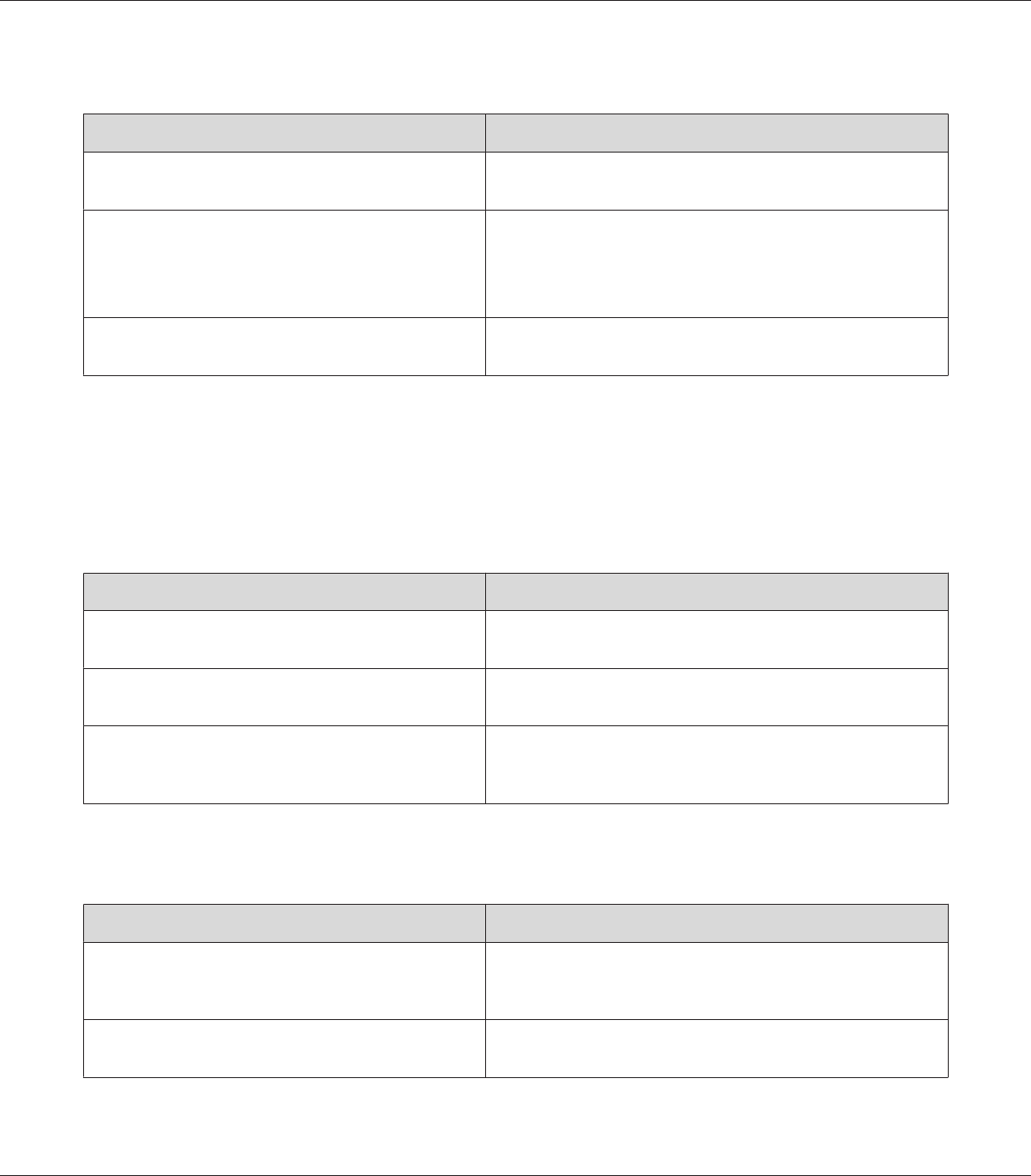
Printout is garbled
Cause What to do
The interface cable may not be plugged in securely. Make sure that both ends of the interface cable are plugged in
securely.
You may not be using the correct interface cable. If you are using the parallel interface, make sure that the cable is
a double-shielded, twisted-pair interface cable no more than six
feet in length.
If you are using the USB interface, use a Revision 2.0 cable.
The emulation setting for the port may not be correct. Specify the emulation mode by using the printer’s control panel
menus. See “Emulation Menu” on page 85.
Note:
If a configuration status sheet does not print correctly, your printer may be damaged. Contact your
dealer or a qualified service representative.
The printout position is not correct
Cause What to do
The page length and margins may be set incorrectly in
your application.
Make sure that you are using the correct page length and margin
settings in your application.
The Paper Size setting may be incorrect. Make sure the correct paper size is set in the Tray Menu on the
control panel.
The MP Tray Size setting may be incorrect. When loading paper for which the size is not specified with Auto
setting, specify the correct paper size on the MP Tray Size
setting in the Tray Menu on the control panel.
Graphics do not print correctly
Cause What to do
The printer emulation setting in your application may be
incorrect.
Make sure that your application is set for the printer emulation
you are using. For example, if you are using the ESC/Page mode,
make sure that your application is set to use an ESC/Page printer.
You may need more memory. Graphics require large amounts of memory. Install an appropriate
memory module. See “Memory Module” on page 150.
EPSON AcuLaser C9200 Series User's Guide
Troubleshooting 198