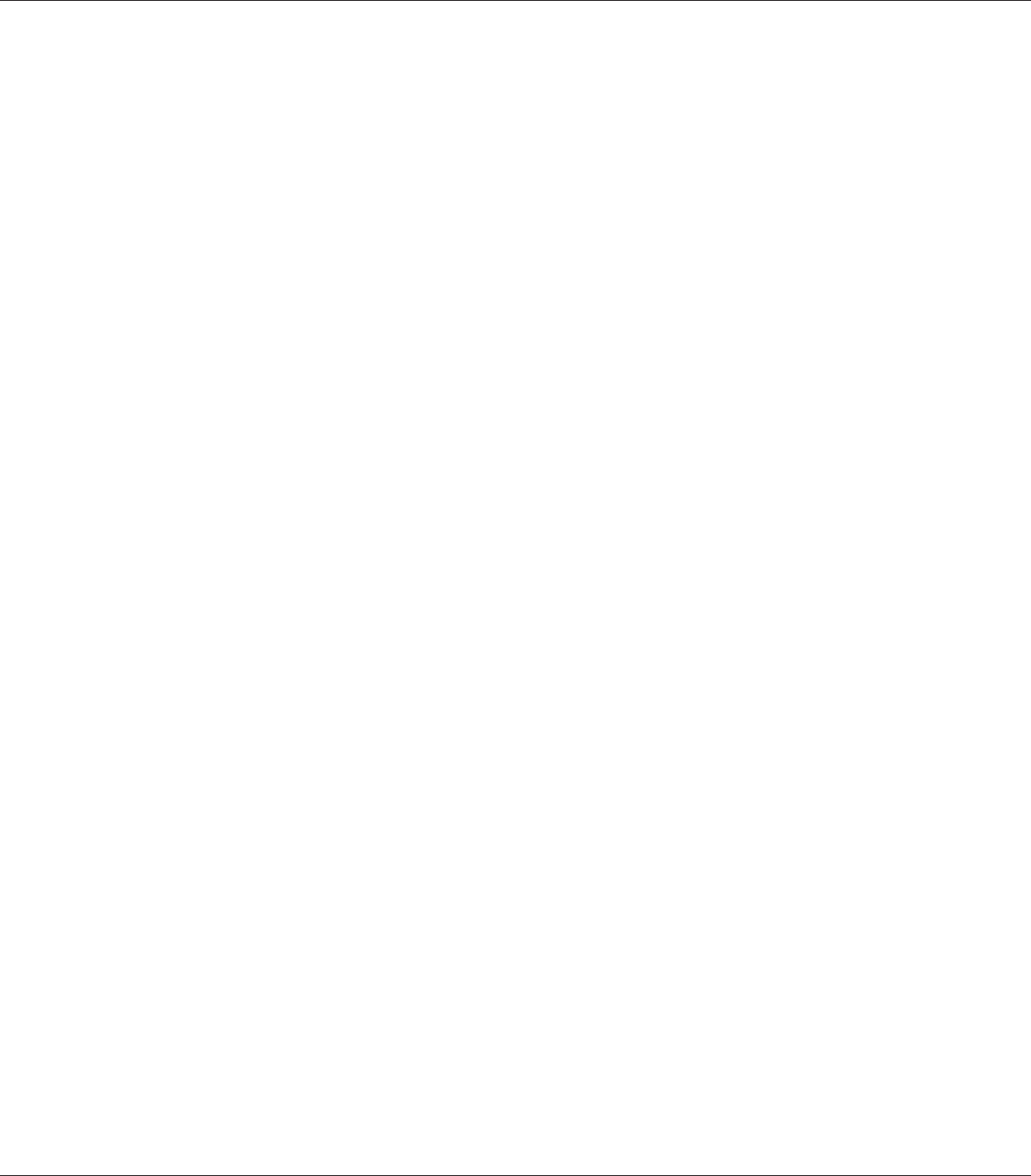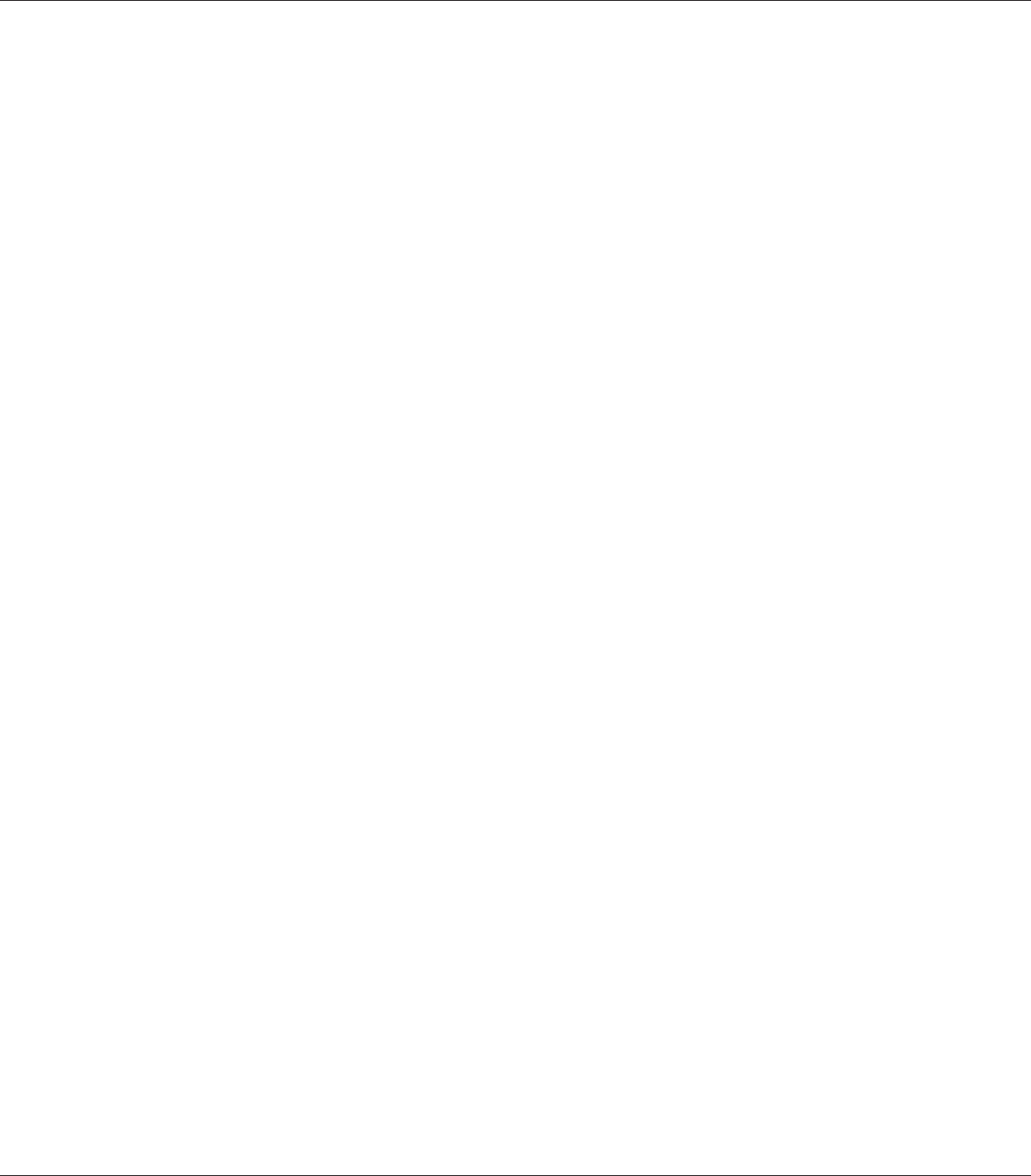
6. Click Have Disk and specify the following path for the CD-ROM. If your CD-ROM drive is D:,
the path will be D:\ADOBEPS\ENGLISH\PS_SETUP
Then click OK.
Note:
Change the drive letter as needed for your system.
7. Select the printer, then click Next.
8. Follow the on-screen instructions for the rest of the installation.
9. When installation is done, click Finish.
Installing the PostScript printer driver for the USB interface
c
Caution:
Never use EPSON Status Monitor and PostScript 3 driver at the same time when the printer is
connected via a USB port. It may damage the system.
Note:
❏ Installing the printer software for Windows Vista, Vista x64, XP, XP x64, or 2000 may require
administrator privileges. If you have problems, ask your administrator for more information.
❏ Turn off all virus protection programs before installing the printer software.
1. Make sure that the printer is turned off. Insert the printer software CD-ROM into your CD-ROM
drive.
2. Connect your computer to the printer with a USB cable, then turn on the printer.
Note for Windows Vista users:
Without the Windows driver or the Adobe PS driver, the display shows “Found New Hardware.”
In this case, click Ask me again later.
3. For Windows Vista, Vista x64, XP or XP x64, click Start, point to Printer and Faxes, and click
Add a printer in the Printer Tasks menu.
For Windows 2000, click Start, point to Settings, and click Printers. Then double-click the
Add Printer icon.
4. The Add Printer Wizard appears. Then click Next.
EPSON AcuLaser C9200 Series User's Guide
About the PostScript Printer Driver 241