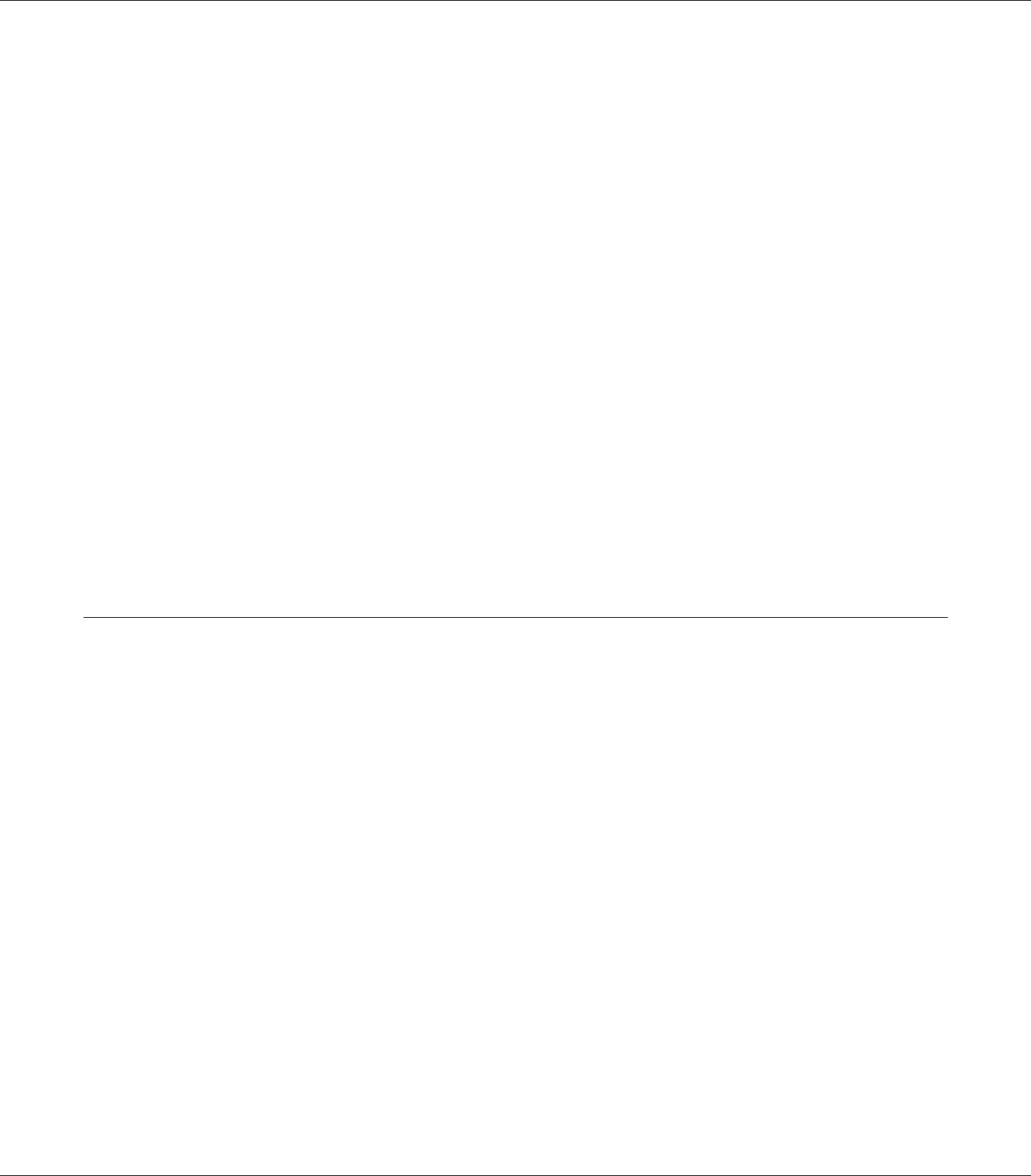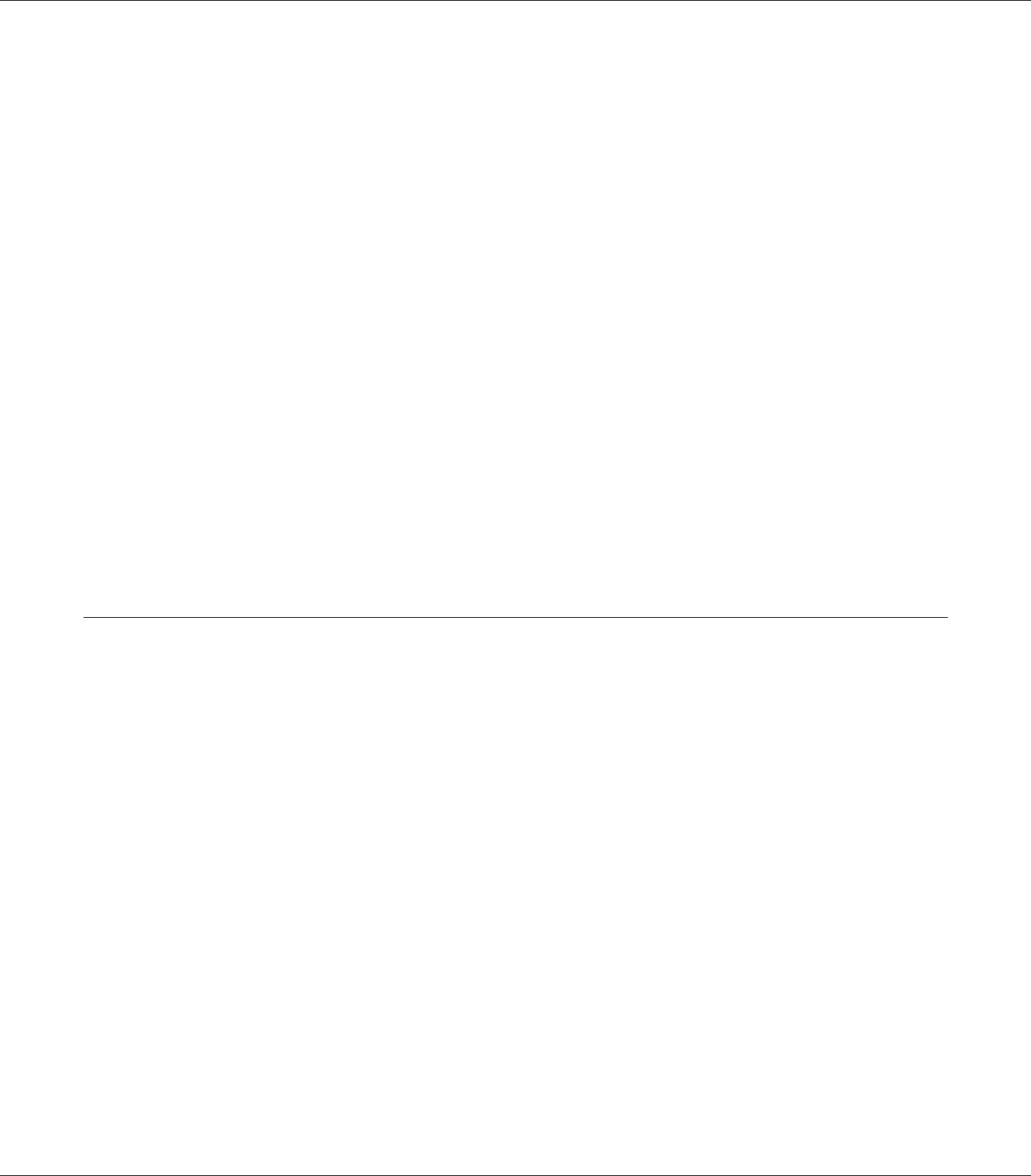
Note for Mac OS X 10.4 or below users:
To access EPSON Remote Control Panel from Dock for the first time after installing the printer driver,
you need to open the print dialog box first.
Changing the Printer Settings
You can change the printer settings, such as paper source, paper type, and print quality.
Open the Print dialog box and select Printer Settings from the drop-down list, then select the Basic
Settings button (for Mac OS X 10.5) or Basic Settings tab (for Mac OS X 10.4 or below).
Making Extended Settings
You can make various settings in the Extended Settings dialog box, for example Skip Blank Page.
Open the Print dialog box and select Printer Settings from the drop-down list, then select the
Extended Settings button (for Mac OS X 10.5) or Extended Settings tab (for Mac OS X 10.4 or
below).
Using EPSON Status Monitor
EPSON Status Monitor is a utility program that monitors your printer and gives you information
about its current status.
Accessing EPSON Status Monitor
For Mac OS X 10.5 users
1. Open System Preferences, and then double-click the Print & Fax icon.
2. Select your printer from the Printers list and click Open Print Queue.
EPSON AcuLaser C9200 Series User's Guide
About the Printer Software for Macintosh 231