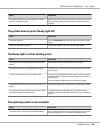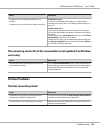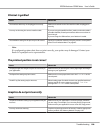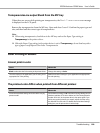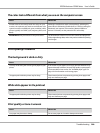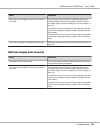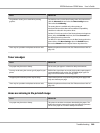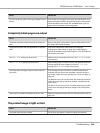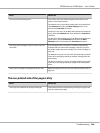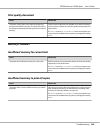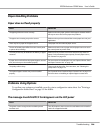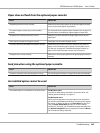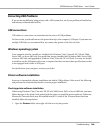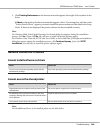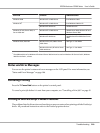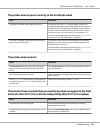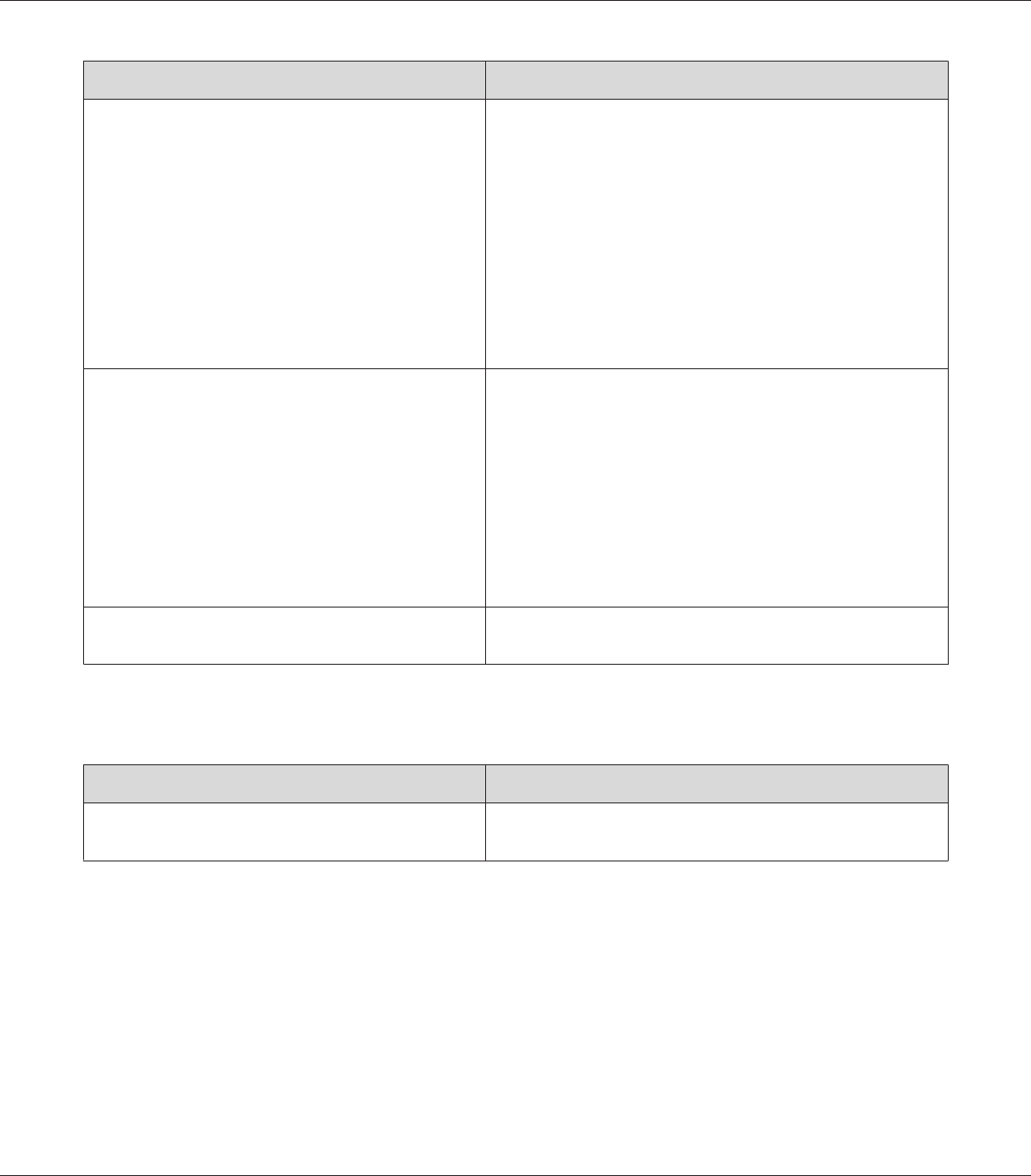
Cause What to do
The Toner Save mode may be on. Turn off the Toner Save mode using the printer driver or the
printer’s control panel menus.
For Windows users, on the Basic Settings tab in the printer driver,
click Advanced and select the More Settings button. Then
deselect the Toner Save check box.
For Mac OS X 10.5 users, in the Basic Settings button in the printer
driver, select the Advanced tab. Then deselect the Toner Save
check box.
For Mac OS X 10.4 or below users, on the Basic Settings tab in the
printer driver, click the Advanced tab and select the More
Settings button. Then deselect the Toner Save check box.
One of the toner cartridges may be near the end of its
service life.
If the message on the LCD panel or in EPSON Status Monitor
indicates that one of the toner cartridges is near the end of its
service life, replace the toner cartridge. See “Toner Cartridge” on
page 161.
For Windows users, you can also check the remaining service life
of the toner cartridge by looking at the Basic Settings tab in the
printer driver.
For Mac OS X 10.5 users, you can check the remaining service life
of the toner cartridge by looking at Supply Levels in the printer
driver.
There may be a problem with photoconductor units. Replace the photoconductor units. See “Photoconductor Unit” on
page 165.
The non-printed side of the page is dirty
Cause What to do
Toner may have spilled onto the paper feed path. Clean internal printer components by printing three pages with
only one character per page.
EPSON AcuLaser C9200 Series User's Guide
Troubleshooting 204