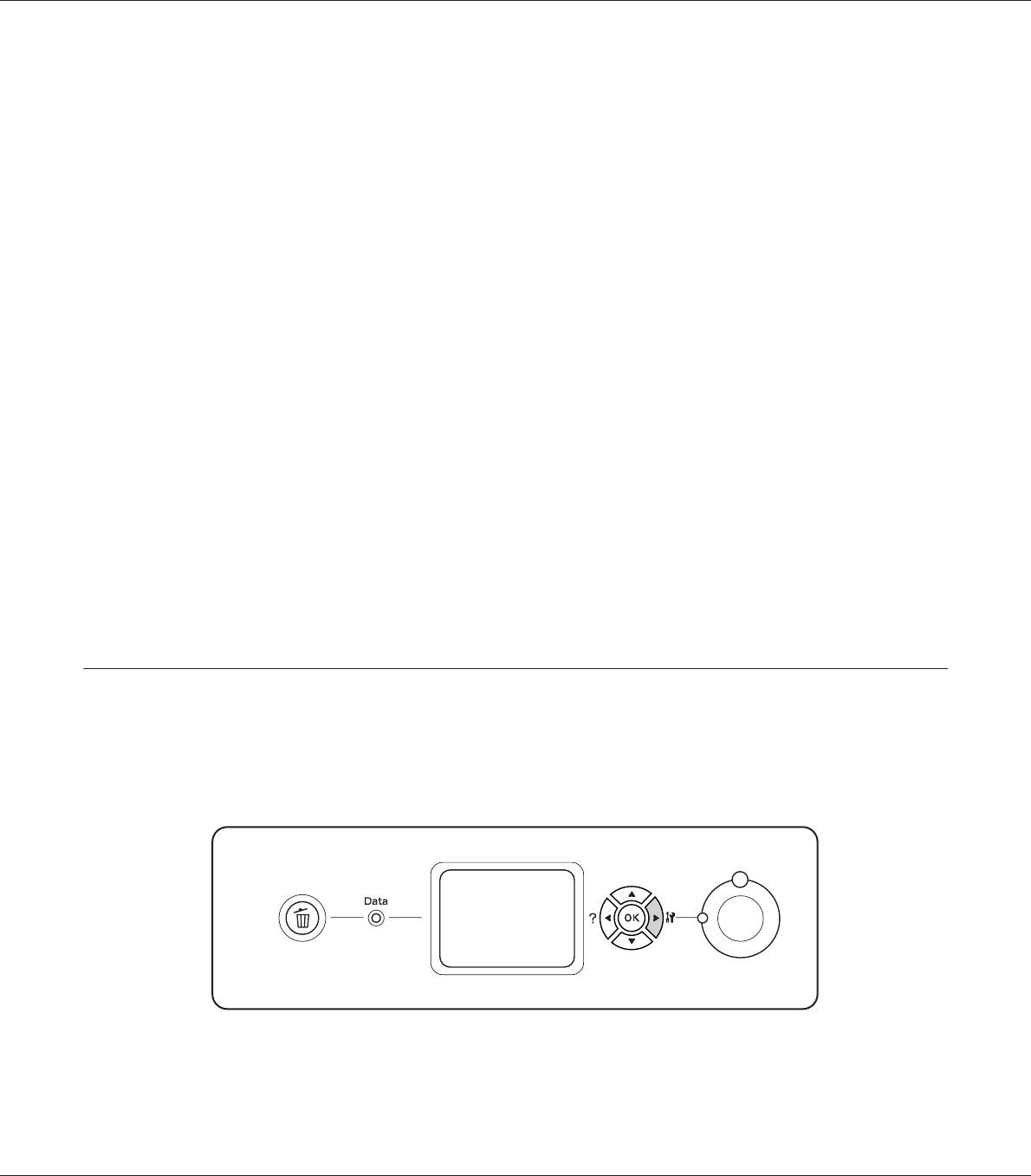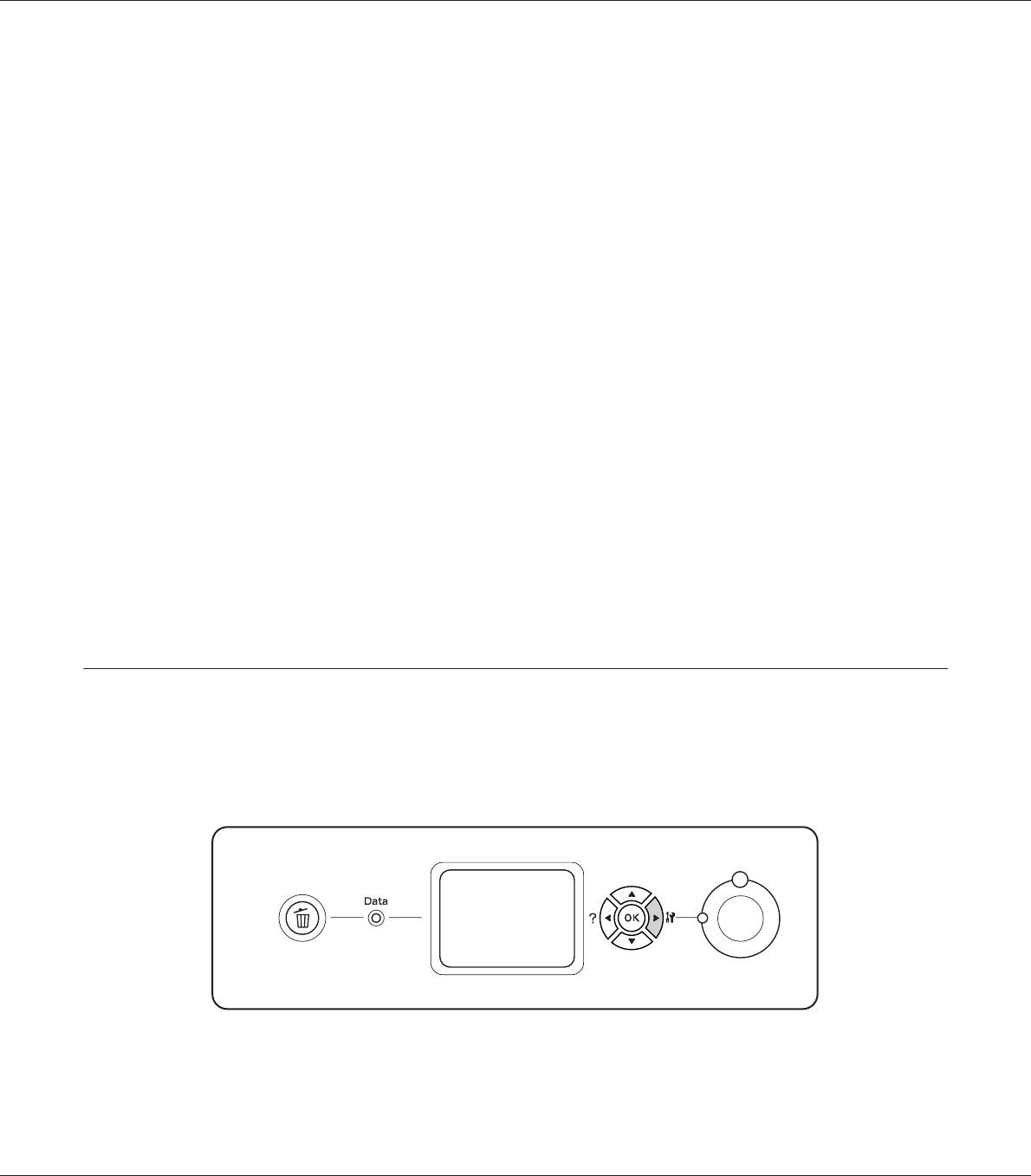
3. Use the d Down or u Up button to scroll to the appropriate user name, then press the r Enter
button.
4. Enter your four-digit password.
To enter the password, press the d Down or u Up button to select the character and press the
r Enter button to determine the character. After all characters are determined, press the r Enter
button.
Note:
If no print jobs have been saved with the password you entered, Wrong Password appears briefly
on the LCD panel then the printer exits the control panel menus. Confirm the password and try
again.
5. Use the d Down or u Up button to scroll to the appropriate job name, then press the r Enter
button.
6. Use the d Down or u Up button to display Print.
To delete the print job, press the d Down or u Up button to display Delete on the LCD panel.
7. Press the r Enter button to start printing or to delete the data.
Printing a Configuration Status Sheet
1. Turn on the printer. The LCD panel shows Ready or Sleep.
2. Press the r Enter button three times. The printer prints a configuration status sheet.
EPSON AcuLaser C9200 Series User's Guide
Using the Control Panel 121