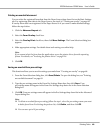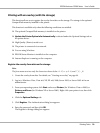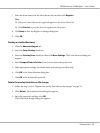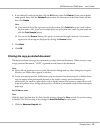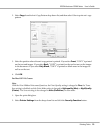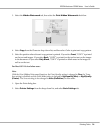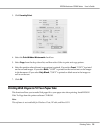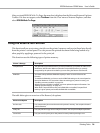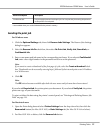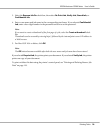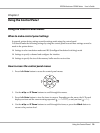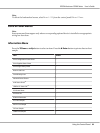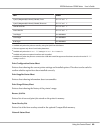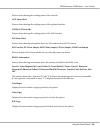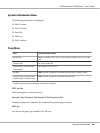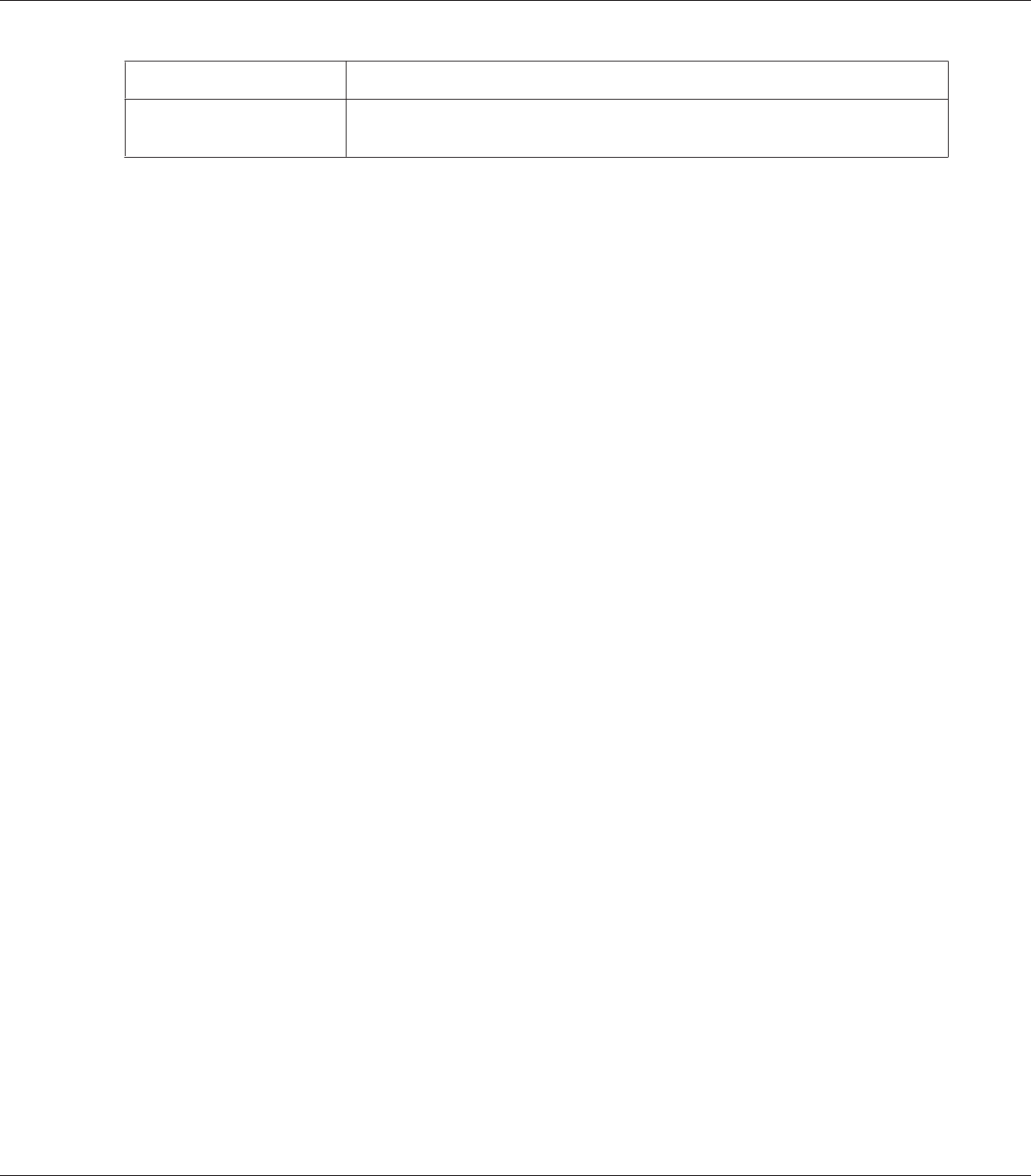
Reserve Job Option Description
Confidential Job Lets you apply a password to the print job. You can print the job entering the password
on the printer’s control panel.
*
Not available when you use the RAM disk for the printer’s memory.
Sending the print job
For Windows users
1. Click the Optional Settings tab, then click Reserve Jobs Settings. The Reserve Jobs Settings
dialog box appears.
2. Select the Reserve Job On check box, then select Re-Print Job, Verify Job, Stored Job, or
Confidential Job.
3. Enter a user name and job name in the corresponding text boxes. If you selected Confidential
Job, enter a four-digit number in the password text box to set the password.
Note:
If you want to create a thumbnail of the first page of a job, select the Create a thumbnail check
box. Thumbnails can be accessed by entering http:// followed by the internal print server’s IP address
in a Web browser.
4. Click OK.
Note:
The OK button becomes available after both the user name and job name have been entered.
If you selected Re-print Job, the printer prints your document. If you selected Verify Job, the printer
prints one copy of your document.
To print or delete this data using the printer’s control panel, see “Printing and Deleting Reserve Job
Data” on page 119.
For Macintosh users
1. Open the Print dialog box and select Printer Settings from the drop-down list, then click the
ReserveJob button (for Mac OS X 10.5) or Basic Settings tab (for Mac OS X 10.4 or below).
2. For Mac OS X 10.4 or below, click the Reserve Job button.
EPSON AcuLaser C9200 Series User's Guide
Printing Tasks 77