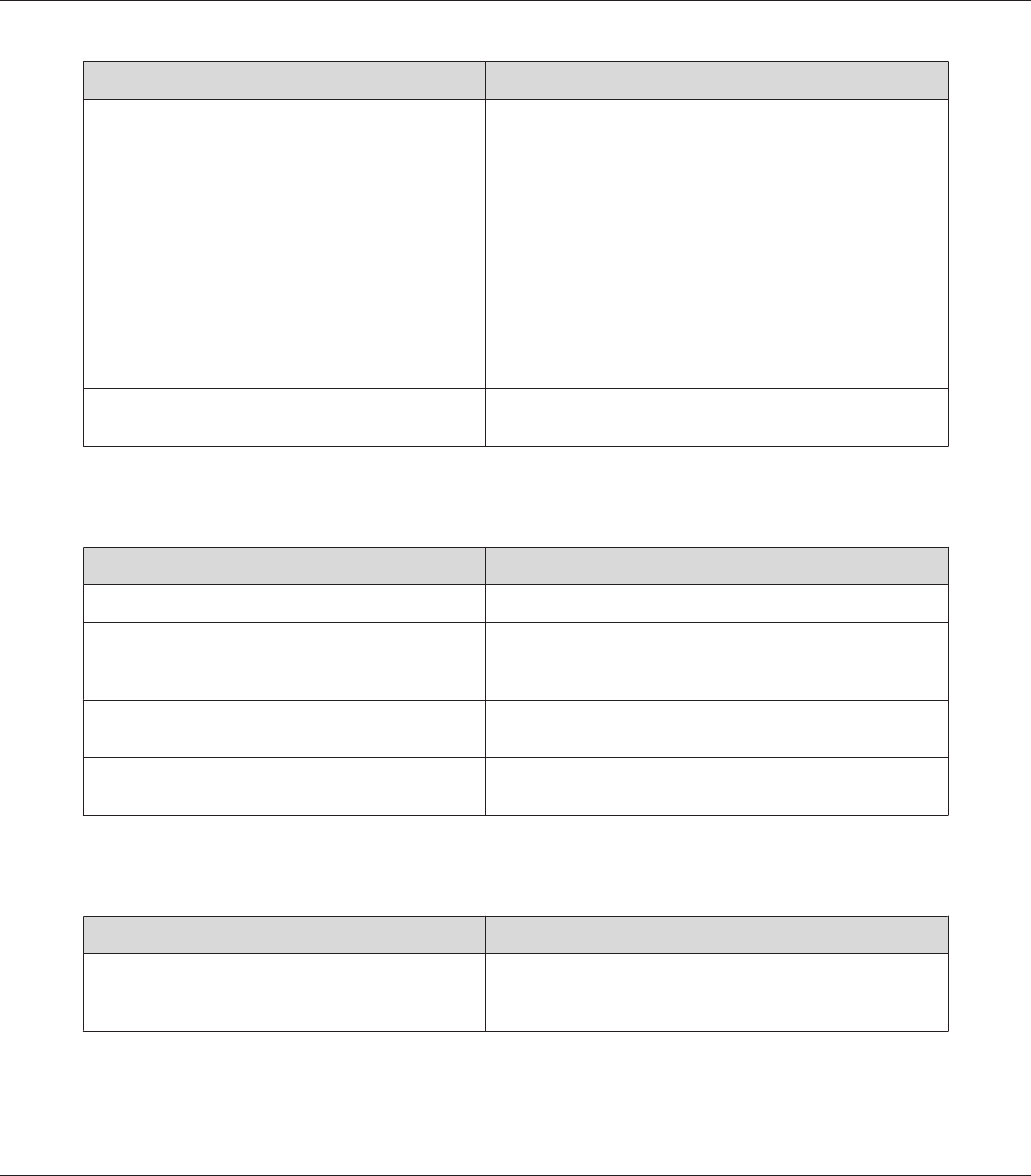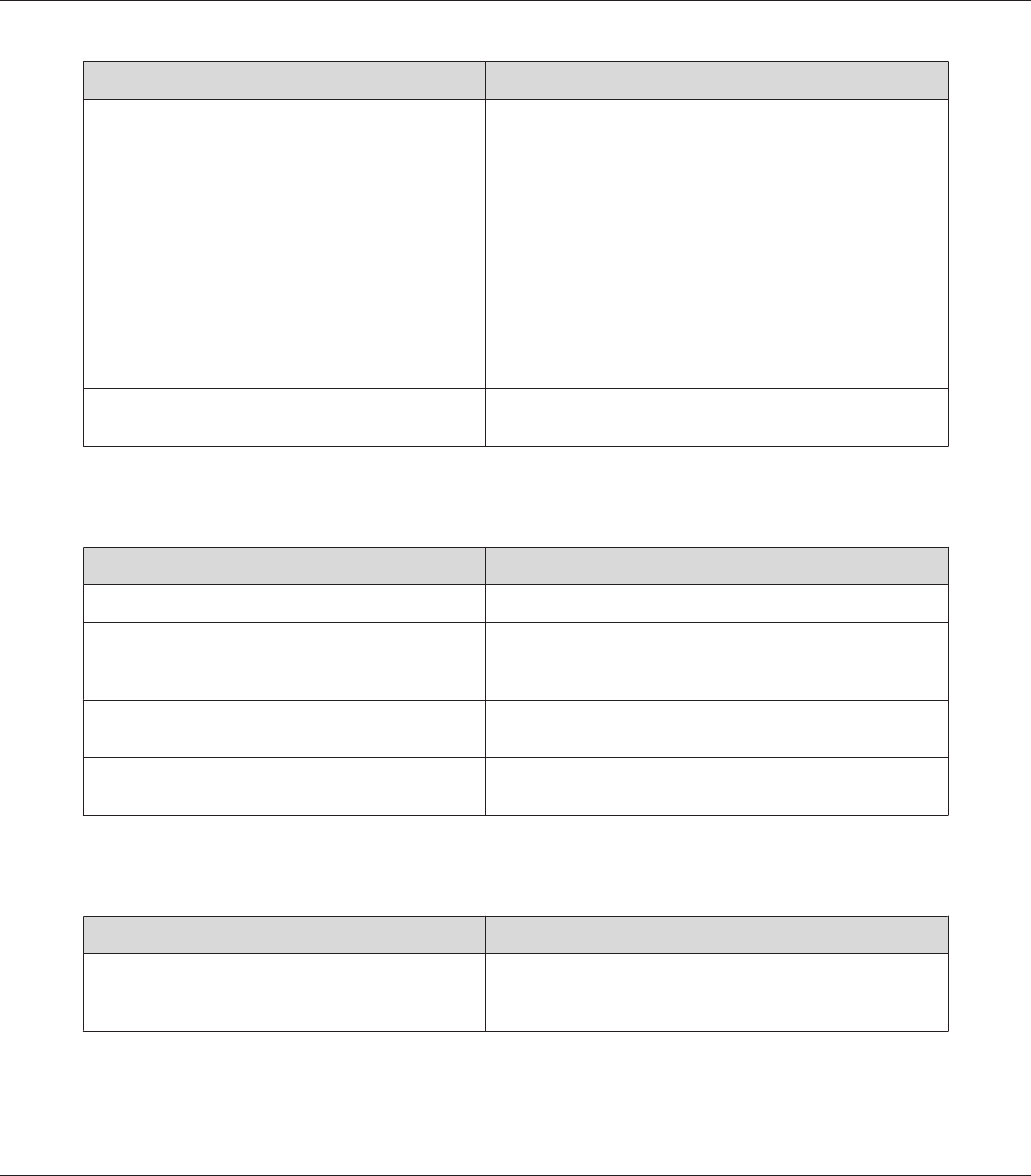
Cause What to do
The gradation setting is too small when printing
graphics.
For Windows users, on the Basic Settings tab in the printer driver,
click the Advanced tab and select the More Settings button.
Then select the Halftoning.
The setting above is available only when printing in
black-and-white and the Monochrome Model Compatibility
check box is selected in the printer driver.
For Mac OS X 10.5 users, in the Color Settings button in the printer
driver, select the Enh.MG check box, then select Smooth from
the Adjust Picture drop-down list.
For Mac OS X 10.4 or below users, on the Basic Settings tab in the
printer driver, click More Settings, select the Enh.MG button,
then select Smooth from the Adjust Picture drop-down list.
There may be a problem with photoconductor units. Replace the photoconductor units. See “Photoconductor Unit” on
page 165.
Toner smudges
Cause What to do
Your paper may be moist or damp. Do not store your paper in a humid or damp environment.
You may not be using the correct type of paper for your
printer.
EPSON Color Laser Paper or smooth, high-quality copier paper is
recommended for best results. See “Available paper types” on
page 252 for information on choosing paper.
The paper path inside the printer may be dusty. Clean internal printer components by printing three pages with
only one character per page.
There may be a problem with photoconductor units. Replace the photoconductor units. See “Photoconductor Unit” on
page 165.
Areas are missing in the printed image
Cause What to do
Your paper may be moist or damp. This printer is sensitive to moisture absorbed by the paper. The
higher the moisture content in the paper, the lighter the printout.
Do not store paper in a humid or damp environment.
EPSON AcuLaser C9200 Series User's Guide
Troubleshooting 202